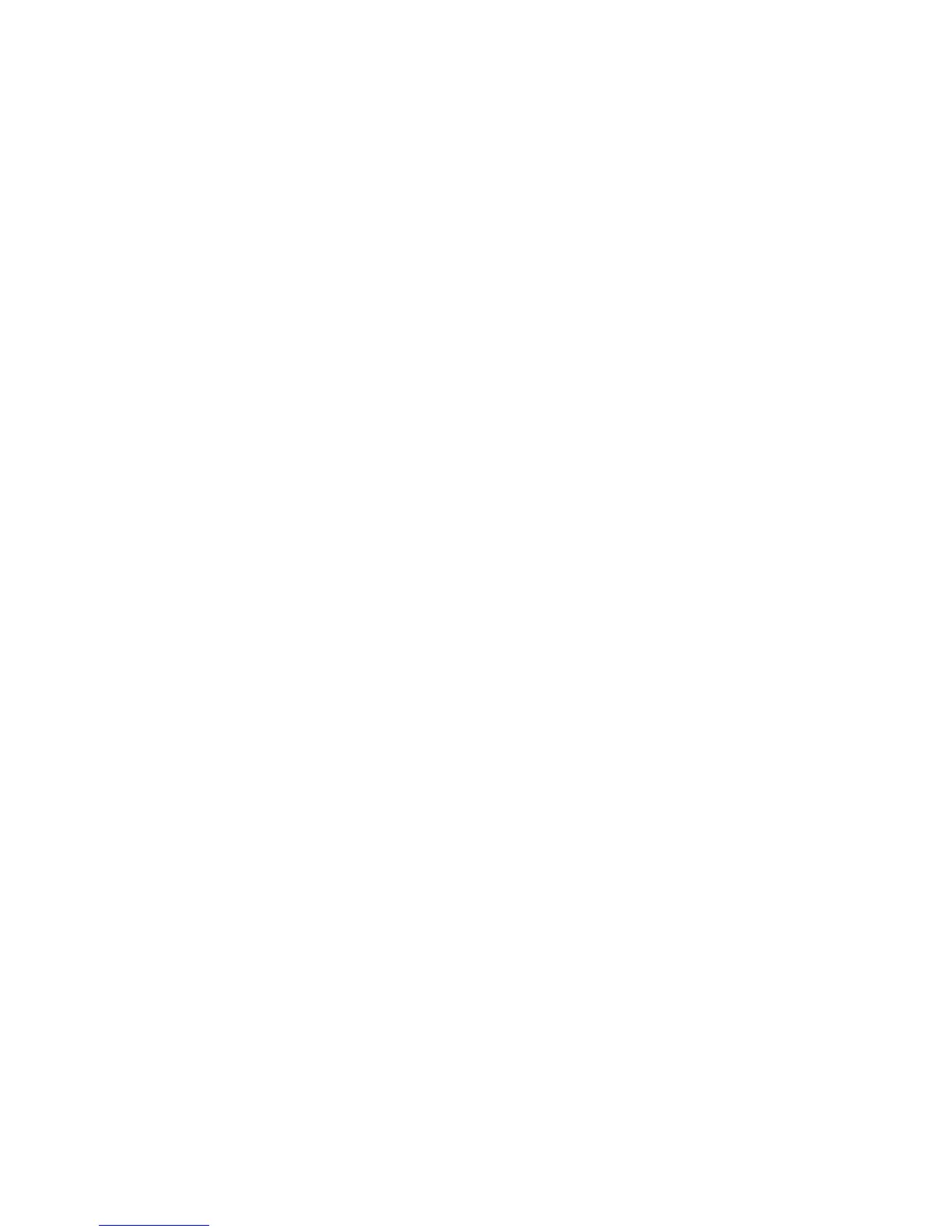Chapter 5 Synchronising Information 97
To adjust sync schedule and roaming settings
1. Tap Start > Microsoft My Phone.
2. Tap
Menu > Schedule.
3. Select from the available schedule options.
4. To enable automatic sync while roaming (when you are out of range of your
home network), select the
Use these settings when roaming check box.
5. Tap
Done.
Stopping sync partnership with your My Phone Web account
You can stop synchronising with your My Phone Web account on your phone. This
does not delete the data that were synchronised to your phone and the data stored
on your My Phone Web account.
1. Tap
Start > Microsoft My Phone.
2. Tap
Menu > Account.
3. Select
Stop Service, and then tap Done.
Managing your My Phone Web account from your computer
You can use a Web browser on your computer to access your My Phone Web
account and:
• Add, edit, or delete contacts, calendar appointments, and other types of
information. Changes will be synchronised with your phone.
• View photos and videos that are stored on your My Phone account, delete
them, save them to your computer, and more.
To access your My Phone Web account from your computer, go to
http://myphone.microsoft.com, and sign in using your Hotmail or Windows Live
address and password.
