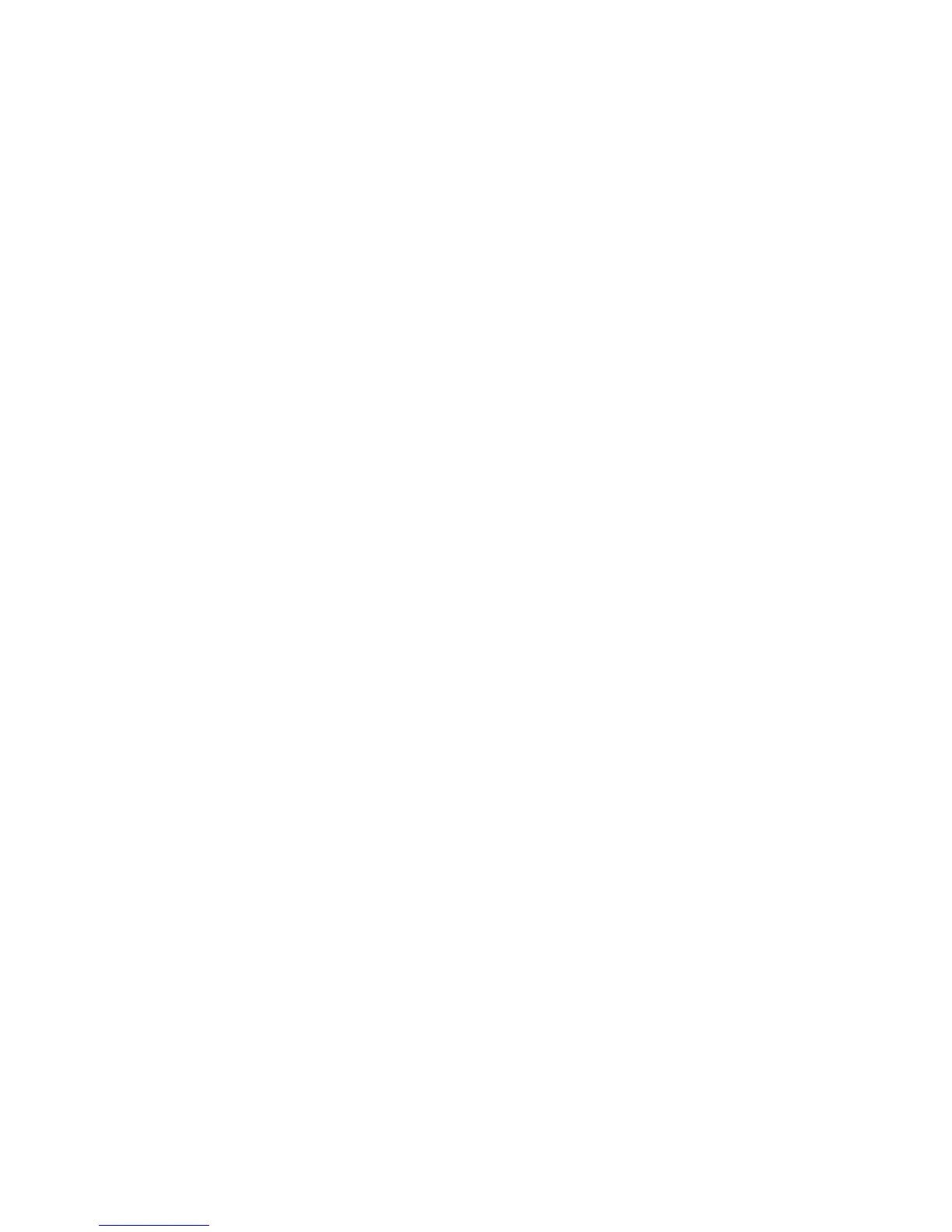94 Chapter 5 Synchronising Information
5.6 Synchronising via Bluetooth
You can connect and sync your phone with the computer using Bluetooth.
Note To connect and sync your phone with a computer via Bluetooth, your computer must
have a built-in Bluetooth or installed with a Bluetooth adapter or dongle.
To sync with a computer via Bluetooth
1. Set up Windows Mobile Device Center or ActiveSync on your computer to
sync through Bluetooth. See the program’s Help for instructions.
2. Make sure that Bluetooth on both your phone and the computer are turned
on and set to visible mode. See “Bluetooth Modes” in Chapter 9 for details.
If this is the first time you have connected to this computer via Bluetooth,
you must first set up a Bluetooth partnership between your phone and the
computer. For more information about creating a Bluetooth partnership, see
“Bluetooth Partnerships” in Chapter 9.
3. On your phone, tap
Start > ActiveSync.
4. Tap
Menu > Connect via Bluetooth.
Note To conserve battery power, turn off Bluetooth when not in use.