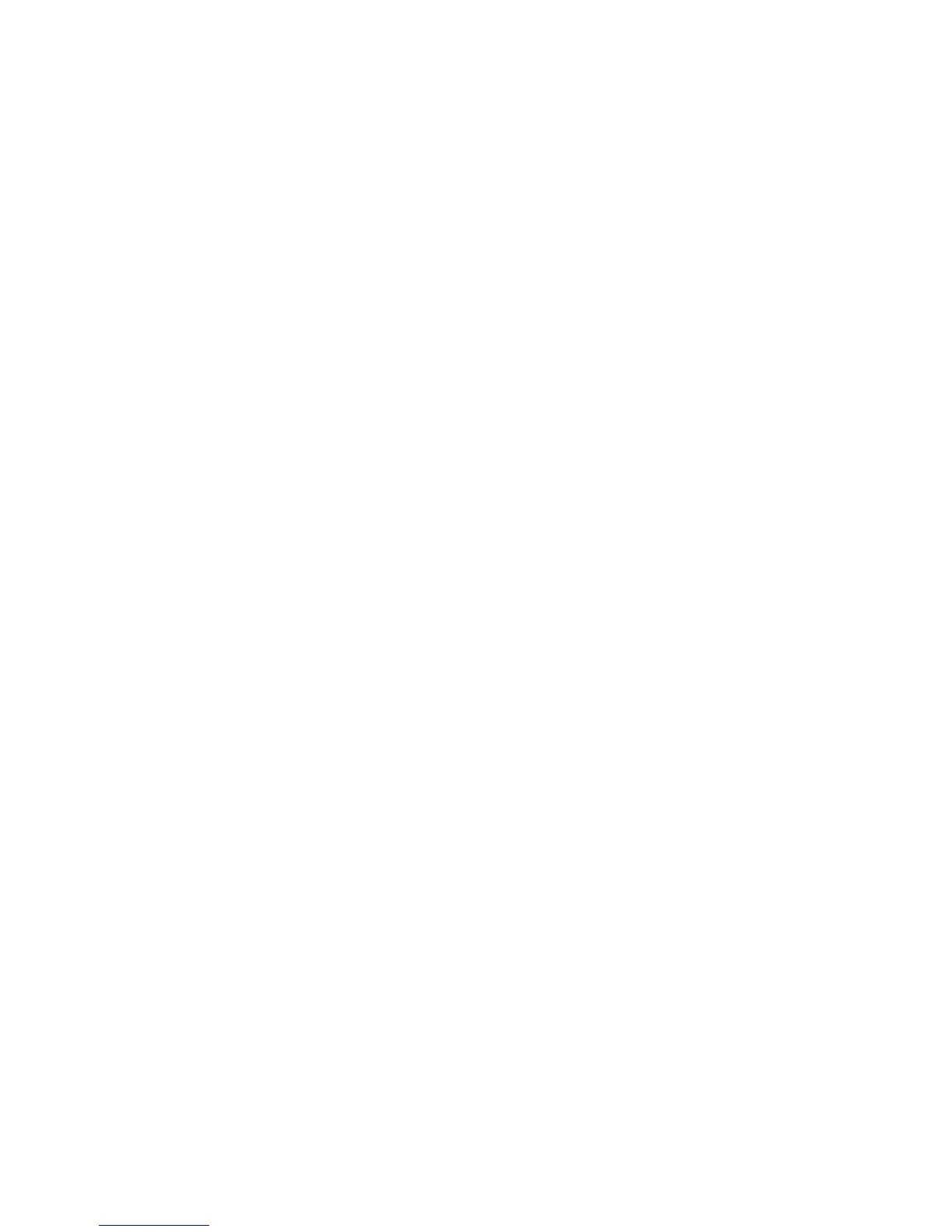174 Chapter 12 Other Programs
Notes To prevent data restore problems, it is recommended that you exclude the phone’s
File System from back up. To exclude File System from back up, tap “+” before the
System Data item to expand the list, then clear the File System checkbox.
When File System is excluded from back up, you need to reinstall all third party
programs to your phone after you do a hard reset and restored your files.
3. After selecting data items, tap Next. The Save As screen then appears.
4. Enter a file name for the backup file.
5. In
Location, choose whether to save the backup file to \Storage Card
(if one is installed),
\My Documents on the phone memory, or to a PC.
Tip When backing up data to a storage card or to \My Documents on the phone
memory, you can also choose a specific folder where to save the backup file.
6. Tap Next.
7. On the Device Reset Required screen, tap
Next to start the backup.
Note Do not start and use any programs on your phone until the backup process is
completed.
To enable remote backup to a computer
1. On the Sprite Backup main screen, tap Options > Networking > PC.
2. Select the
Enable PC Backup check box and choose whether to do the
remote backup to your computer via ActiveSync or network.
Restoring data
1. On the Sprite Backup main screen, tap Restore. Sprite Backup then searches
for all available backup files on the phone memory and storage card, and
then displays them on the Open File screen.
Tip To search for backup files created on your computer, connect your phone to
your computer and run Sprite Backup PC Manager on your computer. In Sprite
Backup’s Open File screen on your phone, set Location to PC.
2. Select the backup file you want to restore, and then tap Next.
3. In the tree view, select the items you want to be restored to your
phone, and then tap Next.