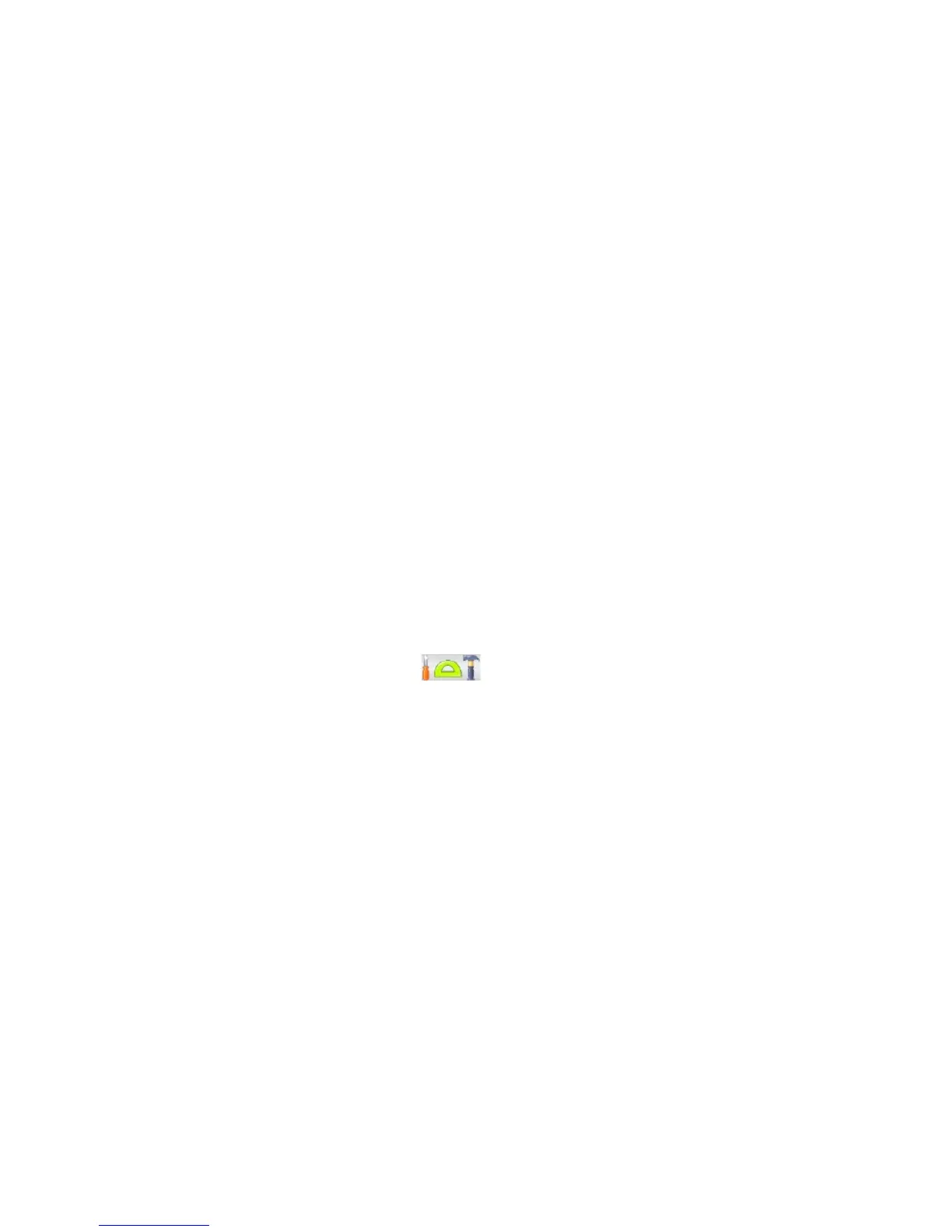Chapter 9 Bluetooth 143
5. Select the new destination folder, and then tap Select.
Tip To save received files on your storage card when it is inserted on your phone,
select Save files to storage card when present. Files will be saved on the root
folder of your storage card.
6. Tap Done.
9.5 Printing via Bluetooth
Connect your phone to a Bluetooth printer to print your photos.
Note Before you start printing, make sure to turn on the Bluetooth printer and turn on
Bluetooth on your phone. For instructions, see “Turning Bluetooth on and making
your phone visible” earlier in this chapter.
Printing a photo
1. On the Home screen, slide to the Settings tab, and then tap
Communications > Bluetooth.
2. Tap the
Accessories tab ( ), and then tap Print Images. Your phone
then searches for photos that are stored on your phone and storage card.
3. Tap each photo that you want to select for printing. To select all photos, tap
Menu > Select All.
Tip To clear a selected picture, tap that picture again.
4. After you have finished selecting photos, tap Next.
5. Tap to select the name of the Bluetooth printer.
6. Select the print layout to use, and then tap
Print.