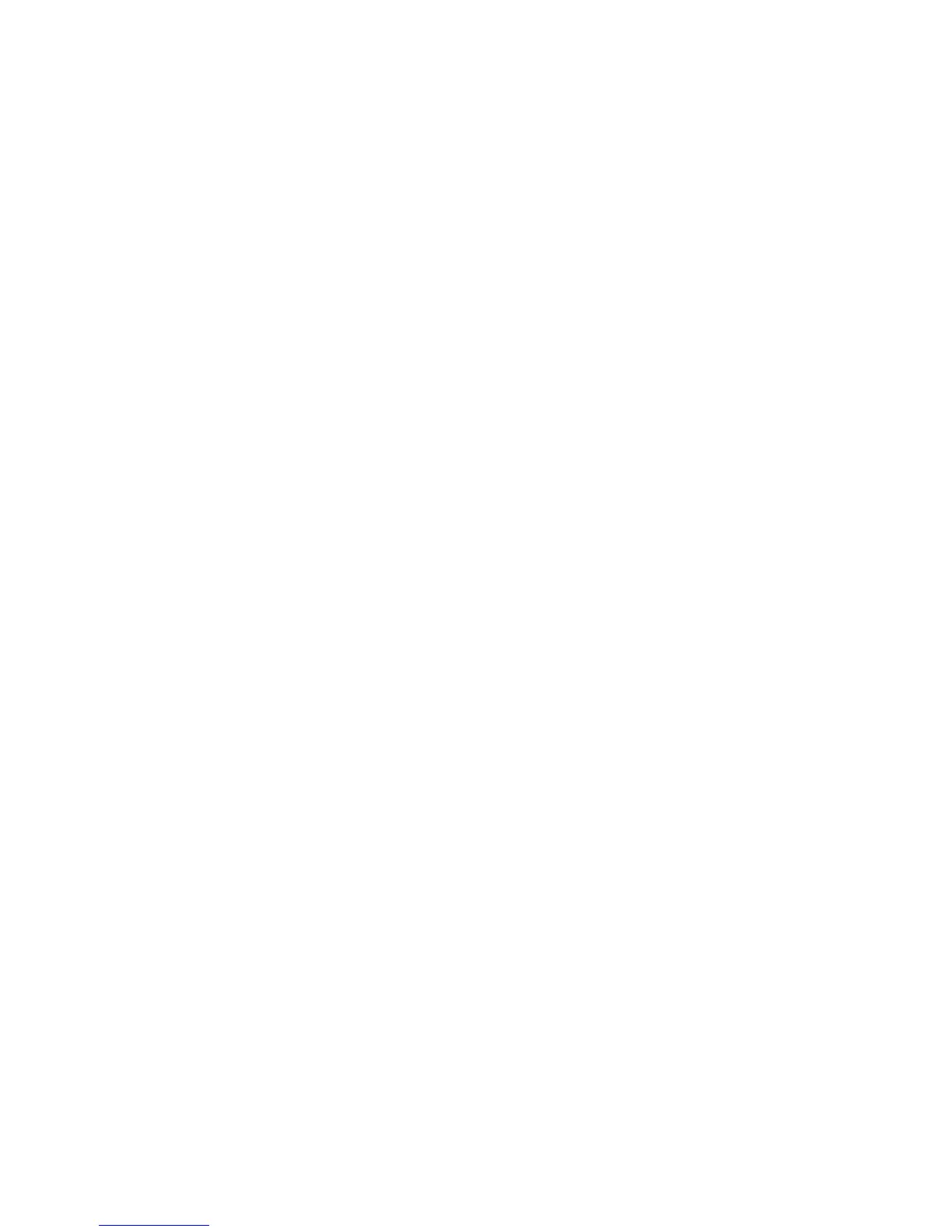66 Chapter 3 Using the Home Screen
Adding your Outlook work account
If you connect to an Exchange Server for your work email, calendar, contacts, and
tasks, you can set up your Outlook work account on your phone. Although your
phone supports multiple email accounts, you can only have one Outlook account
on your phone at a time.
You need to set up and use an Outlook account that syncs with a server running
Microsoft Exchange Server 2003 Service Pack 2 (SP2) or Microsoft Exchange
Server 2007.
1. On the Home screen, slide to the
Mail tab.
2. If this is your first time to set up an email account, tap
New Account at the
bottom of the screen. Otherwise, tap Menu > Add Account.
3. On the subsequent screen, tap
Microsoft Exchange.
4. Enter your email address and password, and then tap
Next.
5. Obtain the Exchange Server settings, such as the domain and Exchange
Server address, from your network administrator and enter them in the
provided text boxes. (The server address must be the Outlook Web Access
address.)
Also consult your network administrator if the option,
This server requires
an encrypted (SSL) connection, needs to be enabled or disabled.
6. Tap
Next.
7. Clear the check boxes of the information types that you want to exclude from
synchronisation.
8. Tap
Done. Your phone then syncs with the Exchange Server and downloads
your email messages.