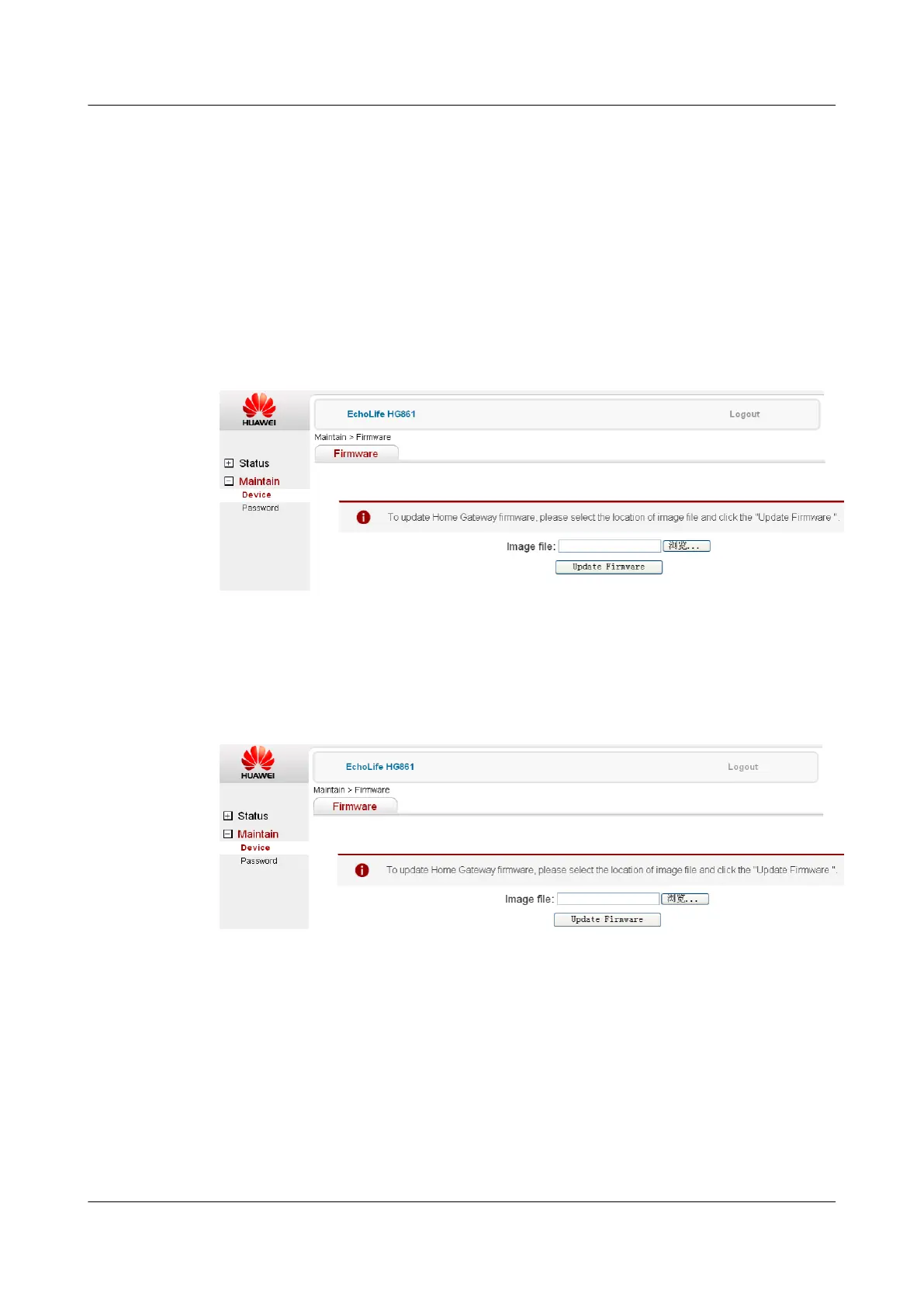2. Make sure that the version file (for example, HG861 V100R001C01B026_all.bin) to be
upgraded is available in the local PC.
Procedure
Step 1 Open the browser, and enter the local maintenance IP address of the HG861 (for example, http://
192.168.100.1).
Step 2 Enter user name root and password admin to display the web page.
Step 3 Click Maintain > device > Firmware, as shown in Figure 2-8.
Figure 2-8 Local manual upgrade through the Web Page I
Step 4 Click Browse and choose the local file to be upgraded (for example,
HG861V100R001C01B026_all.bin), as shown in Figure 2-9.
Figure 2-9 Local manual upgrade through the Web Page II
Step 5 Click Update Fireware and wait for the page to display the successful upgrade.
Step 6 Restart the ONT.
----End
2.3.4 Service Overview
The HG861 supports the video and data services. The HG861 can be connected to the PC through
the Ethernet port to implement the Internet access.
2 System Overview EchoLife HG861 GPON Terminal
2-10 Huawei Proprietary and Confidential
Copyright © Huawei Technologies Co., Ltd.
Issue 01 (2009-07-30)
