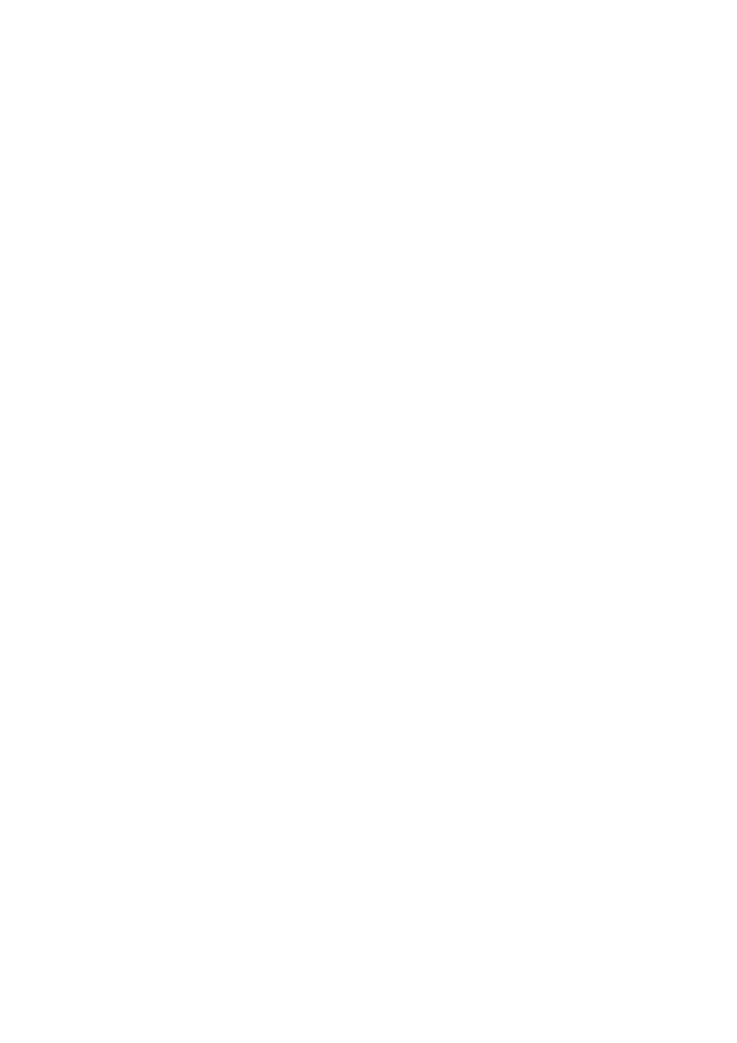Version 2.1 (May 2016) 2
Contents
Product Overview .............................................................6 1.
1.1. Supported Features .................................................................... 6
1.2. Ports and Buttons........................................................................ 7
1.3. Indicators .................................................................................... 8
Hardware Installation ..................................................... 11 2.
2.1. Selecting an Installation Location .............................................. 11
2.2. Installing the HA35 on a Hybrid Broadband Network ................ 12
2.2.1. PSTN or Broadband Telephone Line with one voice
channel and a 3G/4G connection .................................... 12
2.2.2. ISDN Line and 3G/4G connection .................................... 13
2.2.3. Broadband Telephone Line with the intervention of an
electrician in the internal home wiring (i.e. legacy ISDN
wiring) and a 3G/4G connection ...................................... 14
2.3. Installing the HA35 on a DSL Broadband Network .................... 15
2.3.1. PSTN or Broadband Telephone Line with one voice
channel ........................................................................... 15
2.3.2. ISDN Line ......................................................................... 16
2.3.3. Broadband Telephone Line with the ntervention of an
electrician in the internal home wiring (i.e. legacy ISDN
wiring) ............................................................................. 17
2.4. Installing the HA35 on a 3G/4G Network .................................. 18
2.5. Powering On ............................................................................. 19
Setting Network Parameters .........................................20 3.
3.1. Setting the Computer IP Address .............................................. 20
3.1.1. Obtain an IP address automatically .................................. 20
3.1.2. Set a static IP address ...................................................... 22
3.2. Logging In to the Web Management Page ................................ 23
3.3. Setting Network Access Parameters ......................................... 24
3.3.1. Accessing the Network through the Hybrid gateway ......... 24
3.3.2. Accessing the Network through DSL ................................ 28