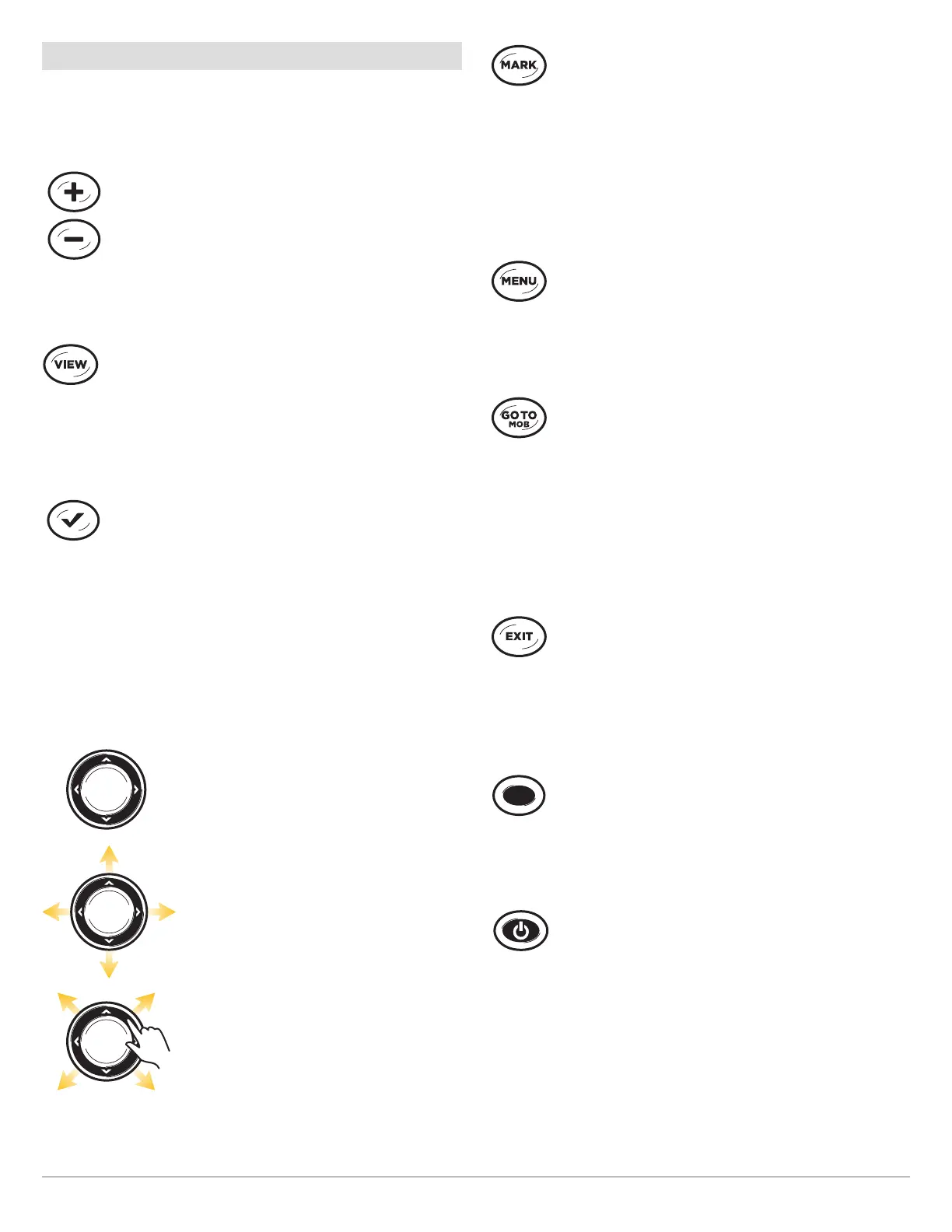22
The Control Head
Control Head Keys
The available keys are determined by your control head model.
Your control head might not include all the keys shown in this
section.
ZOOM I (+)/ZOOM O (–)
Press the ZOOM keys to change the scale of the
view. For a closer view, press the ZOOM IN (+) key.
For a wider view, press the ZOOM OUT (-) key. You
can also magnify the cursor selection. You can also
press these keys to adjust the sensitivity in sonar
views (Sonar, DI, SI).
VIEW
Press and hold the VIEW key to open the Views
X-Press menu, or press the VIEW key repeatedly until
the view you want to use is displayed on the screen.
Press the EXIT key to display the previous view. See
Views for details.
CHECK/INFO
In the Chart View, press the CHECK/INFO key to
see information about the cursor position or about
objects located near the cursor position. If the cursor
is not active, the Chart Info submenu will open. See
Navigation Overview for details.
In Sonar Views, press this key once to switch
frequencies (if available). See each sonar section
(Sonar, DI, SI) for details.
C C
(LEFT, RIGHT, UP, or DOWN Cursor keys)
Press the arrows on the Cursor Control key
to move through the menu system, select
menus, and change or activate menu
settings. See Menu System Overview for
details.
Also, press any arrow on the Cursor Control
key to move the cursor on the view.
To move the cursor diagonally, press in
between the arrows.
MARK
Press the MARK key to save a waypoint at the boat
position. If the cursor is active, press the MARK key
twice to save a waypoint at the cursor position. See
Navigation Overview for details.
If a microSD or SD card is installed, press and hold
this key to save a Screen Snapshot. See Manage
Screen Snapshots and Recordings for details.
MENU
To open the X-Press Menu for the on-screen view and
operation mode, press the MENU key once. To open
the Main Menu, press the MENU key twice. See Menu
System Overview for details.
GO TO/M O (MOB)
With an active cursor, press the GOTO key twice to
create a waypoint and start navigation towards that
waypoint. If the cursor is not
active,
press the GOTO
key, and choose
from the saved navigation data.
To start Man Overboard navigation, press and hold
the GOTO key. See Navigation Overview and Man
Overboard (MOB) Navigation for details.
EXIT
Press the EXIT key to close a menu, close a dialog
box, turn off an alarm, or exit Cursor mode.
Also, press the EXIT key to scroll through the View
Rotation in reverse order. See Views for details.
VIEW SHORTCUT
Press and hold a VIEW SHORTCUT key to save a
shortcut to the on-screen view. You can save one
view on each VIEW SHORTCUT key. See Views for
details.
POWER
Press the POWER key to power on the control head.
To power off, press and hold the
POWER
key.
During operation, press the POWER key. The backlight
can be adjusted from this menu. You can also turn
on/off Sonar, change the view background color, and
start Standby mode.
