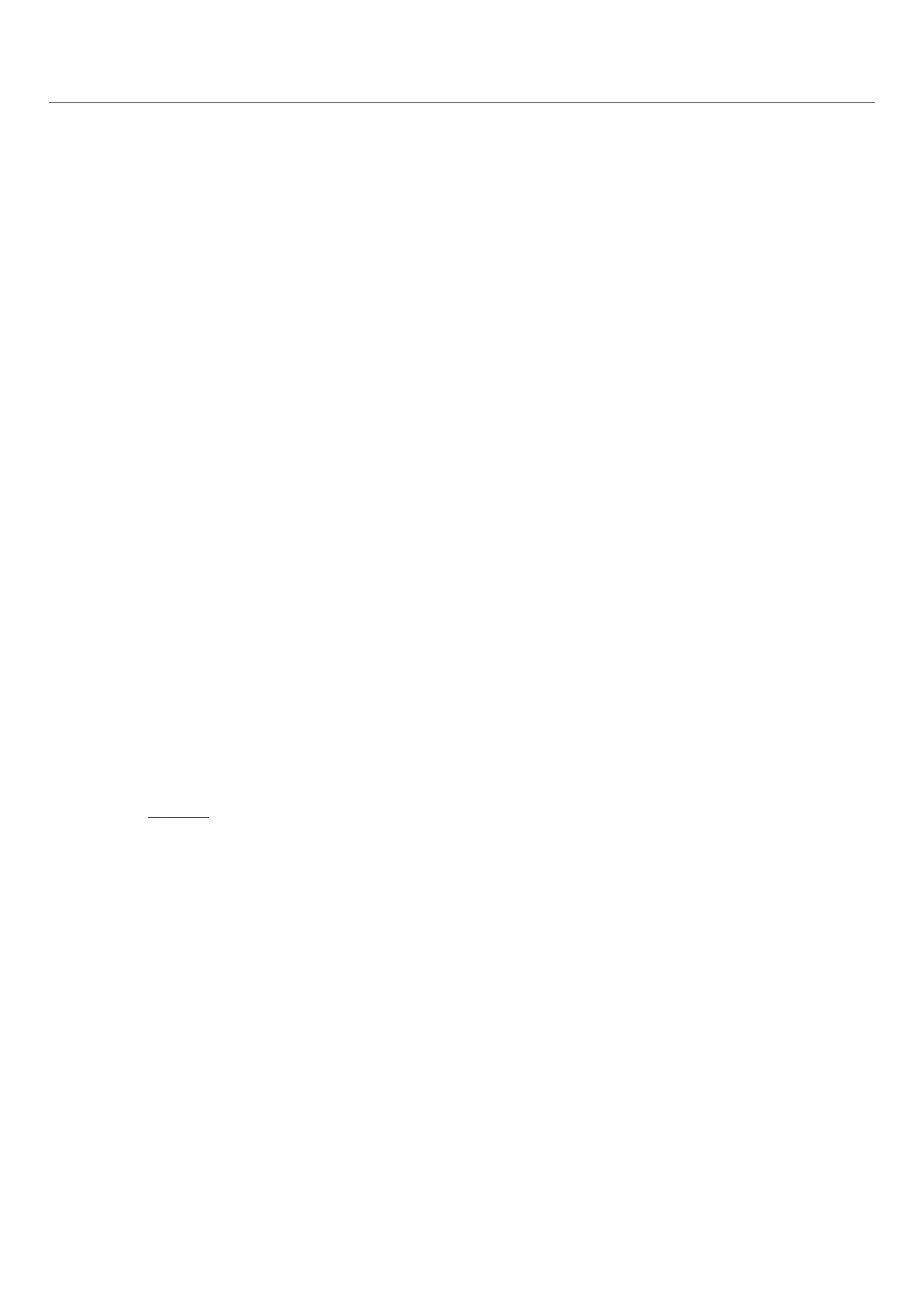– 60 –
Q: What does the Favourite button on the PowerView™ Pebble
®
Remote do?
A: A Favourite position can be created and set for each of the six group buttons on the PowerView Pebble
Remote or PowerView Surface Remote. The Favourite button is a quick and easy way to send shades to a
specic, pre-set position.There is one Favourite position per shade that comes pre-set at 50%.
Q: How many shades can I control using the PowerView Pebble Remote or PowerView Surface
Remote?
A: A PowerView Remote can be used to operate six shades individually or hundreds of shades as a group,
as long as the shades can receive commands from the remote.
PowerView App
Q: What devices are compatible with the PowerView App?
A: The PowerView App is compatible on Android
™
(running version 4.0 and newer) and Apple
®
(running
version 8.0 and newer) mobile devices.
Q: Do I need an Internet connection to set up the PowerView App to control my window treatments?
A: No, an Internet connection is not necessary. A home router, however, is required to set up the PowerView
Hub and App.
Q: What is RemoteConnect?
A: RemoteConnect is a feature built into the PowerView App that allows users to control their window
treatments from outside of the home using data or a wi-fi connection. RemoteConnect must be first
enabled from within the home.
Q. Where/how do I get a PIN so that I can set up RemoteConnect?
A. When first setting up RemoteConnect on your mobile device, you will see this prompt, “Please enter your
PIN to verify”. Because you have not previously setup RemoteConnect on this device, there is no PIN
yet. Instead, all you need to do is to create a PIN of your choice. Enter the four numbers of your choice
and then re-enter them in sequence, when instructed. Use this PIN the next time you wish to access
RemoteConnect using your mobile device.
Q: What is a Room within the PowerView App?
A: A Room is aseries of shade types in a particular area. Once a shade has reported to the PowerView App,
it can be assigned to a room. Within a room, users can control individual shades or groups of the same
type of shade from product specific slider bars.
Q: What is a Scene within the PowerView App?
A: A Scene is a pre-programmed shade position setting created by the user to manage the natural light
within a Room. For example, a Scene called “Goodnight” can be created in which all of the shades in a
particular roommove to the closed position with a single button press.
Q: What is a Multiple Room Scene within the PowerView App?
A: A Multiple Room Scene is a Scene created by grouping individual Room Scenes into one. Triggering a
Multiple Room Scene causes several Scenes to activate at once.
FREQUENTLY ASKED QUESTIONS
