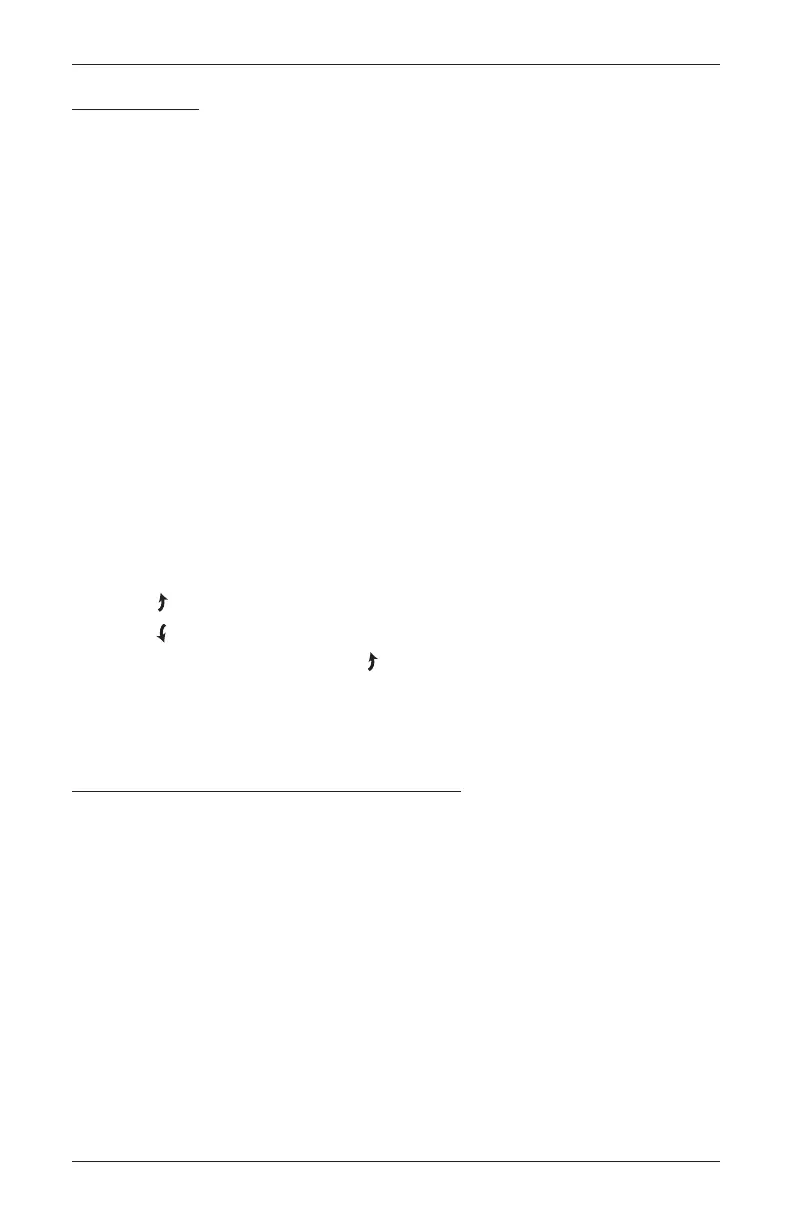OPERATION
17
Basic Operation
■ To wake up the remote, simply pick it up or press ■ STOP. The last group(s) selected will be
highlighted and active.
■ Press “all” or groups 1 – 6 to select the shade and/or shading to move. Selected group
button(s) will light to show they are selected.
➤ Multiple group buttons may be selected at a time.
➤ To deselect a group, press the group button again. The backlight for that group button
will go out.
■ Press ▼ CLOSE to lower the selected shade and/or shading.
■ Press ▲ OPEN to raise the selected shade and/or shading.
■ Press ■ STOP to stop shade or shading movement anywhere along its travel.
■ While the shade or shading is in motion, press the opposite of shading motion (▲ OPEN
or ▼ CLOSE) to reverse direction.
■ Press ♥ FAVORITE to send the selected shade and/or shading to your preset “favorite”
position. Refer to the PowerView
®
Motorization Remote Control Guide on how to set a
favorite position. The default favorite position is the rear shade raised, the vanes closed, and
the front shading at 50% open.
Front Shading Only
1. Press the right arrow to open the vanes.
2. Press the left arrow to close the vanes.
3. When the shading is raised, pressing the right arrow will first lower the shading and then
open the vanes.
4. When the shading is lowered with the vanes open, pressing ▲ OPEN will first close the vanes
and then raise the shading all the way.
Further Operation and Programming Information
PowerView Pebble
®
Remote and/or PowerView Surface Remote Operation
For information regarding operation and programming of the PowerView remote, refer to your
PowerView Motorization Remote Control Guide or to the online PowerView Step-by-Step Guide at
hunterdouglas.com/operating-systems/motorized/powerview-motorization/manuals.
PowerView Scene Controller
For information regarding operation and programming of the PowerView Scene Controller, refer to
your PowerView Motorization Scene Controller Guide or to the online PowerView Step-by-Step Guide
at hunterdouglas.com/operating-systems/motorized/powerview-motorization/manuals.
PowerView App Operation
PowerView Hub is required for PowerView App operation. For information regarding setup
and operation using the PowerView App, refer to the online PowerView Step-by-Step Guide at
hunterdouglas.com/operating-systems/motorized/powerview-motorization/manuals.
