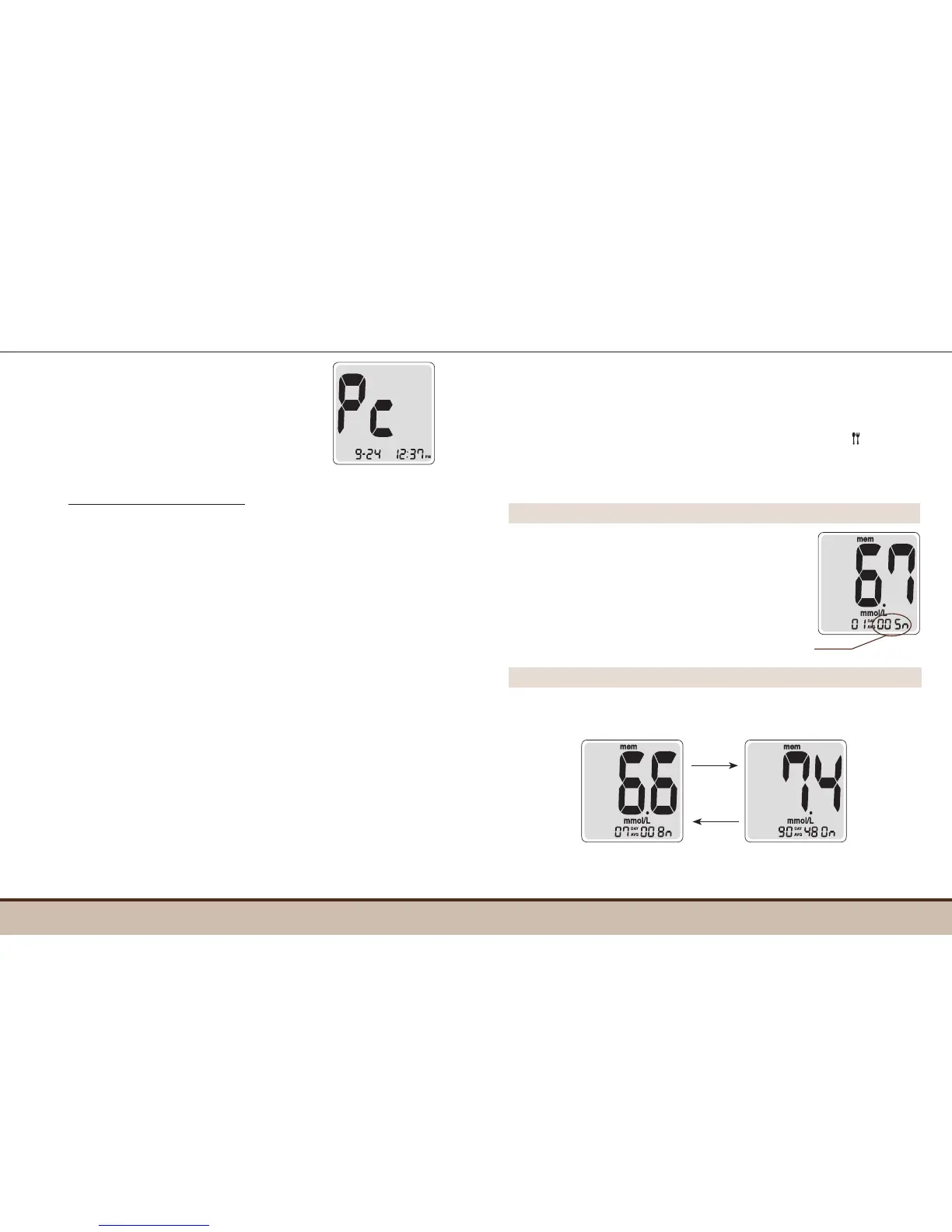Transferring Test Results
Test results stored in TEE2 meter can be
transferred from the meter to a computer
using data management software and cable.
The 'Pc' is displayed when the data cable
connects the meter with a computer. For more
information, contact the Spirit Healthcare 24/7
Freephone Support Line at 0800 881 5423 or
go to www.spirit-healthcare.co.uk.
Meter Memory
Step 1
Press the
C
or
M
button to turn the
meter on. The current date and time
will be displayed on the bottom of the
screen for 2 seconds, followed by the
average value and the number of the
test results saved within the current
day.
Viewing Test Results Stored in the Meter’s Memory
Step 2
Press the C to view 7, 14, 30 and 90 day average values and the
number of tests performed for the last test period.
The TEE2 Meter can save up to 500 glucose test results with
time and date. If the memory is full, the oldest test result will be
deleted and the latest test result will be stored.
The TEE2 Meter calculates and displays the averages of total
test results, pre-meal test results, and post-meal test (
) results
from the last 1, 7, 14, 30 and 90 days.
The number of tests
within the current day
C button
Average
(1, 7, 14, 30,
90 days)
M button
