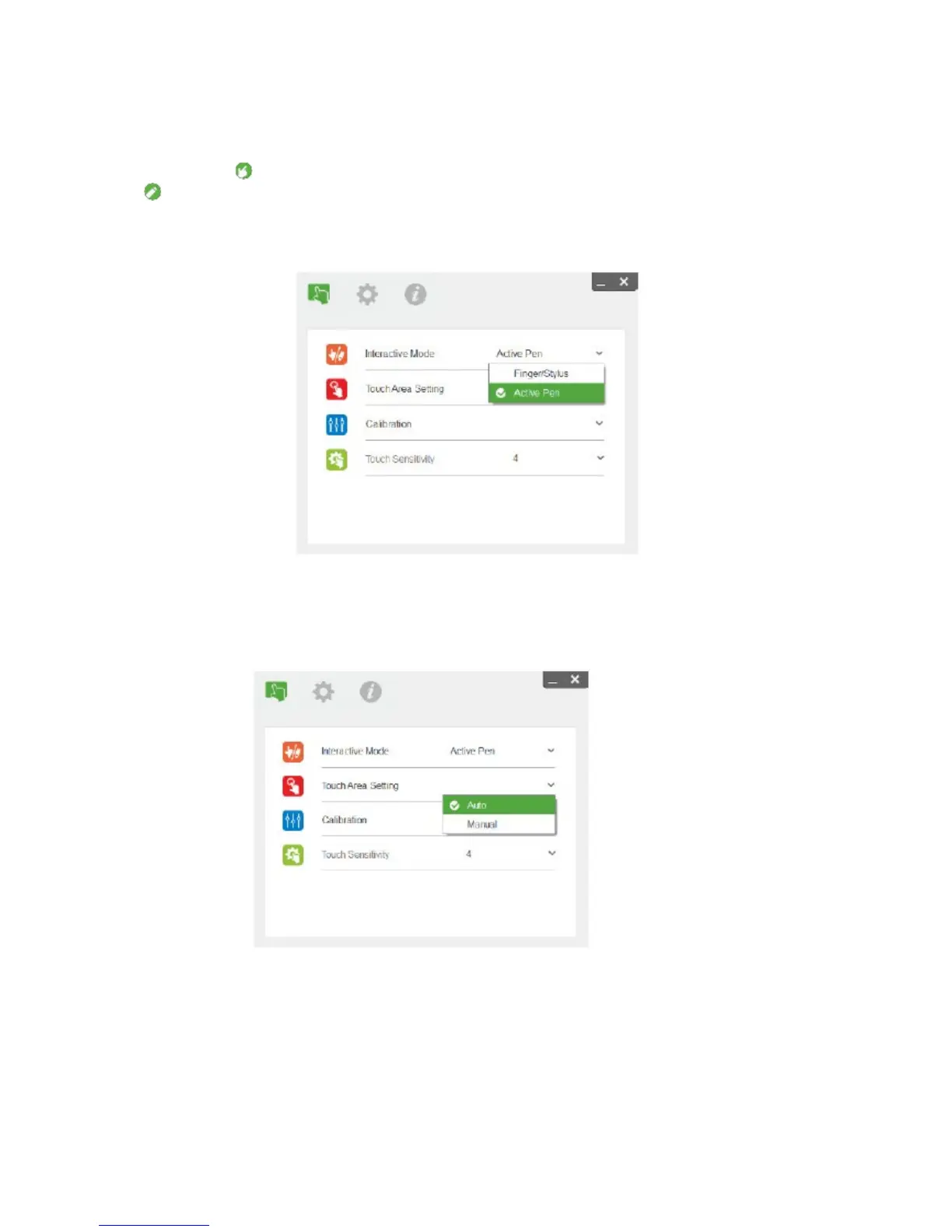User Controls
40
STEP 2: INTERACTIVE MODE
Windows 7 and Windows 8 operating system support multi-point touch control. Users can select default
Touch Mode ( ) for multi-point touch if using the LCT (optional accessory). Select Active Pen Mode (
) when using the IR pen.
Note: Only single-point touch is available for Mac OSX.
STEP 3: TOUCH AREA SETTING
a) Select Audio Touch Area Setting:
Note:
• Quit all software application
• Reduce ambient light
• Do not obstruct or shake lens during Touch Area Setting
• Check if projection image is clear. If not, adjust focus to sharpen the image
