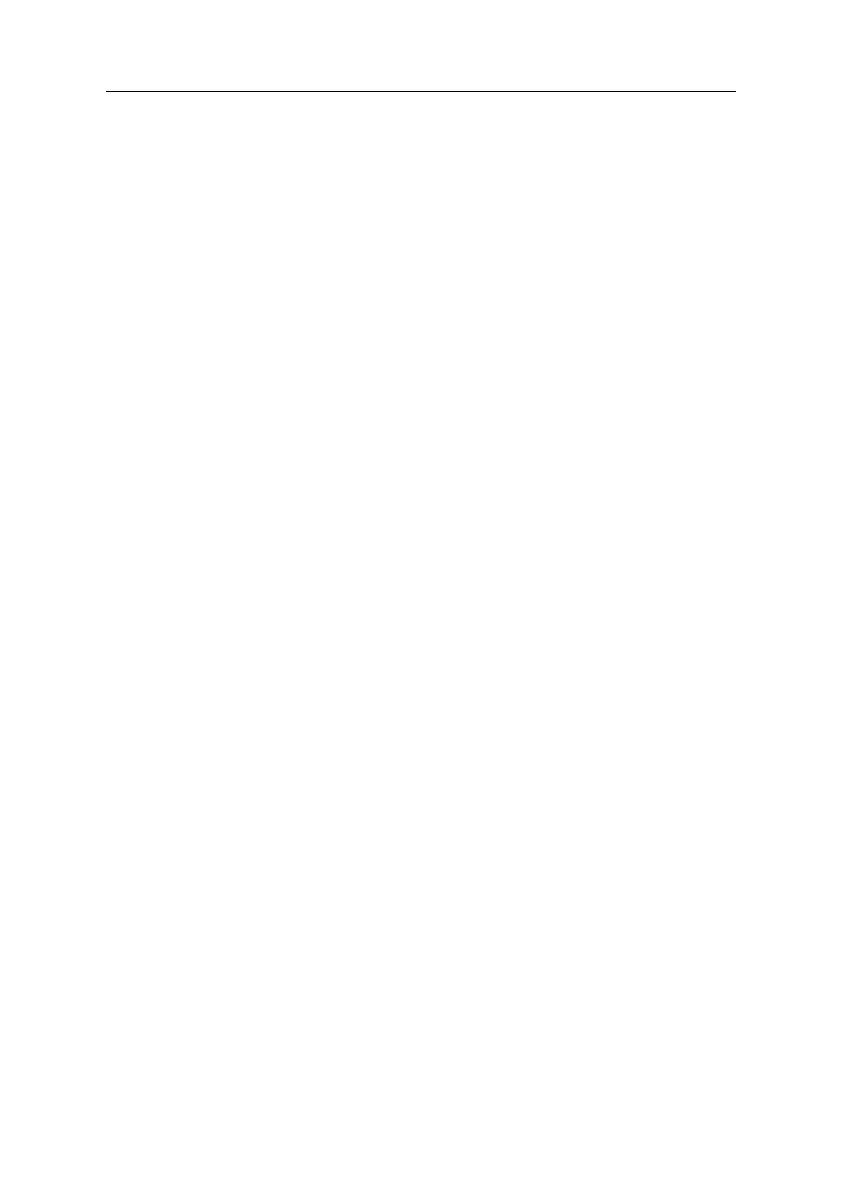General Information 1-17
Changing the BIOS (Flash ROM) Model
Number and Serial Number
1. Prepare a bootable DOS diskette with BCREADER.EXE.
2. Insert the diskette and boot from Drive A:.
Warning: Do not boot with any memory related driver such as
HIMEM.SYS, EMS.SYS ….
3. At the DOS prompt, type A:>BCREADER/I then press Enter. A warning
message indicating BIOS information change appears. Type Y to
continue.
Note: Before you change the model number and the serial number, type
A:>BCREADER/D and press Enter to display the original model
number and serial number information (the characters that appear
after String 1: denote the model number, while those that
follow String 2: denote the serial number).
4. When the screen shows:
A:>MODEL_NUMBER:
enter the new model number and press Enter to continue. Take note that
you can type a maximum 16 characters (without space) for the model
number.
5. When the screen shows:
A:>SERIALNUMBER:
Enter the new serial number and press Enter to continue. Take note that
you can type a maximum 16 characters (without space) for the serial
number.
6. Type A:>BCREADER/D and press Enter to display and verify your input
model number and serial number information.
Note: The characters that appear after String 1: denote the model
number, while those that follow String 2: denote the serial
number.
