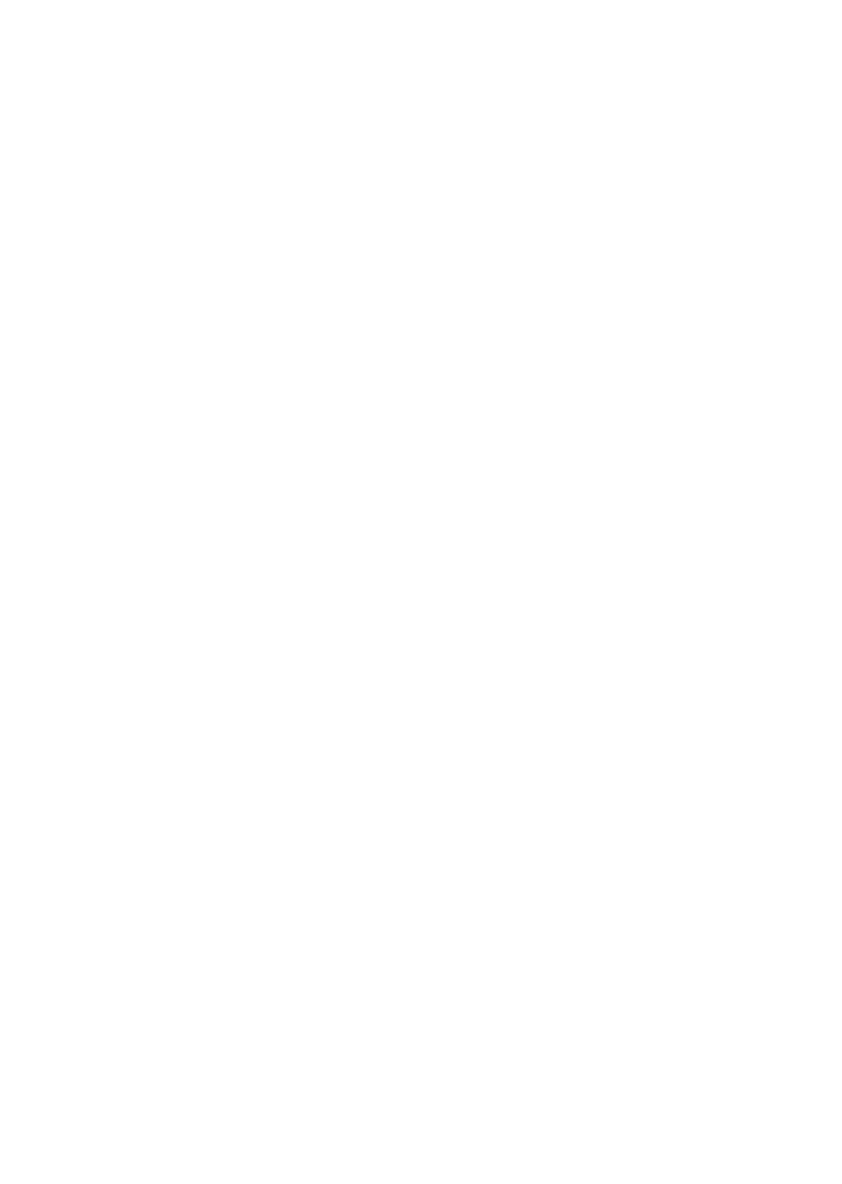1-26
Configuring Startup Options
From the Setup Utility Main Menu, select the Startup Options option to view or
change start-up configuration settings. The Startup Options menu appears.
This menu identifies the start-up devices.
System boot drive
This parameter has four options:
• Drive A Then C In this option, the system BIOS checks drive A first. If
there is a diskette in the drive, the system boots from drive A. Otherwise, it
boots from drive C. This is the default setting.
• Drive A only It directs BIOS to boot up the system from drive A.
• Drive C only It directs BIOS to boot up the system from drive C.
• Drive C then Drive A In this option, the system BIOS checks drive C first.
If there is no hard disk drive, the system boots from drive A.
• Boot from CD-ROM When enabled, this parameter prompts BIOS to
look first for a bootable CD in the CD-ROM drive. If a bootable CD is
present, the system boots from the CD-ROM. Otherwise, it boots from the
drive specified in the System Boot drive parameter.
Setting the Date and Time
From the Setup Utility Main Menu, select the Date and Time option to view or
change the system clock from the Date and Time menu.
If you want to change the system date, enter the date in the format shown on
the screen as in the following example:
Tue Feb 14, 1997
If you change the time, enter the time in 24-hour format (hours, minutes,
seconds). For example:
• 12 midnight is 00:00:00
• 12 noon is 12:00:00
• 1 p.m. is 13:00:00
When setting date and time, press the up or down arrow key to highlight a
field. Press the left or right arrow key to select settings.
