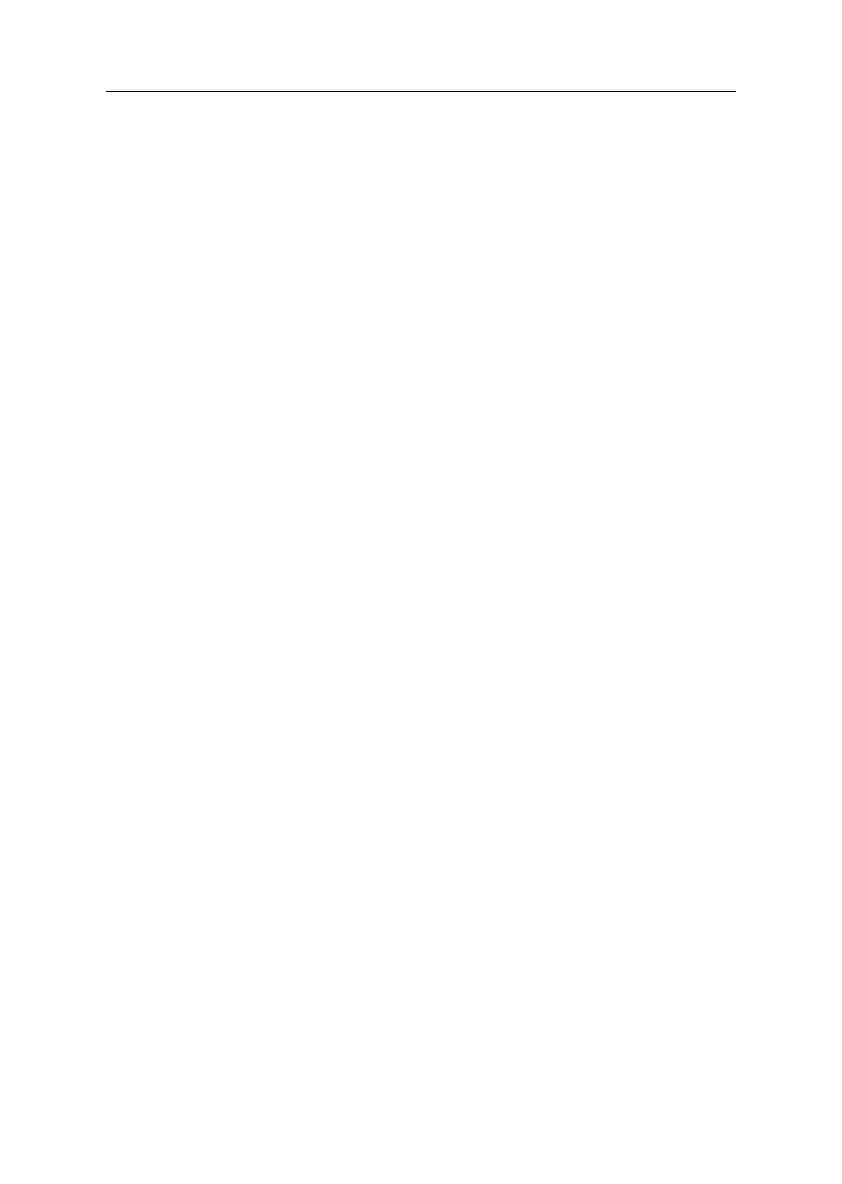2-42
Diagnostics for Factory-Installed Fax/Modem Card
Note: The factory-installed modem is a 33.6 Kbps modem with a
cable of microphone-in and speaker-out from system board.
001 - START
− Power-off the system unit.
− Ensure the modem is not configured with a conflicting COM port
and IRQ setting.
− Ensure the communication software is configured with the correct
COM and IRQ settings (same COM port and IRQ as the modem).
− Ensure all communication parameters (baud rate, data, stop and
parity bits) are properly configured and are identical on both sides.
− Connect phone line to the LINE port of the fax/modem card.
Note: Check the outside phone line by connecting a working
telephone to the telephone wall jack. Listen for a dial tone
for ensuring the phone line is good.
002 -
− Insert the Diagnostic diskette into the diskette drive.
− Power-on the system unit.
− Select Diagnostics menu,
− Select All Test, then execute modem test.
003 - DOES THE MODEM TEST SUCCESSFULLY? (YES, READ
AHEAD. NO, GO TO STEP 004.)
− The modem is functioning correctly.
− End.
004 -
− Power-off the system unit.
− Plug the modem adapter card into a different riser card slot.
− Go to step 002.
005 - DOES THE ERROR SYMPTOM REMAIN?
− Replace modem adapter card.
− End
