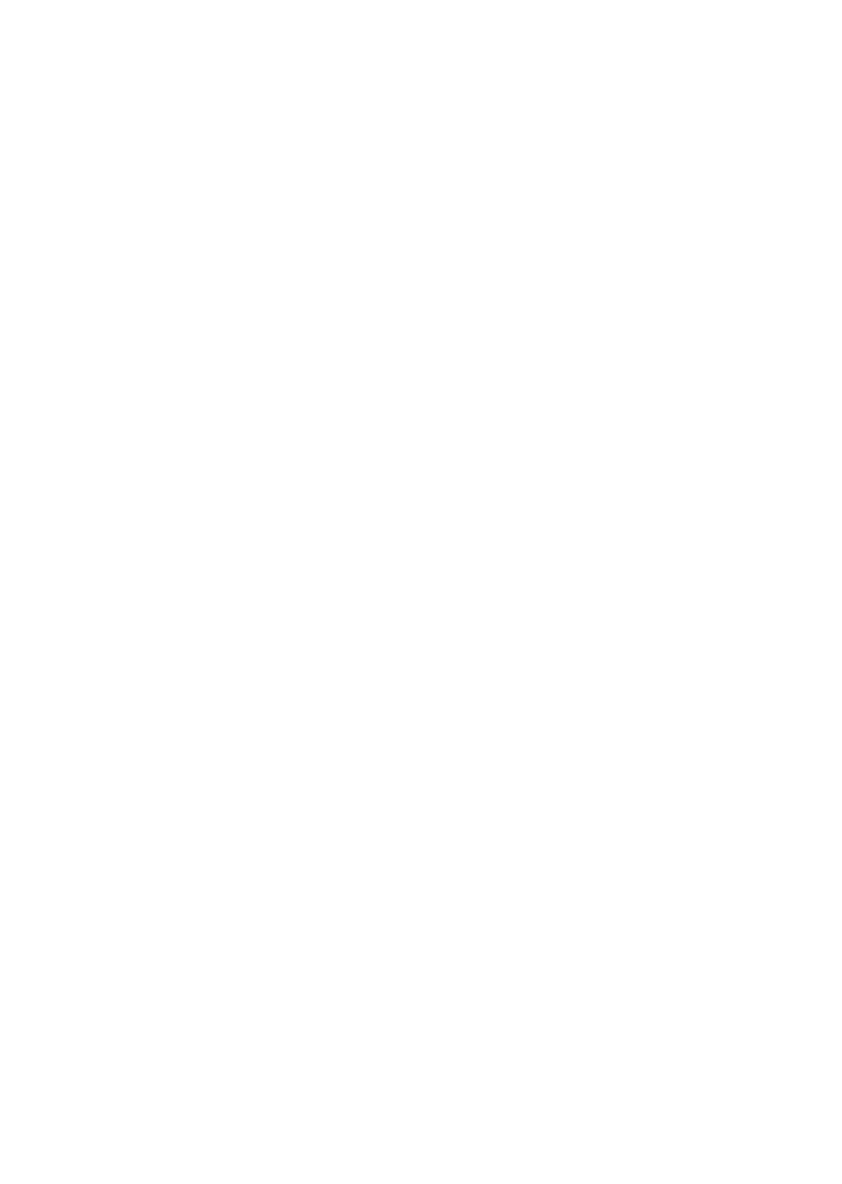General Information 1-19
Working with the Setup Utility menus
The Setup Utility Main Menu lists options that identify system configuration
topics. When you select one of these options, an additional menu appears.
To select and move through Setup Utility options, you must use the keyboard.
To move through menus, press the down or up arrow key on the keyboard
until the option you want is highlighted. To select a highlighted menu option,
press the Enter key.
To move through menus, use the following keys:
Keys Function
Down or up
arrow key
Use these arrow keys to highlight an
option on the menu. (Press the Enter key
to choose the option.)
Left or right
arrow key
Use these arrow keys to make a selection
and change an option’s setting. On some
menus, you can use these keys to move
from one field to another.
F1 Press this key if you want help for a
selected menu option.
Esc After viewing or making changes to the
settings on a menu, press this key to exit
the menu.
Enter Press this key to choose a highlighted
option from a menu.
Changing and restoring settings
In Setup Utility menus, the configuration information you can change is
enclosed in brackets like these: [ ]. You cannot change information that is not
surrounded by brackets.
When you complete your changes or finish viewing information, return to the
Main Menu. From this location, you can exit the Setup Utility and save your
changes or exit without saving your changes.
To exit the Setup Utility, follow these steps:
1. From the Main Menu, press the Esc key.
2. The Exit Setup Utility menu appears. If you have made changes in the
Setup Utility, it will contain an option for saving your changes.
• If you would like to save your changes, press the left arrow key to
select the option Yes, then press Enter to save your changes and
exit the Setup Utility.
