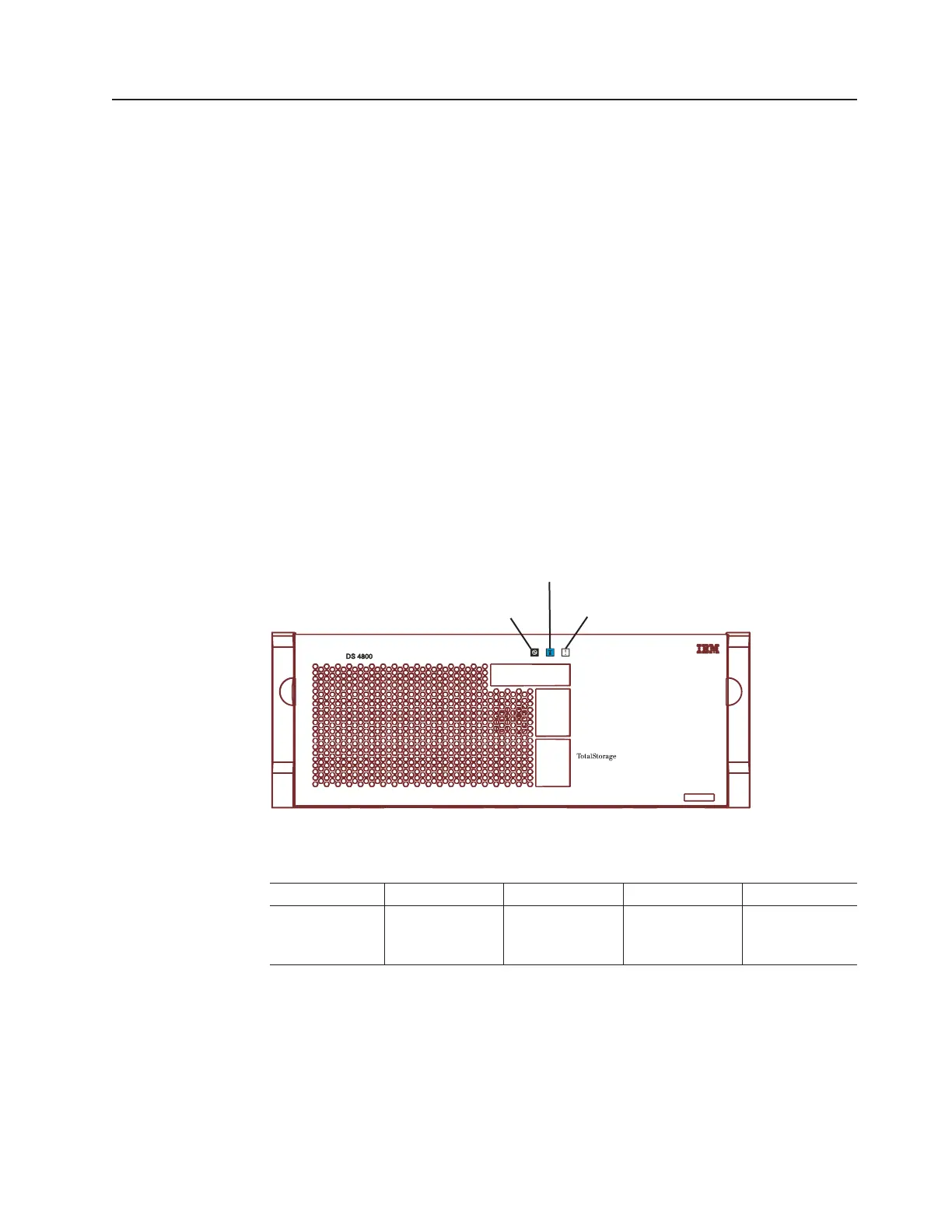Checking the LEDs
The LEDs display the status of the storage subsystem and components. Green
LEDs indicate a normal operating status; amber LEDs (Needs Attention) indicate a
possible failure; a blue LED indicates that is safe to remove a component.
It is important to check all the LEDs on the front and back of the storage subsystem
when you turn on the power. In addition to checking for faults, you can use the
LEDs on the front of the storage expansion enclosures to determine if the drives
are responding to I/O transmissions from the host.
Front bezel LEDs
You must remove the front bezel in order to see all of the interconnect-battery unit
LEDs. With the bezel in place, only the following LEDs are visible:
v Power
v Overall DS4800 Configuration Needs Attention
v Locate/Identify
Important:
The displayed order of the Overall DS4800 Configuration Needs
Attention and Locate/Identify LEDs on the interconnect-battery unit are
reversed when the bezel is removed. See “Interconnect-battery unit
LEDs” on page 119.
Table 18. Front bezel LEDs
LED Color Normal Status Problem Status Procedure
Power Green LED On = Storage
subsystem is
powered on
Off = Storage
subsystem is
powered off
Power LED
Overall DS4800 Configuration
Needs Attention LED
Locate/Identify LED
ds48005
Figure 71. Front bezel LEDs
Chapter 4. Operating the storage subsystem 111
