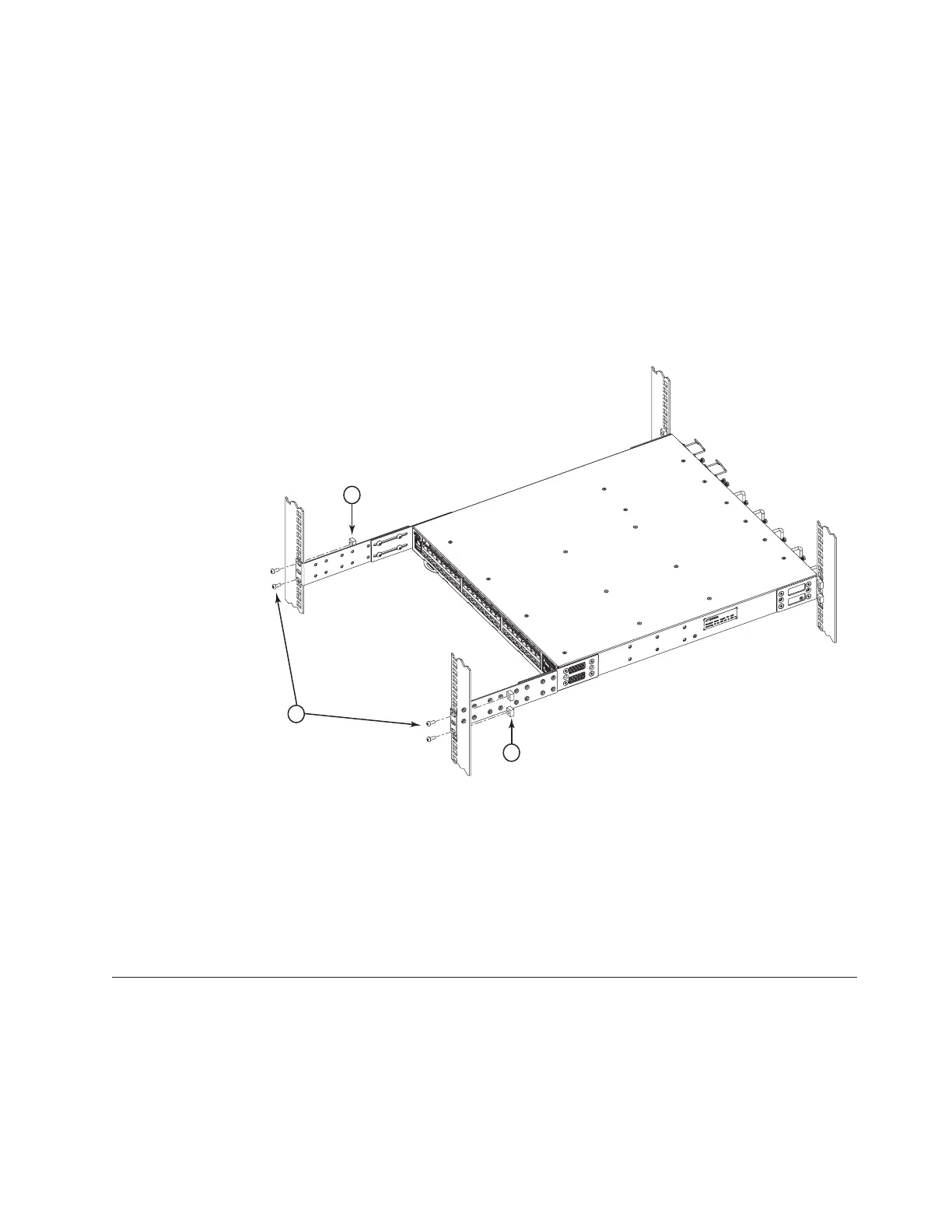2 - Screws, 6-32 x 1/4-in., panhead Phillips
4. Repeat steps 2-3 to attach the other rear bracket to the left extension.
5. Adjust the brackets to the rack depth and tighten all the 6-32 x 1/4-in. screws
to a torque of 9 in-lbs (10 cm-kgs).
Attaching the rear brackets to the front rack posts
Complete the following steps to attach the rear brackets to the front rack posts. See
Figure 5 on page 11 for detailed illustrations of the parts.
1. Attach the right rear bracket to the right front rack post using two 10-32 x
5/8-in. panhead screws (1) and two retainer nuts (2), as shown in
Figure 17. Use the upper and lower holes in the bracket.
1 - Screws, 10-32 x 5/8-in., panhead Phillips
2 - Retainer nuts, 10-32
2. Repeat step 1 to attach the other rear bracket to the left front rack post.
3. Tighten all the 10-32 x 5/8-in. screws to a torque of 25 in-lbs (29 cm-kgs).
4. Remove any clamps or other temporary supports.
5. Continue to “Initial setup of the switch.”
Initial setup of the switch
The switch must be configured correctly before it can operate within a network
and fabric. For instructions on configuring the switch to operate in a fabric
containing Extension Switches from other vendors, refer to theFabric OS
Administrator's Guide.
2
2
1
b42r023
Figure 17. Attaching the rear brackets to the front rack posts
Chapter 2. Installing and configuring the switch 21
