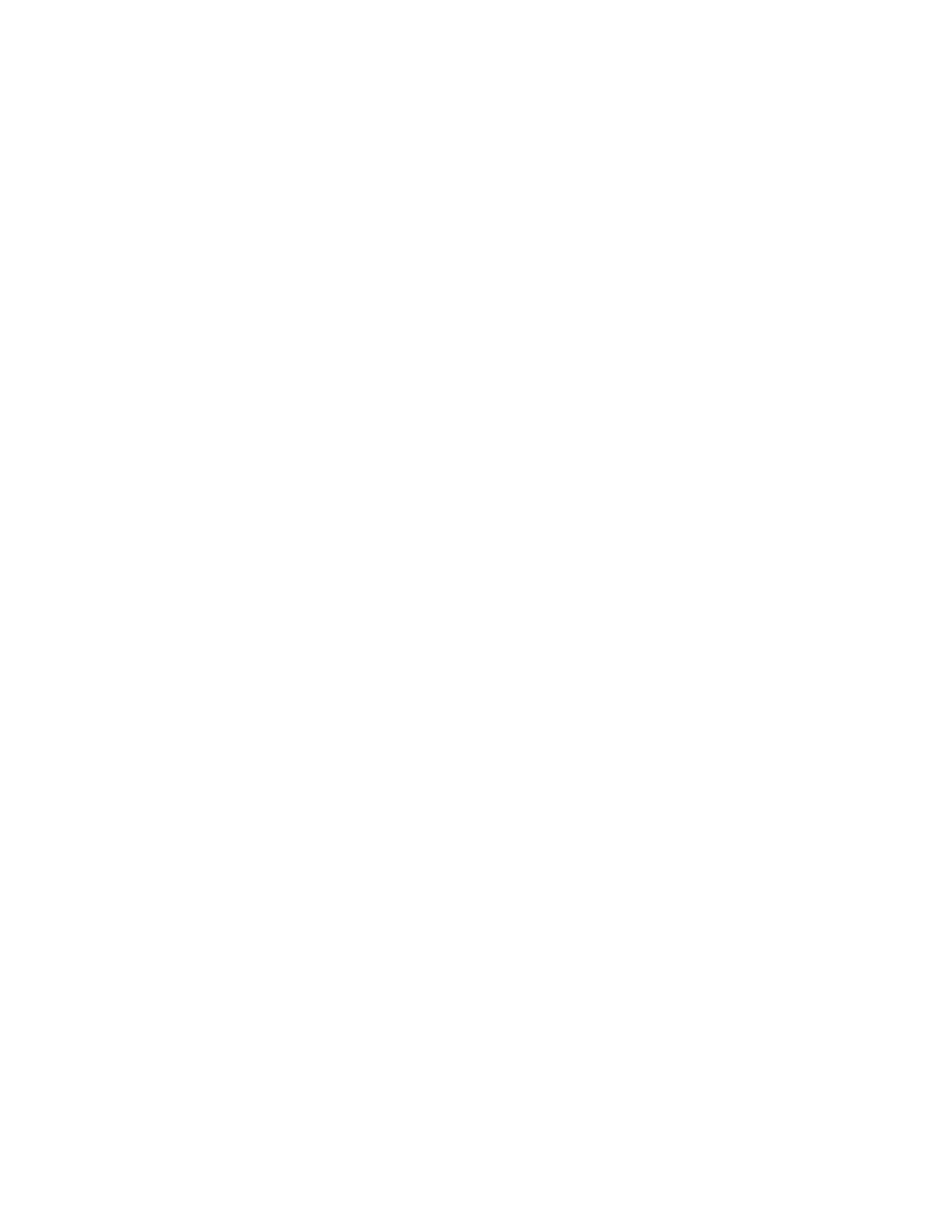1. Log in to the switch using the default password, which is password.
2. Use the ipAddrSet command to set the Ethernet IP address.
If you are going to use an IPv4 IP address, enter the IP address in dotted
decimal notation as prompted.
switch:admin> ipaddrset
Ethernet IP Address [192.168.74.102]:
If you are going to use an IPv6 address, enter the network information in
colon-separated notation as prompted.
switch:admin> ipaddrset -ipv6 --add 1080::8:800:200C:417A/64
IP address is being changed...Done.
3. Complete the rest of the network information as prompted. (IPv4 format shown
in the example):
Ethernet IP Address [192.168.74.102]:
Ethernet Subnetmask [255.255.255.0]:
Gateway IP Address [192.168.74.1]:
4. Enter off to disable DHCP when prompted.
DHCP [OFF]: off
5. Optionally, verify that the address was correctly set by entering the ipAddrShow
command at the prompt.
Changing the switch name and chassis name
Changing the switch and chassis names are important for accurate tracking of
errors in the RASlog. The messages that appear in the log will be labeled with the
switch or chassis name, which makes tracking the errors much easier. Choose an
easily understandable and meaningful name for the switch and chassis names.
Complete the following steps to change the chassis name and then the switch
name.
1. Log in to the switch through Telnet using the admin account.
2. Change the chassis name by using the chassisName command.
switch:admin> chassisname SAN42Bchassis10
3. Change the switch name by using the switchName command
switch:admin> switchname SAN42Bswitch10
Creating an Ethernet connection
Complete the following steps to create an Ethernet connection to the switch.
1. Remove the plug from the Ethernet port.
2. Connect an Ethernet cable to the switch Ethernet port and to the workstation or
to an Ethernet network containing the workstation.
Note: At this point, the switch can be accessed remotely by command line or by
Web Tools. Ensure that the switch is not being modified from any other
connections during the remaining tasks. The Ethernet management port also
supports AutoMDI/MDIX.
Setting the domain ID of the switch
Complete the following steps to set the switch domain ID.
1. Log in to the switch through Telnet using the admin account.
2. Modify the domain ID if required.
24 SAN42B-R Installation, Service, and User Guide
