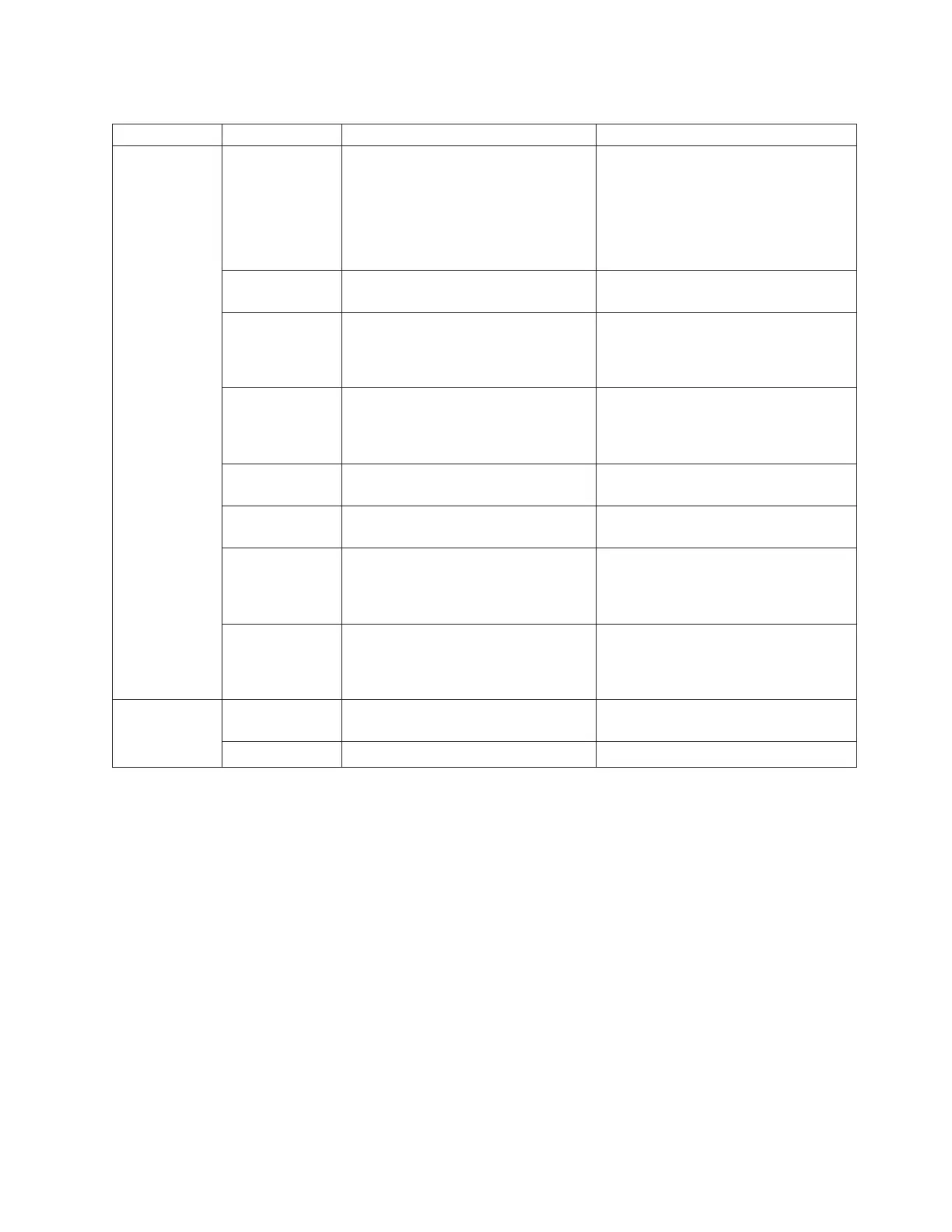Table 6. Port side LED patterns during normal operation (continued)
LED name LED color Status of hardware Recommended action
FC port status No light Indicates one of the following:
v No signal or light carrier (media or
cable) detected.
v Switch may be currently initializing.
v Connected device is configured in
an offline state.
v Verify the power LED is on, and
check the SFP and cable.
v Verify the switch is not currently
being initialized.
v Verify the status of the connected
device.
Steady green Port is online (connected to external
device) but has no traffic.
No action required.
Slow-flashing
green (on 1/2
second; then off
1/2 second)
Port is online but segmented because
of a loopback cable or incompatible
extension switch connection.
Verify that the correct device is
attached to the switch.
Fast-flashing
green (on 1/4
second; then off
1/4 second)
Port is online and an internal
loopback diagnostic test is running.
No action required.
Flickering green Port is online and frames are flowing
through the port.
No action required.
Steady amber Port is receiving light or signal carrier,
but it is not online yet.
No action required.
Slow-flashing
amber (on 2
seconds; then off
2 seconds)
Port is disabled because of diagnostics
or the portDisable command.
Reset the port. The
portCfgPersistentDisable command is
persistent across reboots.
Fast-flashing
amber (on 1/2
second; then off
1/2 second)
SFP or port is faulty. Reset the port. Replace the SFP. Must
be a Brocade-branded SFP.
10 GE/40 GE
Ethernet port
status
No light (LED is
off)
Port is offline. No activity. Verify that the power LED is on; check
the transceiver and cable.
Steady green Port is online and active No action required.
LEDs on the nonport side of the switch
The nonport side of the switch has the following LEDs:
v One LED per fan FRU
v One AC LED per PSU FRU
v One DC LED per PSU FRU
See Figure 3 on page 5 for a view of the nonport side of the switch. See Figure 20
on page 36 for the location of the LEDs.
Chapter 3. Using and maintaining the switch 35
