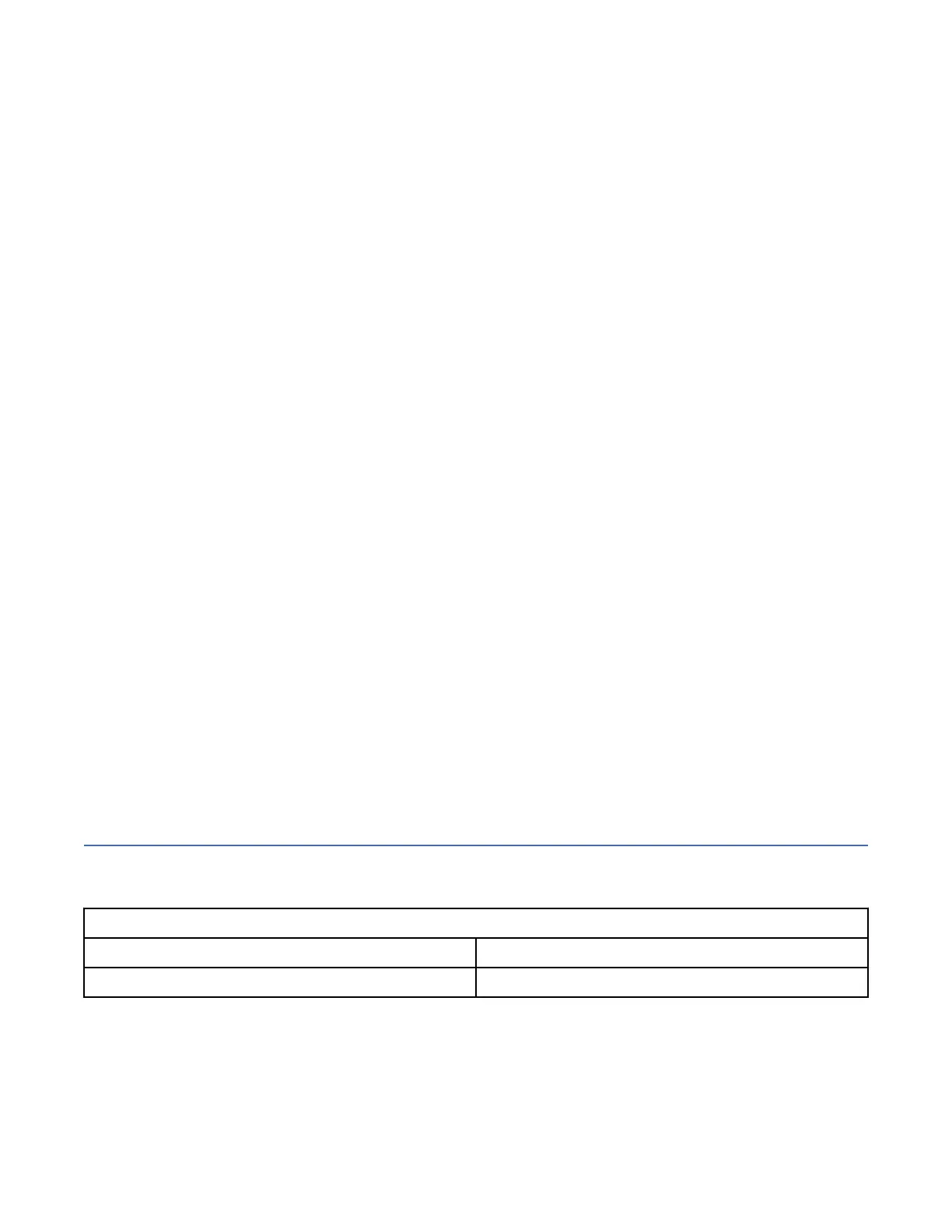c. Click OK.
d. Refresh your browser.
For Google Chrome, complete the following steps:
a. On the menu bar in the Google Chrome browser window, click Settings.
b. Click Show advanced settings.
c. In the Privacy section, click Content settings.
d. In the Cookies section, select Allow local data to be set.
e. Click OK.
f. Refresh your browser.
3. Enable le download on IE 11 running on Windows 2012.
a. In Internet Explorer, click Tools > Internet Options.
b. On the Internet Options window, select the Security tab.
c. On the Security tab, click the Internet zone.
d. Click Custom level to customize the security level for this zone.
e. Scroll down to Downloads and select Enable under File download.
f. Click OK.
g. Click Yes to conrm.
h. Click OK to close the Internet Options window.
For Microsoft Internet Explorer (IE) 11 and Microsoft Edge running on Microsoft Windows 10, le
download is enabled by default and requires no additional conguration.
4. Enable scripts to disable or replace context menus (Mozilla Firefox only).
For Mozilla Firefox, complete the following steps:
a. On the menu bar in the Firefox browser window, click Tools > Options.
b. On the Options window, select Content.
c. Click Advanced by the Enable JavaScript setting.
d. Select Disable or replace context menus.
e. Click OK to close the Advanced window.
f. Click OK to close the Options window.
g. Refresh your browser.
User name and password for system initialization
During the initialization procedure, you need to log in to the initialization GUI for the system.
The default user name and password for the initialization GUI are listed in the following table.
Table 36. Default user name and password for the initialization GUI
User name Password
superuser passw0rd
Note: The 0 character in the password is the number zero, not the letter "O".
Chapter 5.
Conguring the system 77
