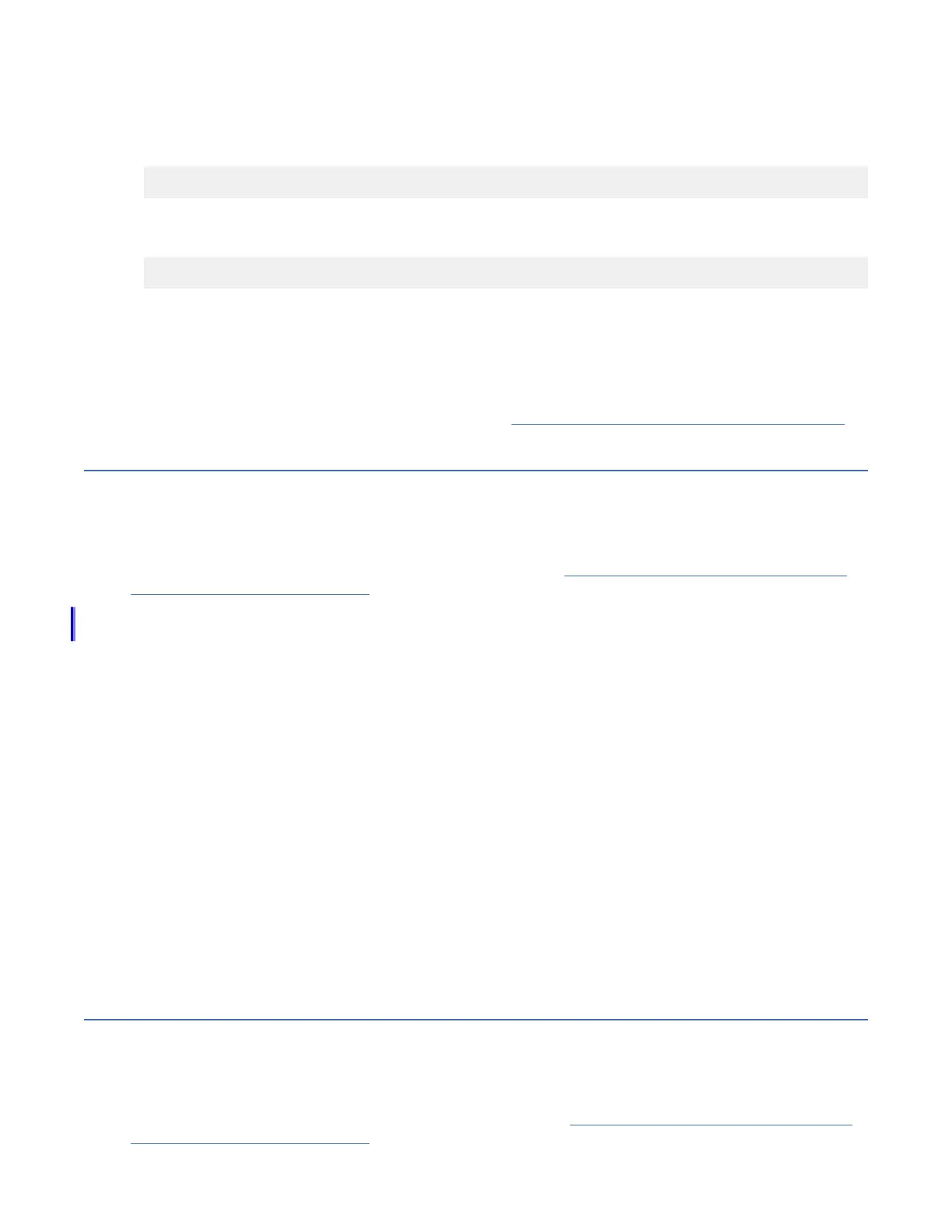recover the system and data might be lost. Keep the temperature within the normal operating range if
possible, and maintain a reliable power supply.
• To extend the operational temperature range of all enclosures in the system to meet NEBS operating
temperature requirements, enter the following CLI command:
chsystem -hightempmode on
After it is set, high_temp_mode is applied to all enclosures in the system.
• To congure the default operating temperature ranges, enter the following CLI command:
chsystem -hightempmode off
• To determine which mode is congured, read the value of the high_temp_mode parameter in the
lssystem output.
Notes:
1. Conguring the system to be NEBS-compliant only changes the way that the system responds to
raised temperature. You must also ensure that the way the system is racked, and the operating
environment, conforms to NEBS requirements. See “NEBS-compliant earth connection” on page 23.
Adding an expansion enclosure to an existing system
When you add an expansion enclosure to an existing system, you must use the management GUI to
update the system conguration.
About this task
The management GUI requires a supported web browser (see “Checking your web browser settings for
the management GUI” on page 75).
Note: For more information about installing the support rails and other hardware for 2U and 5U expansion
enclosures, see IBM Knowledge Center.
Procedure
To add an expansion enclosure to your system, complete the following steps.
1. Install support rails for the new enclosure.
2. Install the new enclosure in the rack.
3. Connect the expansion enclosure attachment cables.
4. Connect the power cables and wait for the SAS light-emitting diodes (LEDs) to illuminate.
5. Start the management GUI.
6. Go to Monitoring > System.
7. In the management GUI, select Monitoring > System. On the System -- Overview page, select Add
Enclosure. When a new enclosure is cabled correctly to the system, the Add Enclosure action
automatically displays on the System -- Overview page. If this action does not appear, review the
installation instructions to ensure the new enclosure is cabled correctly. You can also add a new
enclosure by selecting Add Enclosure from the System Actions menu.
8. Continue to follow the on-screen instructions.
Adding a control enclosure to an existing system
To add a control enclosure to an existing system, you must rst install it in the rack. Then, you must
connect it to the system through a zone in the SAN.
About this task
The management GUI requires a supported web browser. (See “Checking your web browser settings for
the management GUI” on page 75.)
80
IBM Storwize V5000E : Storwize V5000E Quick Installation Guide