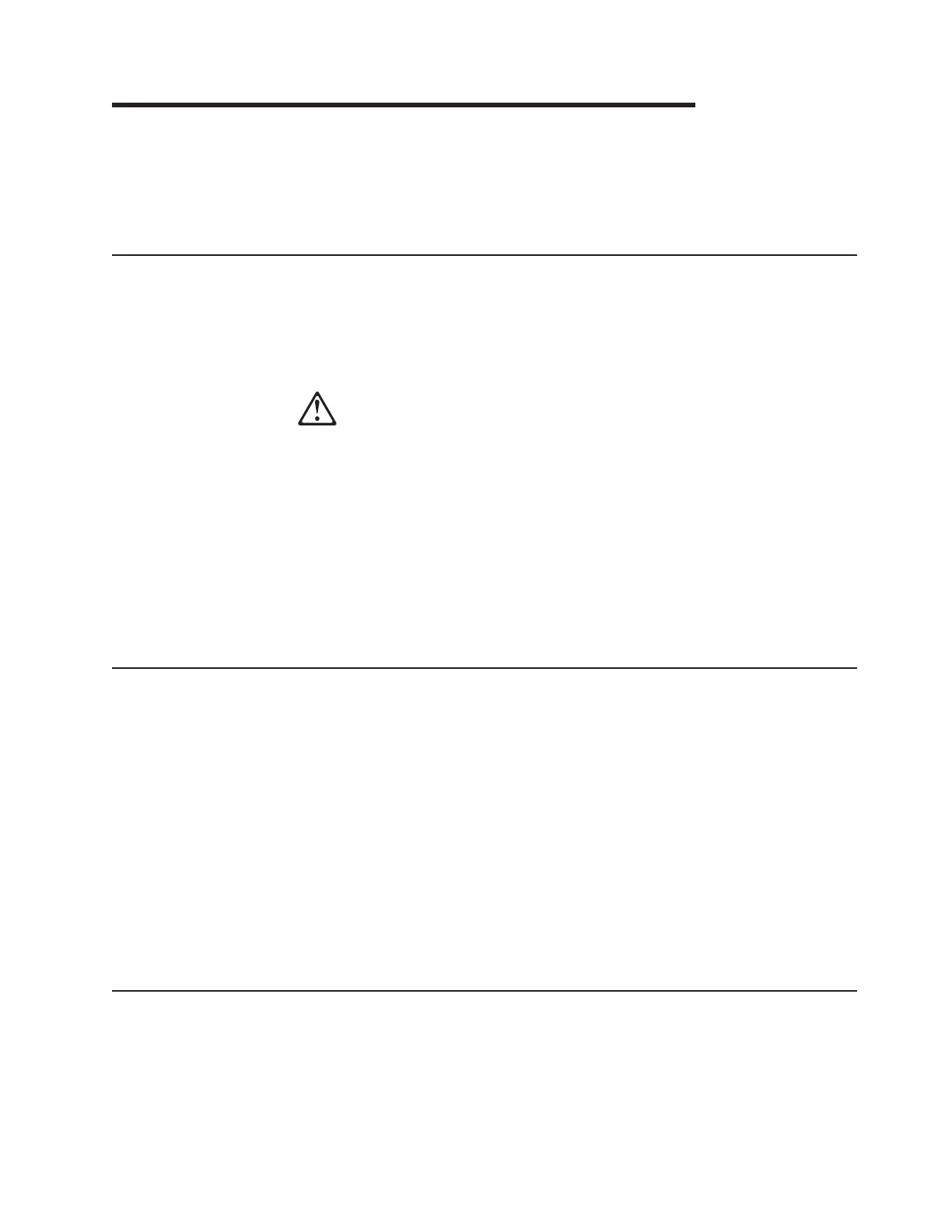Chapter 2. Removal and replacement procedures
This chapter describes how to remove and replace the field replacement parts. It is
supplemental to the common installation and replacement procedures in SurePOS
700 Series SurePOS 700-723/743/783/784 Systems, Installation, and Operations
Guide, GA27-4998.
Before you begin
Before you begin any of the procedures in this chapter, complete the following
steps:
1. Turn the power OFF at the system unit.
2. Disconnect the power cord from the external power source.
CAUTION:
Never attempt to service this product with AC power present. Only apply
AC power after the system is fully assembled.
3. Remove any attached devices and I/O connections from the unit.
4. Establish personal grounding before touching the unit. For more information,
see “Federal Communications Commission statement” on page 95.
Attention: Before servicing the inside of the system and after you have slid out
the pullout tray from the unit frame, verify that no system board LEDs (red) are
illuminated. Any illuminated LED indicates the presence of power; you must remove
the AC power cord before continuing.
Cables, connectors, and headphones
These tips will assist you when removing and replacing parts for the SurePOS 700:
v All cables and connectors are keyed; therefore, you cannot insert a cable in an
incorrect location.
v When connecting a powered USB cable to the back of the unit, insert the
connector with the latch on the bottom. A bottom latch makes it easy to
disconnect. For the front USB cables, insert the connector in the usual manner,
with the latch on the side.
v For Models 743, C43, E43, 783, E83, 784, C84, and E84, installing a headphone
overrides the line-out speaker.
v All models contain a serial ATA (SATA) connector.
v When routing the cables in the rear, leave extra length at the connector end by
forming a loop before attaching the cable into the cable guide. This extra length
prevents undue strain on the connector.
Removing the slanted I/O tray
The slanted I/O tray installs on the top of a wide system unit and groups the IBM
printer and keyboard with specific dimensions. The tray has a raised edge that is
low in the front. The sides slope up toward the rear and are higher at the rear than
at the front.
© Copyright IBM Corp. 2007, 2010, 2012 29
