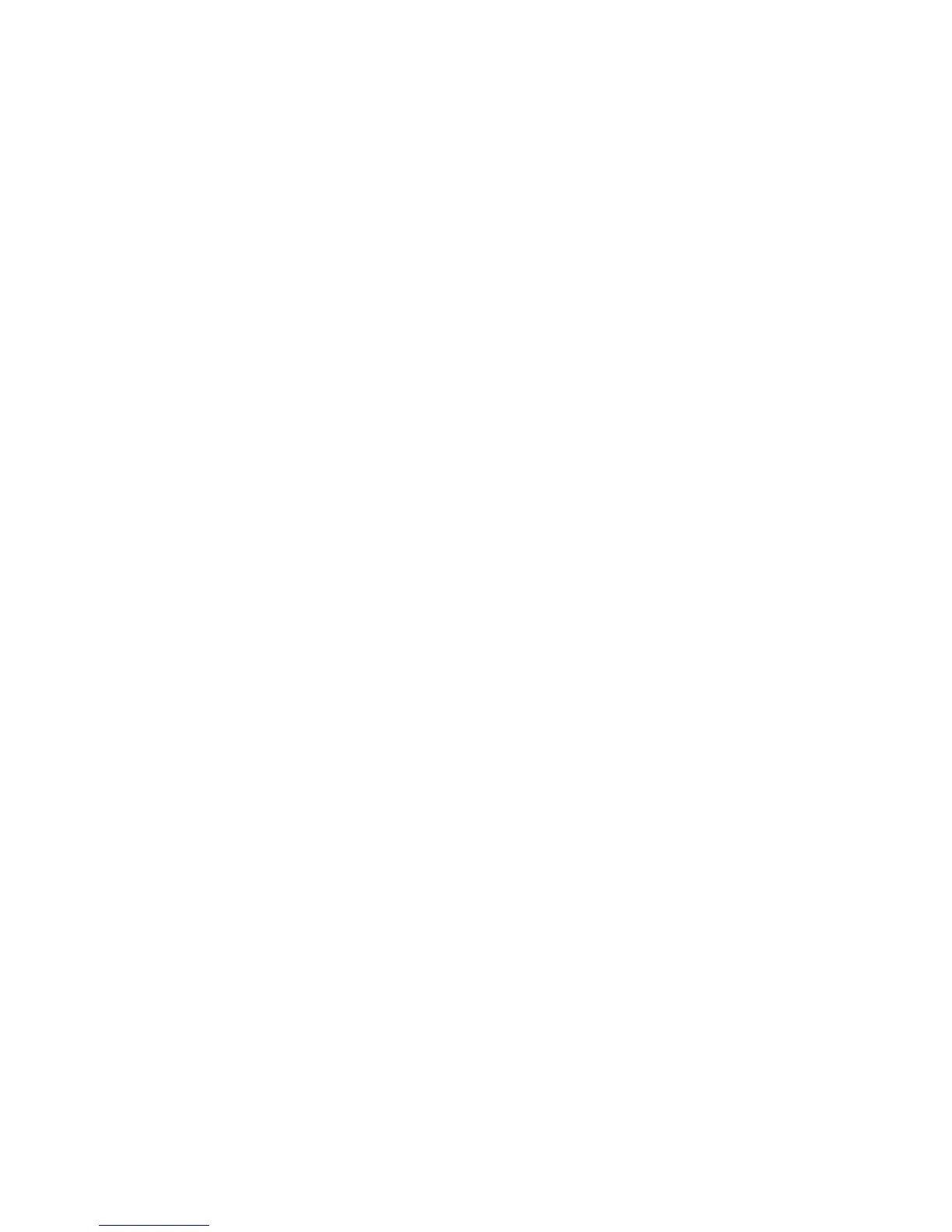Important: Always use the microprocessor installation tool to install a
microprocessor. Failing to use the microprocessor installation tool may damage
the microprocessor sockets on the system board. Any damage to the
microprocessor sockets may require replacing the system board.
v The server supports certain Intel Xeon scalable multi-core microprocessors,
which are designed for the LGA 2011 socket. These microprocessors are 64-bit
dual-core or quad-core microprocessors with an integrated memory controller,
quick-path interconnect, and shared last cache. See http://www.ibm.com/servers/
eserver/serverproven/compat/us/ for a list of supported microprocessors.
v Do not mix microprocessors with different cores in the same server.
v The server supports up to two microprocessors when the microprocessor 2
expansion board is installed.
Note: Microprocessor 2 expansion board is supported when the second
microprocessor is installed.
v When two microprocessors are installed, the air baffle and fan 2 must be
installed to provide proper system cooling.
v When you install the second microprocessor, you must also install additional
memory, the air baffle, and fan 2. See “Installing a memory module” on page 77
for details about the installation sequence.
v To ensure proper server operation when you install an additional microprocessor,
use microprocessors that have the same QuickPath Interconnect (QPI) link
speed, integrated memory controller frequency, core frequency, power segment,
internal cache size, and type.
v Mixing microprocessors of different stepping levels within the same server model
is supported.
v When mixing microprocessors with different stepping levels within the same
server model, you do not have to install the microprocessor with lowest stepping
level and features in microprocessor socket 1.
v Read the documentation that comes with the microprocessor to determine
whether you have to update the server firmware. To download the latest level of
server firmware and other code updates for the server, go to
http://www.ibm.com/support/fixcentral/.
v The microprocessor speeds are automatically set for this server; therefore, you
do not have to set any microprocessor frequency-selection jumpers or switches.
v If the thermal-grease protective cover (for example, a plastic cap or tape liner) is
removed from the heat sink, do not touch the thermal grease on the bottom of
the heat sink or set down the heat sink. For details, see the information about
thermal grease in the Problem Determination and Service Guide.
Note: Removing the heat sink from the microprocessor destroys the even
distribution of the thermal grease and requires replacing the thermal
grease.
v Do not remove the first microprocessor from the system board to install the
second microprocessor.
v To order an additional optional microprocessor, contact your IBM marketing
representative or authorized reseller.
To install an additional microprocessor and heat sink, complete the following steps:
1. Read the safety information that begins on page vii and “Installation guidelines”
on page 37.
Chapter 2. Installing optional devices 99
