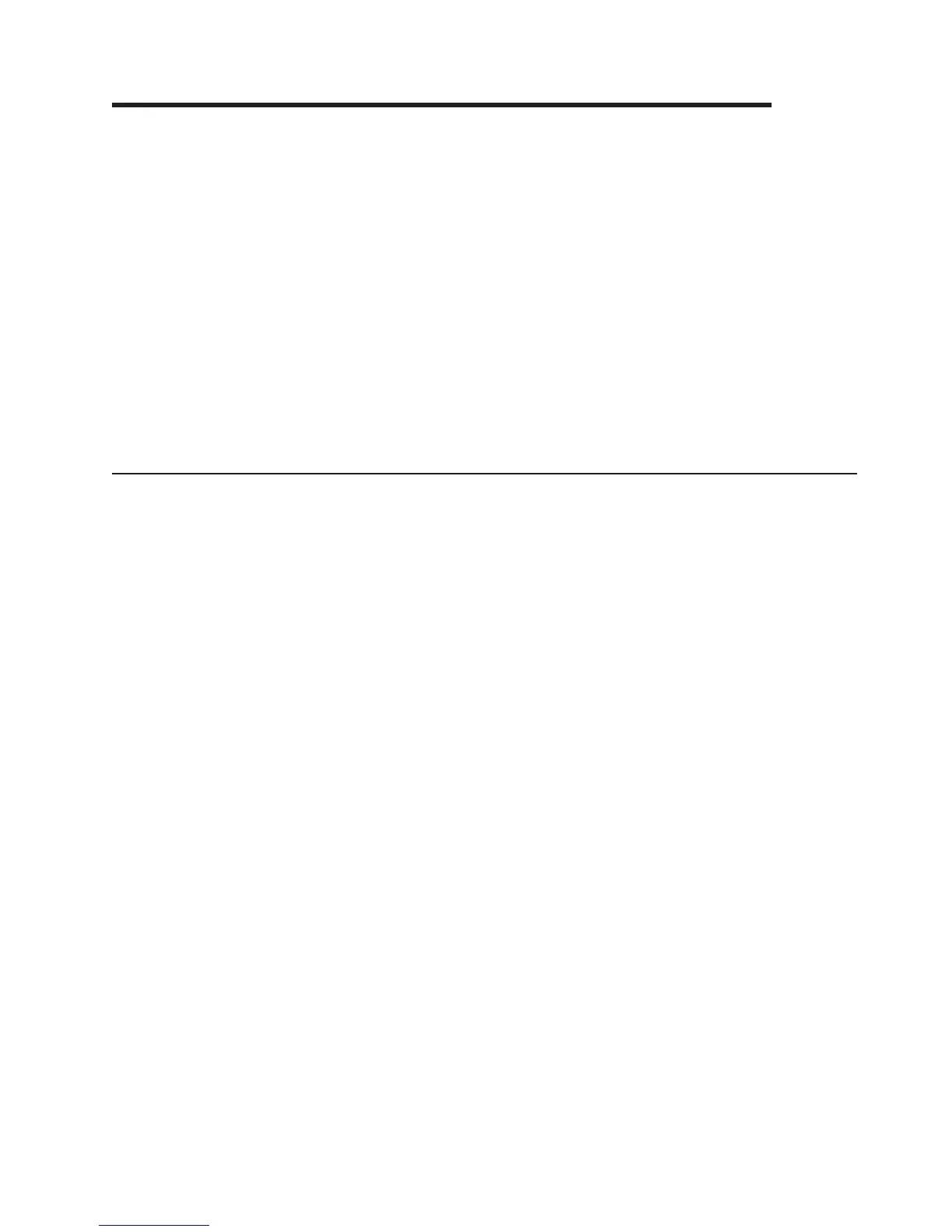Chapter 5. Removing and replacing server components
Replaceable components are of three types:
v Tier 1 customer replaceable unit (CRU): Replacement of Tier 1 CRUs is your
responsibility. If IBM installs a Tier 1 CRU at your request, you will be charged for
the installation.
v Tier 2 customer replaceable unit: You may install a Tier 2 CRU yourself or
request IBM to install it, at no additional charge, under the type of warranty
service that is designated for your server.
v Field replaceable unit (FRU): FRUs must be installed only by trained service
technicians.
See Chapter 4, “Parts listing, System x3200 M3 Types 7327 and 7328,” on page
133 to determine whether a component is a Tier 1 CRU, Tier 2 CRU, or FRU.
For information about the terms of the warranty and getting service and assistance,
see the Warranty Information document that comes with the server.
Installation guidelines
Attention:
v Static electricity that is released to internal server components when the server is
powered-on might cause the system to halt, which might result in the loss of
data. To avoid this potential problem, always use an electrostatic-discharge wrist
strap or other grounding system when removing or installing a hot-swap device.
v This product is not intended to be connected directly or indirectly by any means
whatsoever to interfaces of public telecommunications networks, neither to be
used in Public Services Network.
Before you remove or replace a component, read the following information:
v Read the safety information that begins on page vii and the guidelines in
“Handling static-sensitive devices” on page 144. This information will help you
work safely.
v When you install your new server, take the opportunity to download and apply
the most recent firmware updates. This step will help to ensure that any known
issues are addressed and that your server is ready to function at maximum levels
of performance. To download firmware updates for your server, complete the
following steps.
Note: Changes are made periodically to the IBM Web site. The actual procedure
might vary slightly from what is described in this document.
1. Go to http://www.ibm.com/systems/support/.
2. Under Product support, click System x.
3. Under Popular links, click Software and device drivers.
4. Click IBM System x3200 M3 to display the matrix of downloadable files for
the server.
For additional information about tools for updating, managing, and deploying
firmware, see the System x and BladeCenter Tools Center at
http://publib.boulder.ibm.com/infocenter/toolsctr/v1r0/index.jsp
v Before you install optional devices, make sure that the server is working
correctly. Start the server, and make sure that the operating system starts, if an
© Copyright IBM Corp. 2011 141
