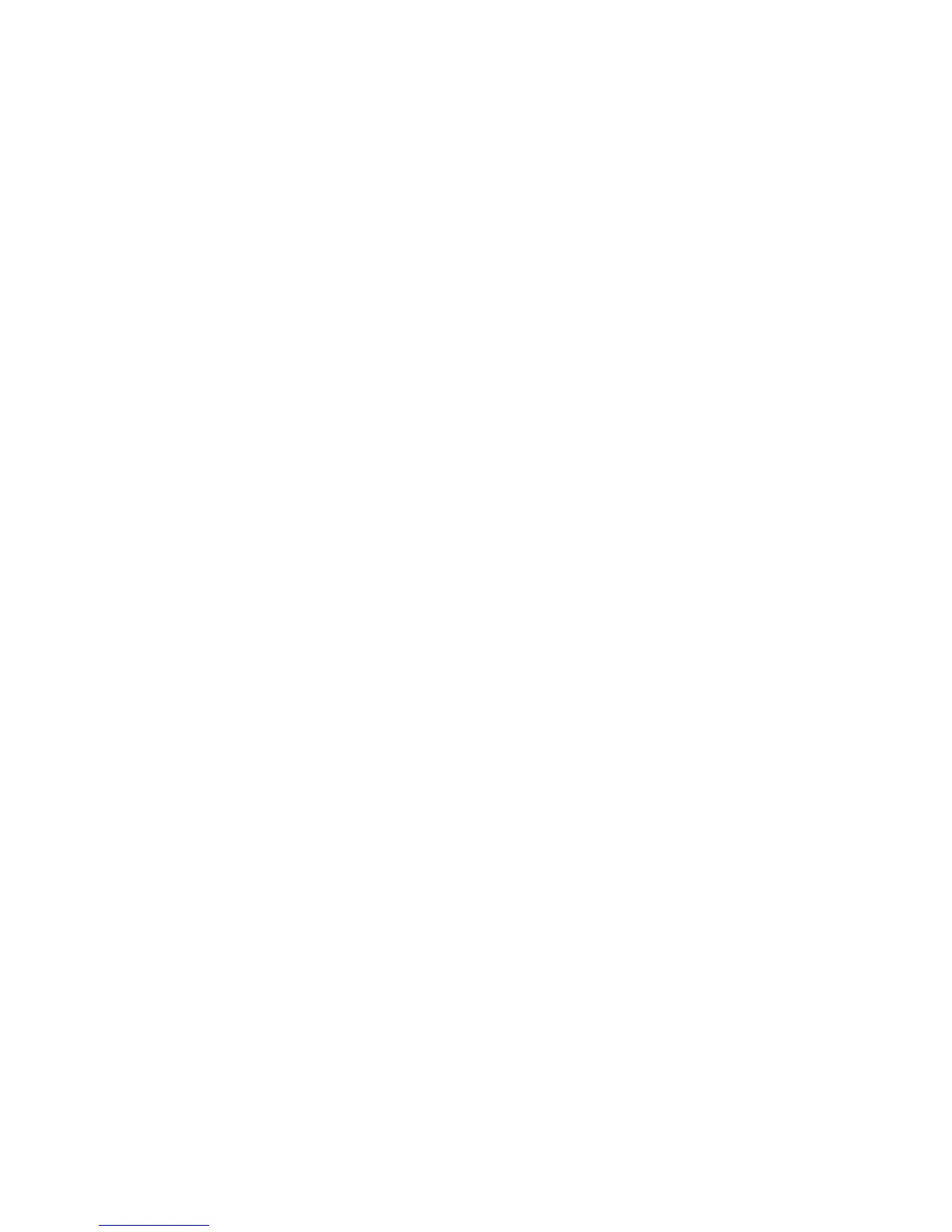3) Under Popular links, click Software and device drivers.
4) Under Related downloads, click Dynamic System Analysis (DSA).
For information about DSA command-line options, go to
http://publib.boulder.ibm.com/infocenter/toolsctr/v1r0/index.jsp?topic=/
com.ibm.xseries.tools.doc/erep_tools_dsa.html or complete the following
steps:
1) Go to http://publib.boulder.ibm.com/infocenter/toolsctr/v1r0/index.jsp.
2) In the navigation pane, click IBM System x and BladeCenter Tools
Center.
3) Click Tools reference > Error reporting and analysis tools > IBM
Dynamic System Analysis.
3. Follow the problem-resolution procedures.
The four problem-resolution procedures are presented in the order in which they
are most likely to solve your problem. Follow these procedures in the order in
which they are presented:
a. Check for and apply code updates.
Most problems that appear to be caused by faulty hardware are actually
caused by the server firmware (formerly BIOS firmware), device firmware, or
device drivers that are not at the latest levels.
1) Determine the existing code levels.
In DSA, click Firmware/VPD to view system firmware levels, or click
Software to view operating-system levels.
2) Download and install updates of code that is not at the latest level.
Important: Some cluster solutions require specific code levels or
coordinated code updates. If the device is part of a cluster solution,
verify that the latest level of code is supported for the cluster solution
before you update the code.
To display a list of available updates for your server, go to
http://www.ibm.com/systems/support/supportsite.wss/
docdisplay?brandind=5000008&lndocid=MIGR-4JTS2T or complete the
following steps.
Note: Changes are made periodically to the IBM Web site. The actual
procedure might vary slightly from what is described in this document.
a) Go to http://www.ibm.com/systems/support/.
b) Under Product support, click System x.
c) Under Popular links, click Software and device drivers.
d) Click System x3200 M3 to display the list of downloadable files for
the server.
You can install code updates that are packaged as an UpdateXpress
System Pack or UpdateXpress CD image. An UpdateXpress System
Pack contains an integration-tested bundle of online firmware and
device-driver updates for your server. Use UpdateXpress System Pack
Installer to acquire and apply UpdateXpress System Packs and
individual firmware and device-driver updates. For additional information
and to download the UpdateXpress System Pack Installer, go to the
System x and BladeCenter Tools Center at http://publib.boulder.ibm.com/
infocenter/toolsctr/v1r0/index.jsp and click UpdateXpress System Pack
Installer.
2 System x3200 M3 Types 7327 and 7328: Problem Determination and Service Guide