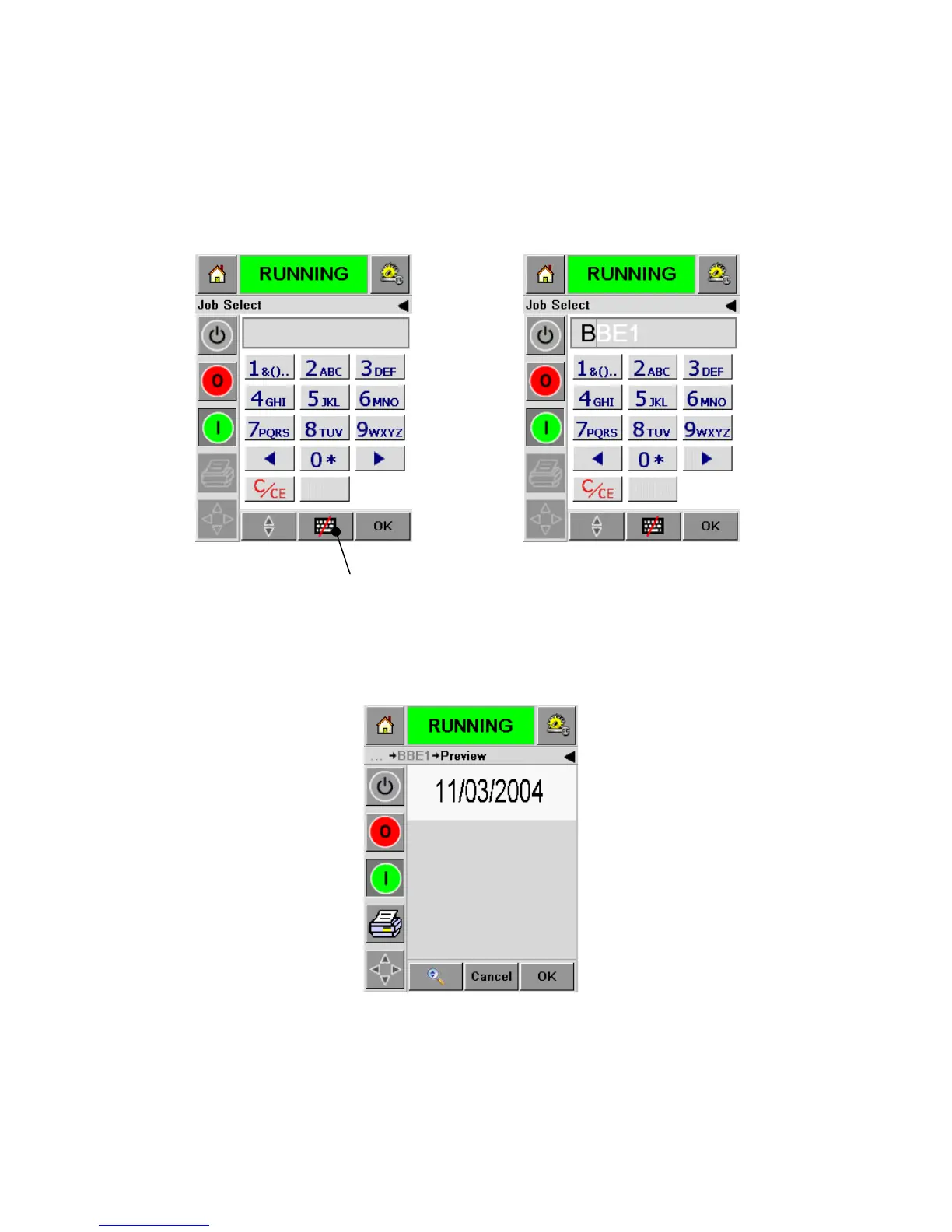15.4-3
or, if the list is very long, type in the name of the job using the ‘mobile phone’-style data
entry keypad, as shown below. Access is gained by pressing the Data Entry Pad
button.
As the Job name characters are entered, the name will auto-complete as you type,
until you can select the required Job.
Figure 15.4-5 Figure 15.4-6
After selecting the required Job, the CLARiTY™ will display a print preview of the
selected Job, as shown below
Figure 15.4-7
If the information displayed is correct, press ‘OK’ and the Job will begin printing.
If your ‘Job’ contains variable information, please see the following section ‘How do I
Change Variable Information’
Data Entr
Pad