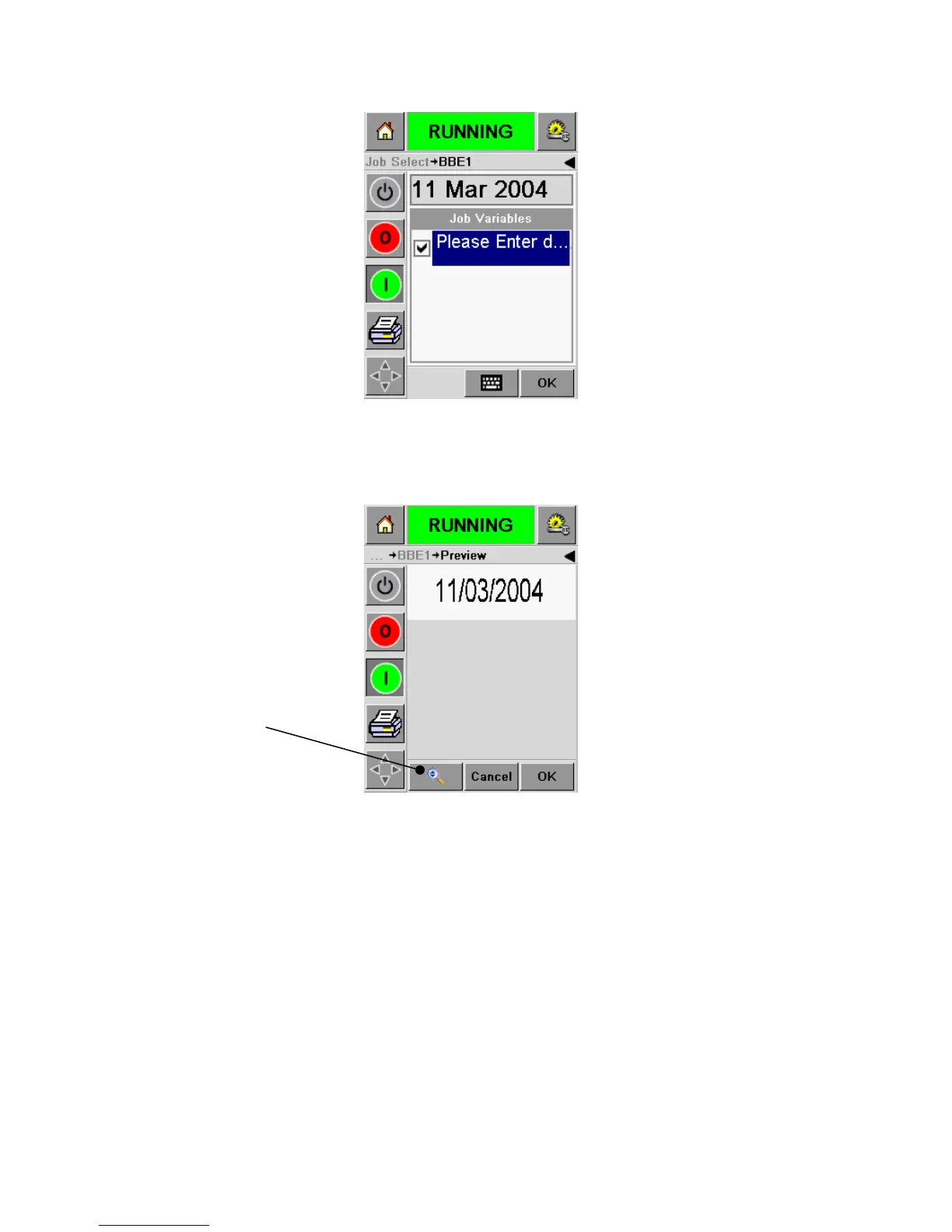15.5-3
Figure 15.5-3
- Now press ‘OK’ to proceed to the WYSIWYG PREVIEW screen. You can use the
‘Zoom’ key to magnify the image is required.
Figure 15.5-4
- You are now ready to select and run the Job.
- If the Job selected now has all the correct data, press ‘OK’ and all future products
will be printed with the new Job information.
- Alternatively, you can leave this screen displayed and press ‘OK’ at some later
stage, in order to select the Job.
- Or, if you want to cancel, simply press ‘Cancel’ or the ‘Home’ key to return to the
beginning.
Zoom Key