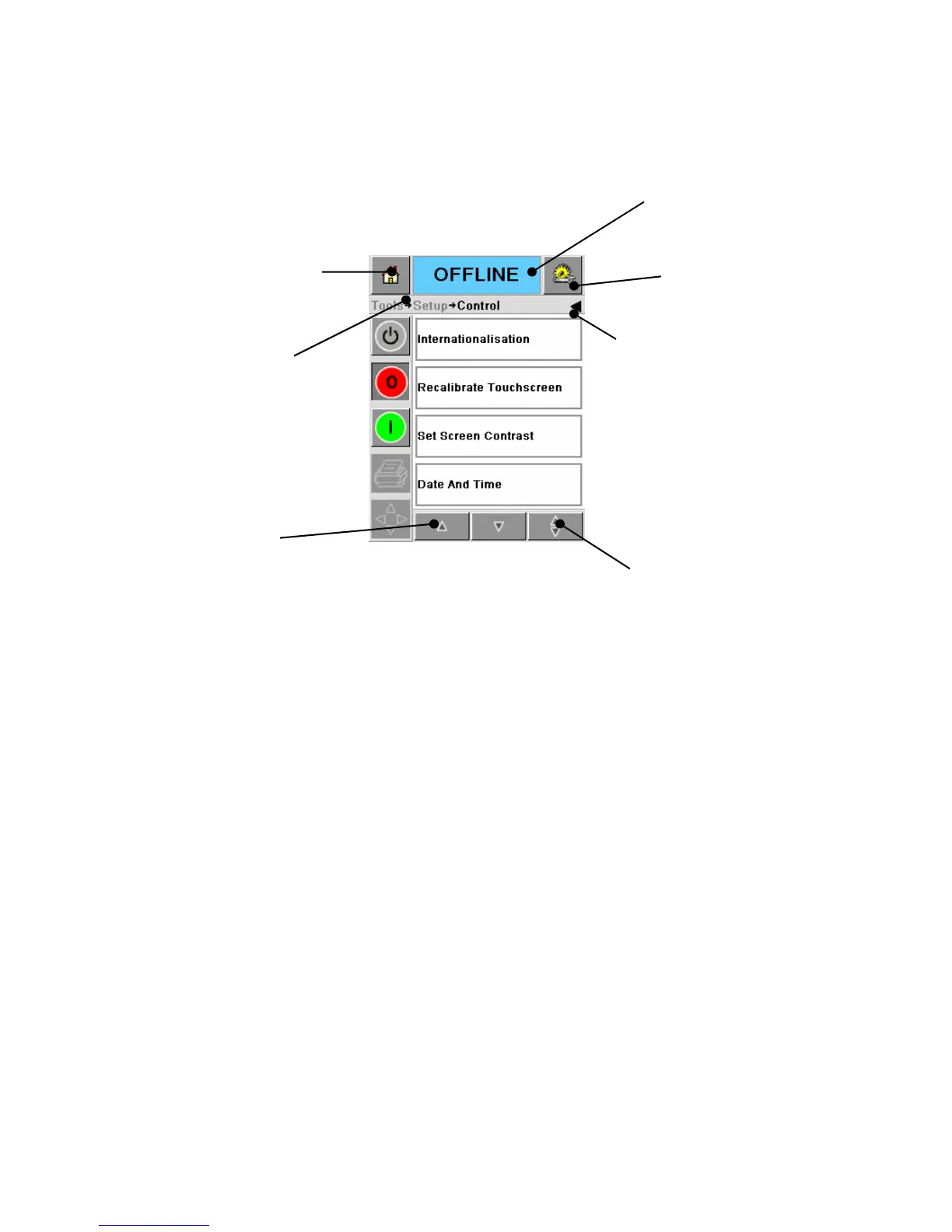5-2
Shortcut buttons take you directly to key pages, no matter which page you are currently
using. These buttons are shown in Figure 5.0-2 below:-
Figure 5.0-2
- Home Page
- Tools Page
- Fault and Warning Pages
- Job Page (To load the next image (Job) to be printed and to enter any variable data)
- Current Job (shown as the Current Job Details)
The ‘Navigation Bar’ indicates the location of your current page in the menu tree. At any time
you can either:-
- press the ‘Back’ button to go back up one level, or
- press any level displayed on the Navigation Bar to take you directly to that level.
The ‘Scroll Bar’ will allow you to navigate up and down the page selected, particularly useful for
finding a ‘Job’ in the ICE Torus database.
Navigation Bar
Back Button
Scroll Bar
U
/Down Ke
s
Home
Tools
Status Window