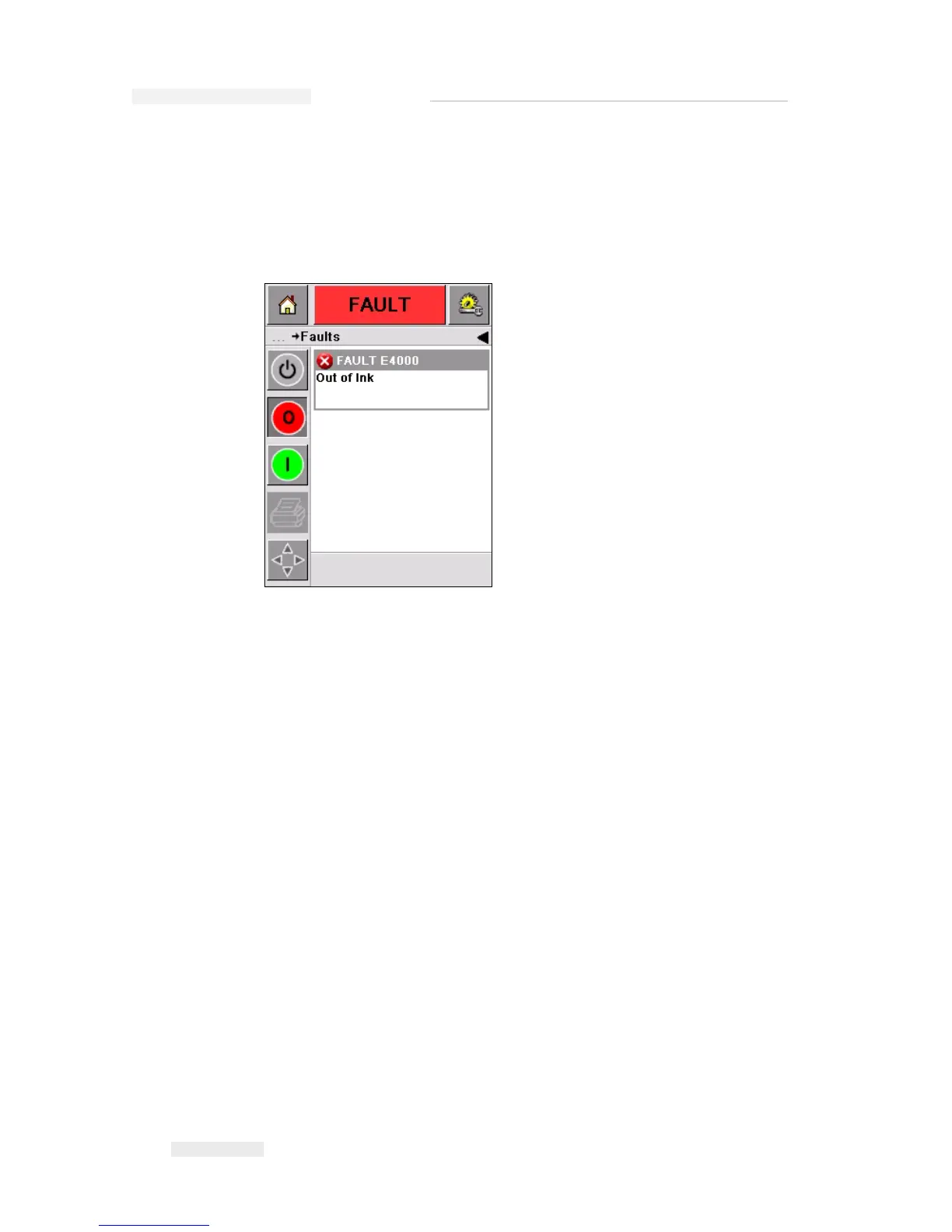Torus 126, 380 and 500 Operator Manual
5-16 Warnings and Fault Messages
Rev AB
Faults
The CLARiTY™ displays all the Fault messages with a red color in the
background (Figure 5-21 on page 5-16). During a Fault condition, the
printer does not operate until the Fault is cleared. You can see in Figure 5-
21 that the ink canister is empty.
The printer Fault output changes the status of the printer. If you can link
the fault status to the production line then, the printer can stop the line.
The above interlock helps the customer to make sure that the printing is
done on all the products.
Note: The LED below the CLARiTY™ Operator screen flashes (red) until the
fault is cleared and the printer starts printing.
Touch the Fault message area and the CLARiTY™ screen displays some
instructions.
The example in Figure 5-22 on page 5-17 shows that there is no ink in the
printer. The instructions on the screen tells you how you can add a new
ink canister and clear the Fault on the CLARiTY™ screen (Figure 5-22 on
page 5-17).