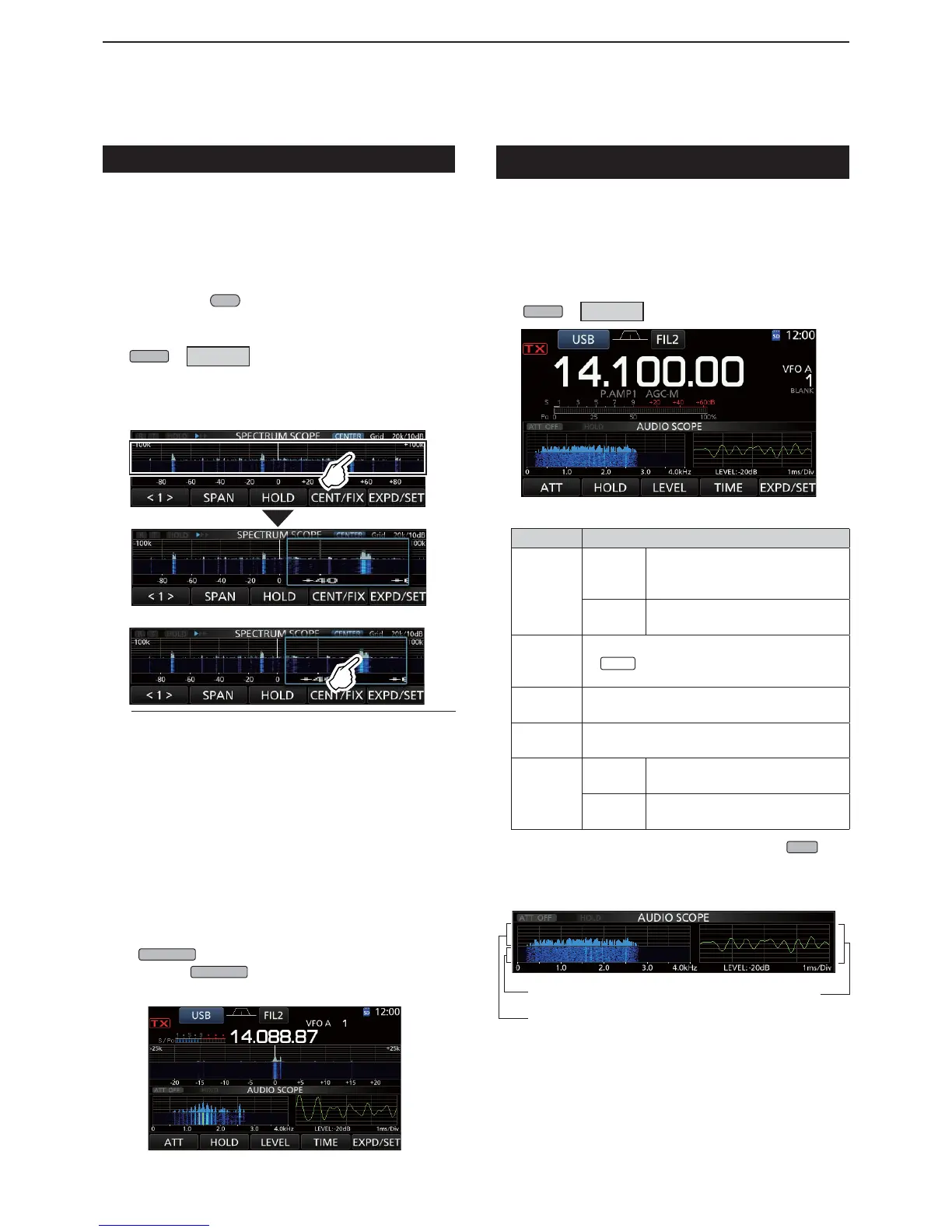5
SCOPE OPERATION
5-3
Spectrum scope screen (Continue)
D Touch screen operation
When you touch the FFT scope one or the waterfall
one in the SPECTRUM SCOPE screen, the area
will be oomed up. Then you touch the signal in the
oomed area, you can directly tune your frequency to
the signal in the SPECTRUM SCOPE screen.
LHolding down
XFC
changes the transmit frequency.
1. Open the SPECTRUM SCOPE screen.
MENU
»
SCOPE
2. Touch the Scope screen.
• Around the touched area is oomed up.
LTouch only the FFT scope one or Waterfall one.
3. Touch the signal in the oomed area.
InformationL
• In the Center mode, the operating frequency
changes to the touched point, and the point moves to
the screen center.
• In the Fixed mode, the operating frequency and
marker change to the touched point.
• Touch out of the oomed area to close the oomed
window.
D Mini scope screen
The Mini scope screen can be simultaneously displayed
with another function displays, such as the RTTY
DECODE screen and the AUDIO SCOPE screen.
Push
M.SCOPE
to turn the Mini scope screen ON or OFF.
LHold down
M.SCOPE
for 1 second to display the
SPECTRUM SCOPE screen.
Mini scope screen with the AUDIO SCOPE screen
Audio scope screen
This audio scope enables you to display the received
signal’s frequency component on the FFT scope, and
its waveform components on the Oscilloscope. The
FFT scope also has an waterfall.
1. Open the AUDIO SCOPE screen.
MENU
»
AUDIO
Key Action
ATT
Touch
Selects the attenuator for the
FFT scope.
• 0 (OFF), 10, 20, or 30 dB
Touch for
1 second
Turns OFF the attenuator. (0 dB)
HOLD
Sets the Hold function to ON or OFF.
•“
HOLD
” is displayed and free es the
current audio spectrum.
LEVEL
Selects the Oscilloscope level.
• 0, 10, 20, or 30 dB
TIME
Selects the Oscilloscope sweep time.
• 1, 3, 10, 30, 100, or 300 ms Div
EXPD
SET
Touch
Selects the Expanded or Normal
screen.
Touch for
1 second
Enters the AUDIO SCOPE SET
screen.
2. To exit the AUDIO SCOPE screen, push
EXIT
.
AUDIO SCOPE screen
AUDIO SCOPE screen
