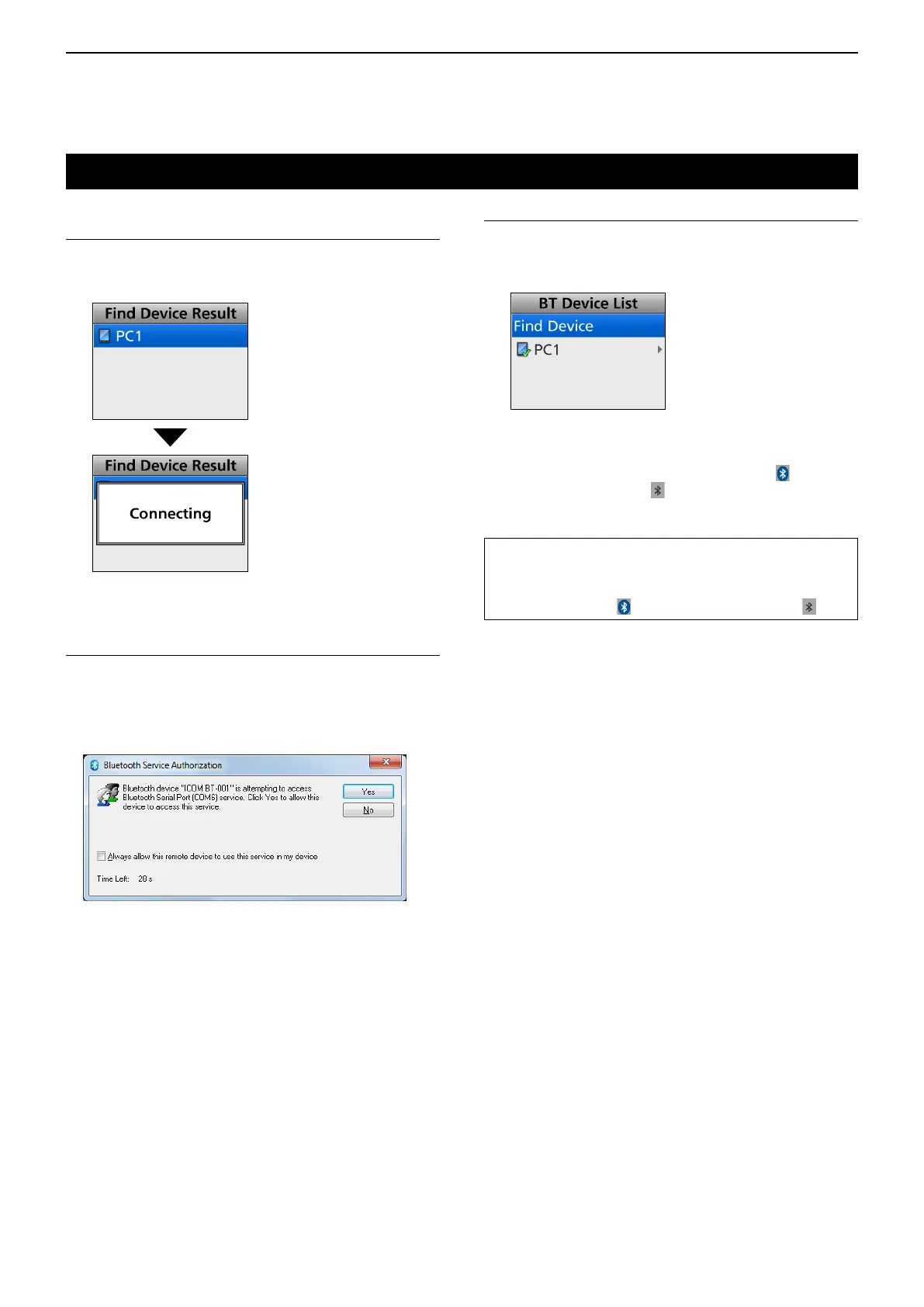11
Bluetooth
®
OPERATION
11-10
Step 4: Connecting to the data device
(Transceiver)
Push [Up] or [Down] to select the data device to
connect, then push [OK].
• Connects to the data device.
Step 5: Setting the Bluetooth
®
Serial Port
(Data device)
If the Serial Port Access Authorization screen as
shown below is displayed, accept it.
L The content of screen may differ, depending on the
device.
LSee the device’s instruction manual for details.
(Example)
Pairing with a data device (Continued)
TIP: When you turn ON the transceiver, with the
“Auto Connect” item is set to ON, the transceiver
automatically connects to the last paired device.
After connecting, “ ” is displayed instead of “ .”
Step 6: Connection (Transceiver)
1. After the transceiver and the device connection
has succeeded, “✔” is displayed beside the
device’s icon.
2. Hold down [Back] for 1 second to return to the
standby screen.
• While connected to a Bluetooth
®
device, “ ” is
displayed instead of “
.”
