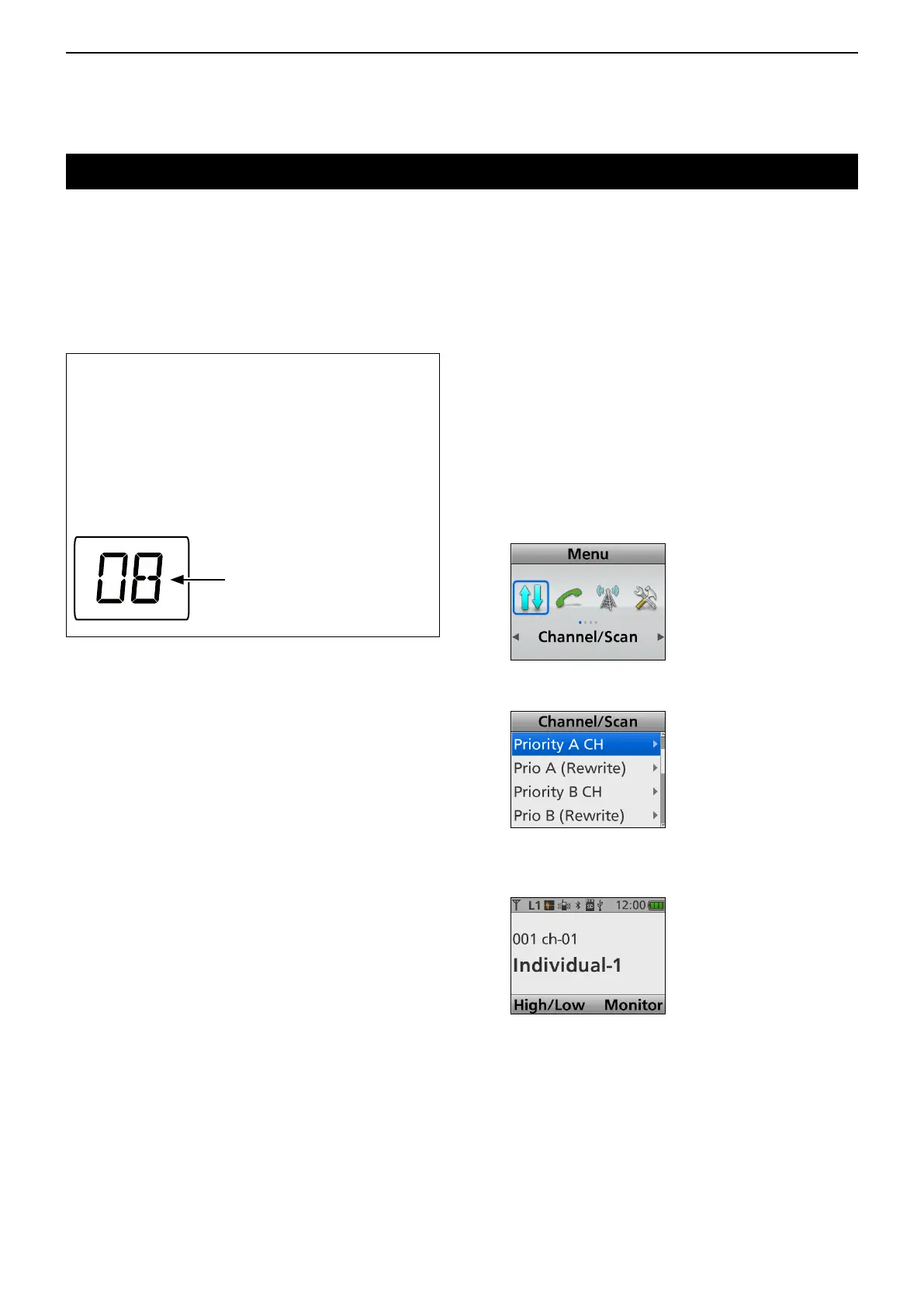3
BASIC OPERATION
3-4
Selecting a channel
D Selecting an operating channel
<Key or Selector operation>
Portable: For all types
Mobile: For all types
z Rotate [Selector]. (Only the Portable type)
z Push [CH Up] or [CH Down].
TIP: For the Mobile Segment type
The number that is displayed on the screen is called
a “position.”
When the position number is selected by pushing
[Up] or [Down], the assigned Zone and channel can
be used.
Example: Zone 1/Channel 1 are assigned to position
number 8.
Zone 1/Channel 1
are selected.
<Ten-key operation>
Portable: For the Ten-key type
Mobile: For the optional HM-218, HM-220T, or
HM-221T hand microphone
z Push the keypad to directly enter a channel number,
depending on the presetting.
Example: Selecting Channel 2
Push [0] → [0] → [2 abc].
<Voting operation>
The transceiver automatically starts scanning when a
Zone specied for the Voting operation is selected.
The Voting scan detects the signal strength of the
repeaters, and automatically selects the strongest
one.
<Automatic Scan operation>
Depending on the presetting, when the user turns ON
the transceiver, a scan automatically starts. The scan
stops when a call is received.
D Selecting the Priority A or B channel
<Key operation>
Portable: For all types
Mobile: For all type
Push [Prio-A] or [Prio-B] to select the Priority A or
Priority B channel.
<Menu operation>
Portable: For the Ten-key and the Simple key types
Mobile: For the LCD type
(Menu > Channel/Scan > Priority A CH)
(Menu > Channel/Scan > Priority B CH)
1. Push [Menu] to display the “Menu” screen.
2. Push [Left] or [Right] to select “Channel/Scan,”
then
push [OK].
3. Push [Up] or [Down] to select “Priority A CH” or
“Priority B CH,” then
push [OK].
(Example: Priority A CH)
4. Hold down [Back] for 1 second to return to the
standby screen.
