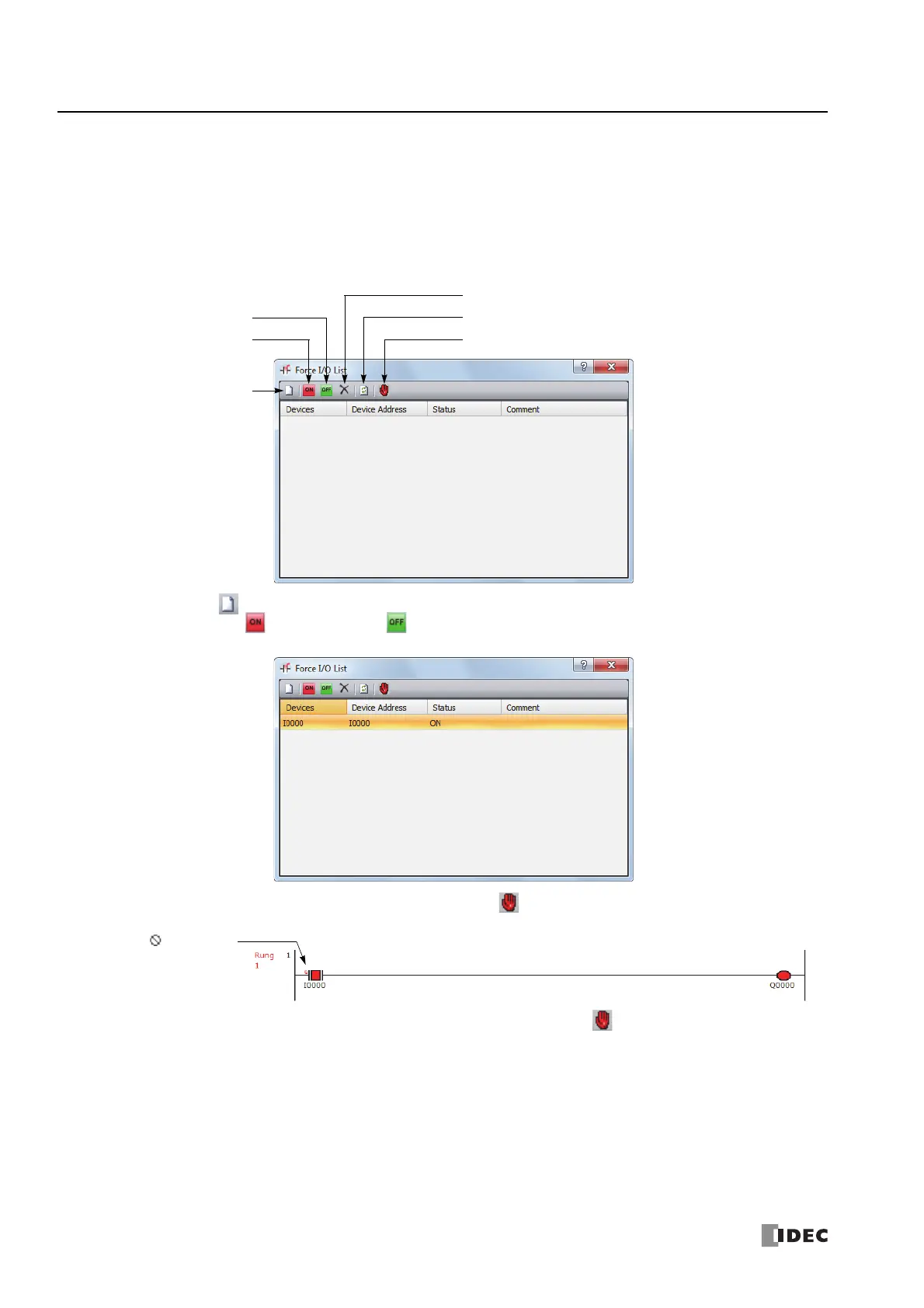5: F
UNCTIONS
AND
S
ETTINGS
5-52 FC6A S
ERIES
MICROS
MART
U
SER
’
S
M
ANUAL
FC9Y-B1722
Programming WindLDR
1. From the WindLDR menu bar, select Online > Monitor > Monitor.
Online mode is activated.
2. From the WindLDR menu bar, select Online > Forced I/O.
The Forced I/O List dialog box appears and shows a list of forced inputs and outputs. I/O numbers and force I/O statuses can
be specified in this dialog box.
3. Click the New button and type an input or output number under Device in the list.
Click the Force On button or Force Off button to force on or off the designated input or output.
4. To start the forced I/O function, click the Start/Suspend Force button .
The forced I/O can be suspended temporarily by clicking the Start/Suspend Force button
again.
Start/Suspend Force
New
Force ON
Force OFF
Refresh
Force Release
A sign is displayed to
show input I0 is forced.
