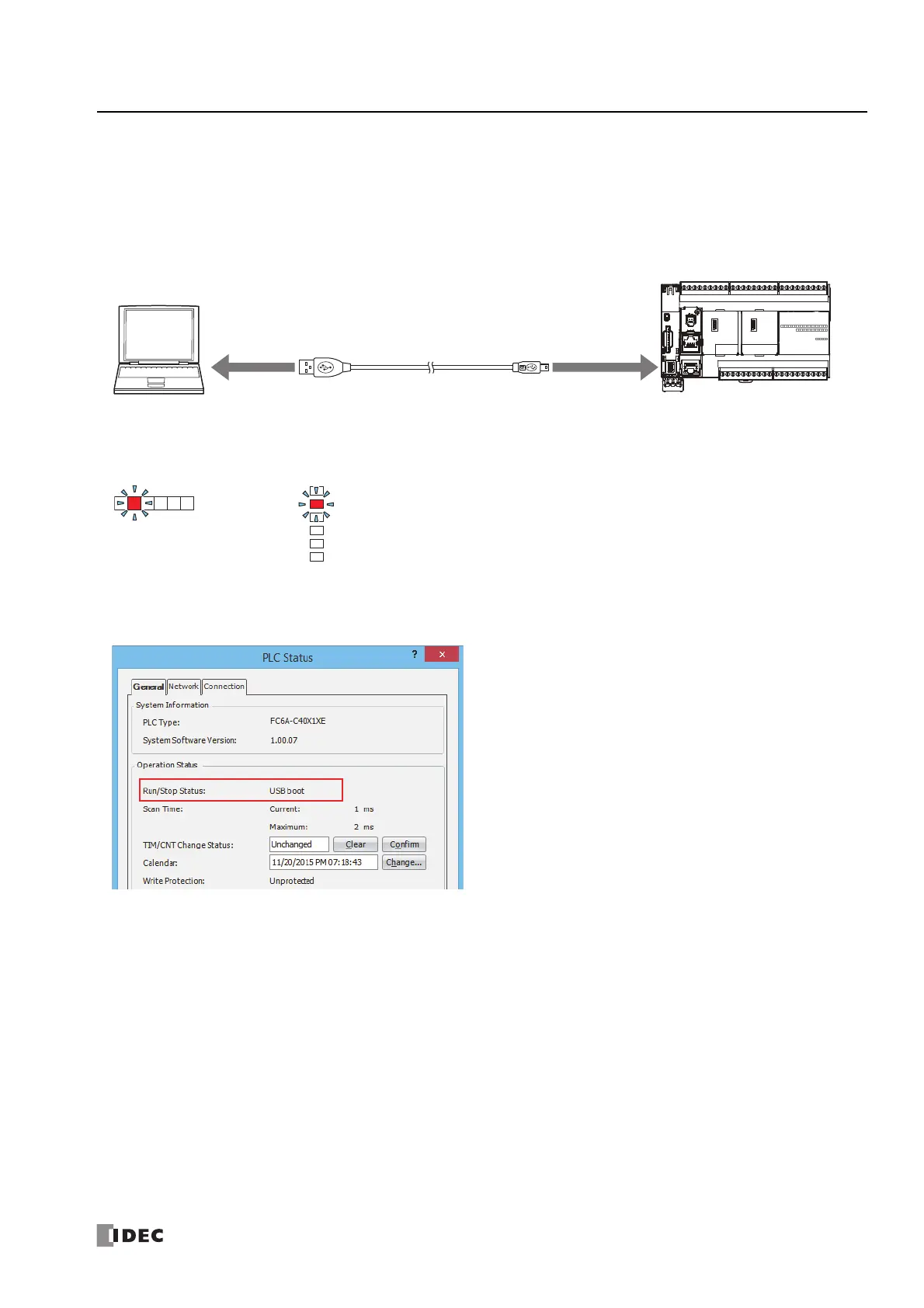FC6A S
ERIES
MICROS
MART
U
SER
’
S
M
ANUAL
FC9Y-B1722 5-69
5: F
UNCTIONS
AND
S
ETTINGS
Starting and stopping USB boot
Starting USB boot
1. Connect a USB cable to the USB port of a computer.
2.
When the FC6A Series MICROSmart's power is not supplied, plug the USB cable (5 V) into the USB port of the FC6A Series
MICROSmart.
When the FC6A Series MICROSmart is started by the USB bus, the power indicator LED [PWR] is off and the operation indicator LED [RUN] is
blinking.
The operation indicator LED [RUN] blinks at an interval of 100 ms.
Note: The FC6A Series MICROSmart operating status can be checked with the PLC Status dialog box. During USB boot, USB boot is displayed for
Run/Stop Status.
Stopping USB boot
USB boot can be stopped by unplugging the USB cable from the FC6A Series MICROSmart. USB boot also stops when power (24V
DC, 12V DC, 100-240V AC) is supplied during USB boot, and operation switches to that power (24V DC, 12V DC, 100-240V AC).
Restrictions
During USB boot, peripheral functions other than the USB port and SD memory card do not operate.
All-in-One CPU module Plus CPU module
Computer
FC6A Series MICROSmart
USB Maintenance Cable
(HG9Z-XCM42)
A Plug Mini-B Plug
To USB Port To USB Port
PWR
RUN
ERR
SD
BAT
STAT
