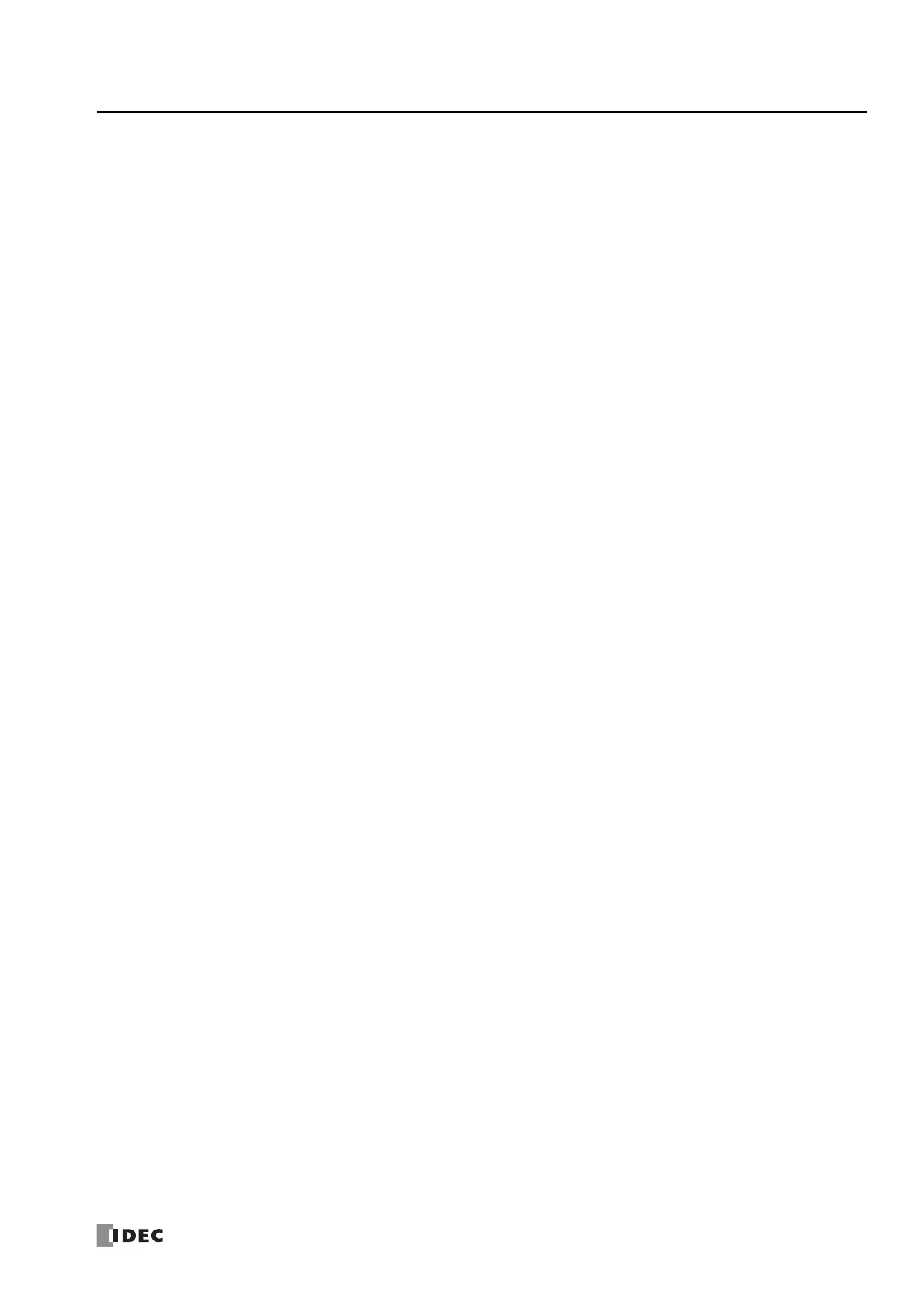FC6A S
ERIES
MICROS
MART
U
SER
’
S
M
ANUAL
FC9Y-B1722 13-27
13: T
ROUBLESHOOTING
Checking the USB Driver
You can use the following procedure to check whether the USB driver has been installed correctly and whether the FC6A Series
MICROSmart has been recognized correctly.
1. Display Device Manager.
Windows 10
Right-click the Start button, and then click Control Panel > Hardware and Sound.
Under Devices and Printers, click Device Manager.
Windows 8
On the Start screen, right-click the background, and then click All apps > Control Panel > Hardware and Sound.
In the Hardware and Sound dialog box, click Device Manager.
Windows 7
Click the Start button > Control Panel > System and Security > Device Manager.
2. Click Ports (COM & LPT).
If the following device name is displayed, the USB driver has been installed correctly and the FC6A Series MICROSmart has been
recognized correctly.
"IDEC PLC USB Port (COMx)"
Notes:
The device name will disappear if you disconnect the USB cable or turn off the FC6A Series MICROSmart.
If "Unknown device" is displayed for the device name or if a question mark is displayed when the FC6A Series MICROSmart is on and the USB
cable is connected, the USB driver may not have been recognized correctly. Remove the USB cable, turn the FC6A Series MICROSmart off,
turn the FC6A Series MICROSmart on again and connect it, and then check if the USB driver is recognized. If the USB driver still is not
recognized, use Device Manager to delete the USB driver, and then reinstall it.
