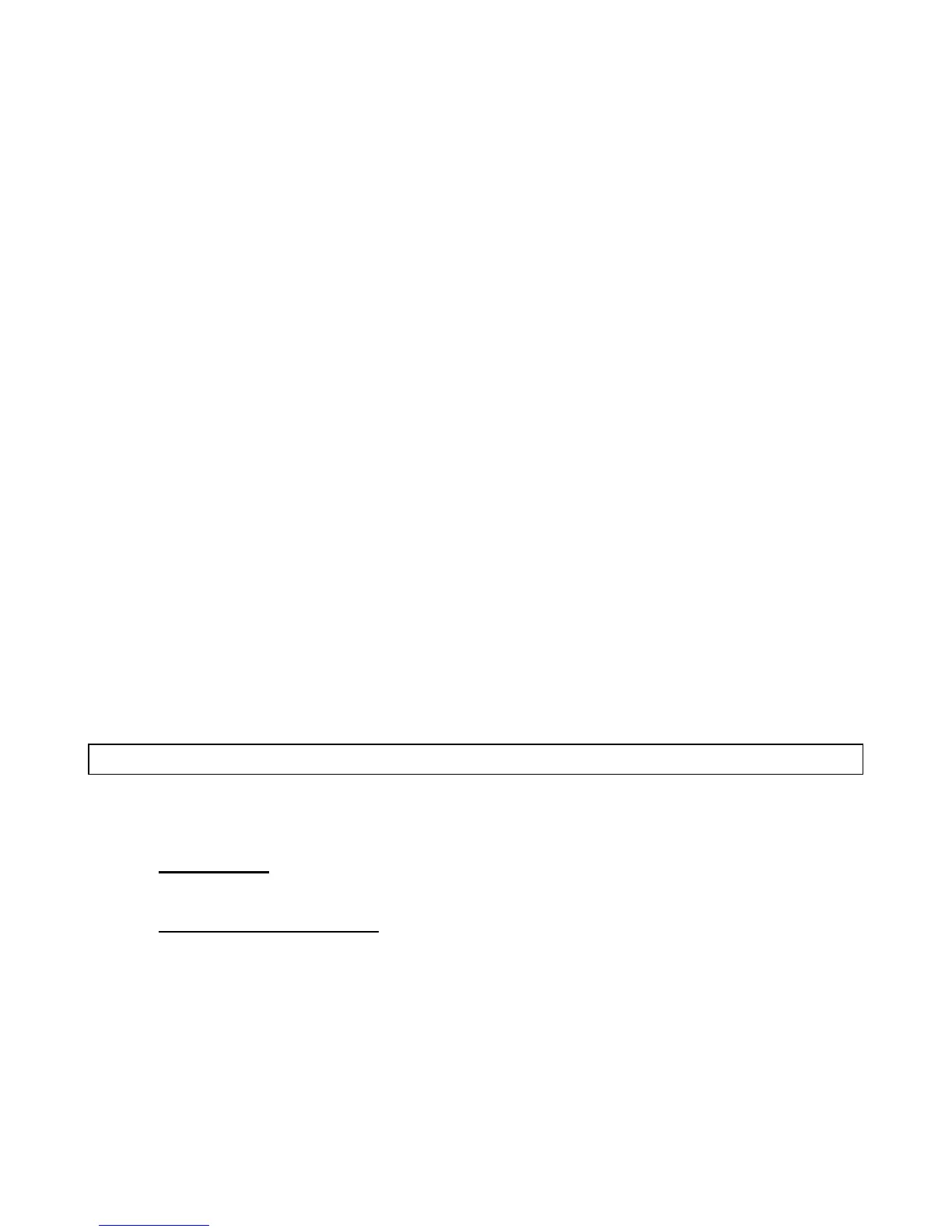17
IDS LCD Keypad User Manual 700-292-01C Issued March 2009
3. The ARM indicator flashes and the LCD prompt reads ' Enter User Code'.
4. Enter the [USER CODE] that you wish to edit. User Names are displayed as the User Slot
Number by default. Edit the User Slot Number so that it reads the correct User Name. (See Notes
on Editing a User Name).
5. To confirm the entry press [*].
6. Further names may be edited by repeating steps 4 - 6 above.
7. Press the [#] key to exit the User Program Mode.
Notes on Editing a User Name
Use the [MODE] key to toggle between upper and lower case.
Use the [1] key to display a 1, to create a space or to display the following punctuation marks :
' ! -
Use the [PANIC] key to scroll to the right.
Use the [MED] key to scroll to the left.
Pressing a key once will display the first letter displayed on the key. Pressing a key twice displays
the second letter on the key etc. Numerics are displayed after all available letters have been
displayed i.e. to display a 2, press the relevant key four times.
If you wish to use a different letter on the same key press the key the required number of times to
display the relevant letter, pause for one second. Once the cursor has advanced, you may begin
entering the next letter.
The cursor will advance instantly if one presses another key.
Example:
You wish to change [USER 1] to read Brad.
1. To type in a (B), press the [2] key twice („B‟ is the second letter displayed on the key).
2. Text is defaulted to Upper case. Press the [MODE] key for lower case. Upper case text is
indicated by a thin flashing cursor, whilst lowercase text is indicated by a thicker flashing cursor.
3. To type in an (r) press the [8] key once („r‟ is the first letter displayed on the key).
4. To type in an (a) press the [2] key once ('a' is the first letter displayed on the key).
5. To type in the letter (d) press the [3] key once (d is the first letter displayed on the key).
6. To confirm your entry press the [*] key once.
8.3.3 Option 2 - Edit a Selected User Code
Hold [*] + [Master Code] + [*] + [2] + [*] + [Old Code] + [*] + [New Code] + [*]
1. Enter the User Program Mode as per steps 1 - 4 of (8.2).
2. IDS 816 Panel
When prompted for the 'Menu Option' press the [2] key followed by the [*] key to select
programmable option 2.
IDS 1632 & IDS 1224 Panels
Menu option 0 - 'Add User' is displayed on the LCD Screen by default. To select menu option 2 -
'Edit Name', press the [2] key or alternatively use the [PANIC] or [MED] keys to scroll through
the list of programmable options until you reach Menu Option 2. Press the [*] key to confirm your
selection.
3. The ARM indicator will flash and the LCD prompt reads 'Enter User Code'. Enter the [USER
CODE] you wish to edit.
4. Alongside the Data prompt, enter the [NEW CODE]. To move the cursor within the [NEW
CODE] use the [PANIC] or [MED] keys.
5. To confirm your entry press the [*] key.
6. The ARM indicator will flash.
