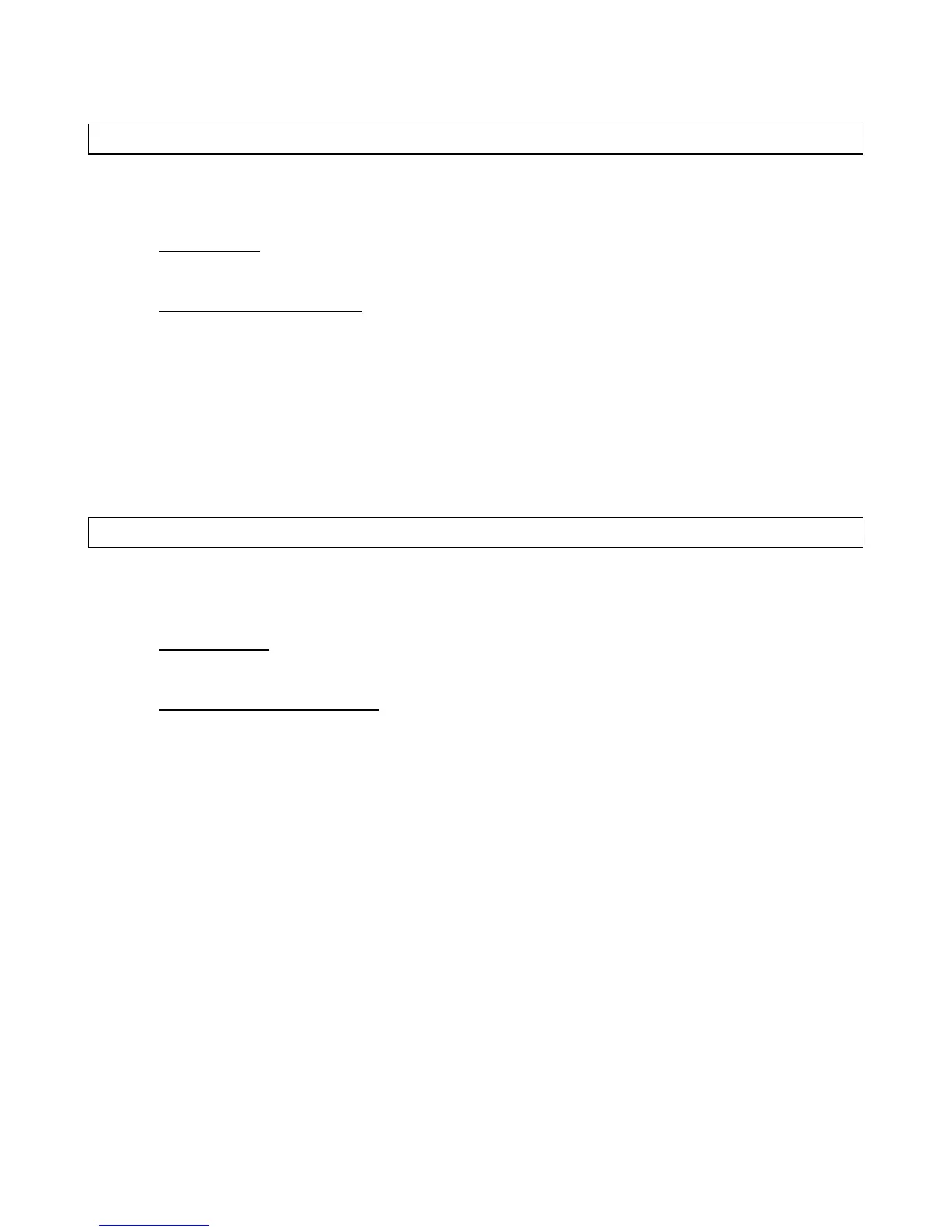18
IDS LCD Keypad User Manual 700-292-01C Issued March 2009
7. To edit other codes repeat steps 3 - 6.
8. Press the [#] key to exit the User Program Mode.
8.3.4 Option 3 - View a User Code Slot Number
Hold [*] + [Master Code] + [*] + [3] + [*] + [User Code] + [*]
1. Enter the User Program Mode as per steps 1 - 4 of (8.2).
2. IDS 816 Panel
When prompted for the 'Menu Option' press the [3] key followed by the [*] key to select
programmable option 3.
IDS 1632 & IDS 1224 Panels
Menu option 0 - 'Add User' is displayed on the LCD Screen by default. To select menu option 3 -
'View Slot num', press the [3] key or alternatively use the [PANIC] or [MED] keys to scroll through
the list of programmable options until you reach Menu Option 3. Press the [*] key to confirm your
selection.
3. The ARM indictor will flash and the LCD prompt reads 'Enter User Code'.
4. Once you have entered the [USER CODE] followed by the [*] key the Slot num is displayed
alongside the Data prompt.
5. To view other Slot numbers press the [*] key and repeat steps 3 - 5.
6. Press the [#] key to exit the User Program Mode.
8.3.5 Option 4 - User Code Properties
Hold [*] + [Master Code] + [*] + [4] + [*] + [User Code] + [*] + [Property Number] + [*]
1. Enter the User Program Mode as per steps 1 - 4 of (8.2).
2. IDS 816 Panel
When prompted for the 'Menu Option' press the [4] key followed by the [*] key to select
programmable option 4.
IDS 1632 & IDS 1224 Panels
Menu option 0 - 'Add User' is displayed on the LCD Screen by default. To select menu option 4 -
'User Options', press the [4] key or alternatively use the [PANIC] or [MED] keys to scroll
through the list of programmable options until you reach Menu Option 4. Press the [*] key to
confirm your selection.
3. The ARM indictor will flash and the LCD prompt reads 'Enter User Code'.
4. Once you have entered the [USER CODE], followed by the [*] key select a User Code property
by pressing the key which corresponds to that property.
In the case of the IDS 1632 and the IDS 1224, one may use the [PANIC] or [MED] keys to scroll
through the User Options which can be assigned to a user.
5. Pressing the [*] key toggles between [Y] and [N] for the selected user option.
6. Repeat steps 4 & 5 until the desired properties have been programmed.
7. To edit another User Code's properties, press the [#] key and repeat steps 2 - 5.
8. Press the [#] key twice to exit user program mode.
Example:
To enable a User Code to function as a duress code, when prompted for the Option press the [2] key
followed by the [*] key.
