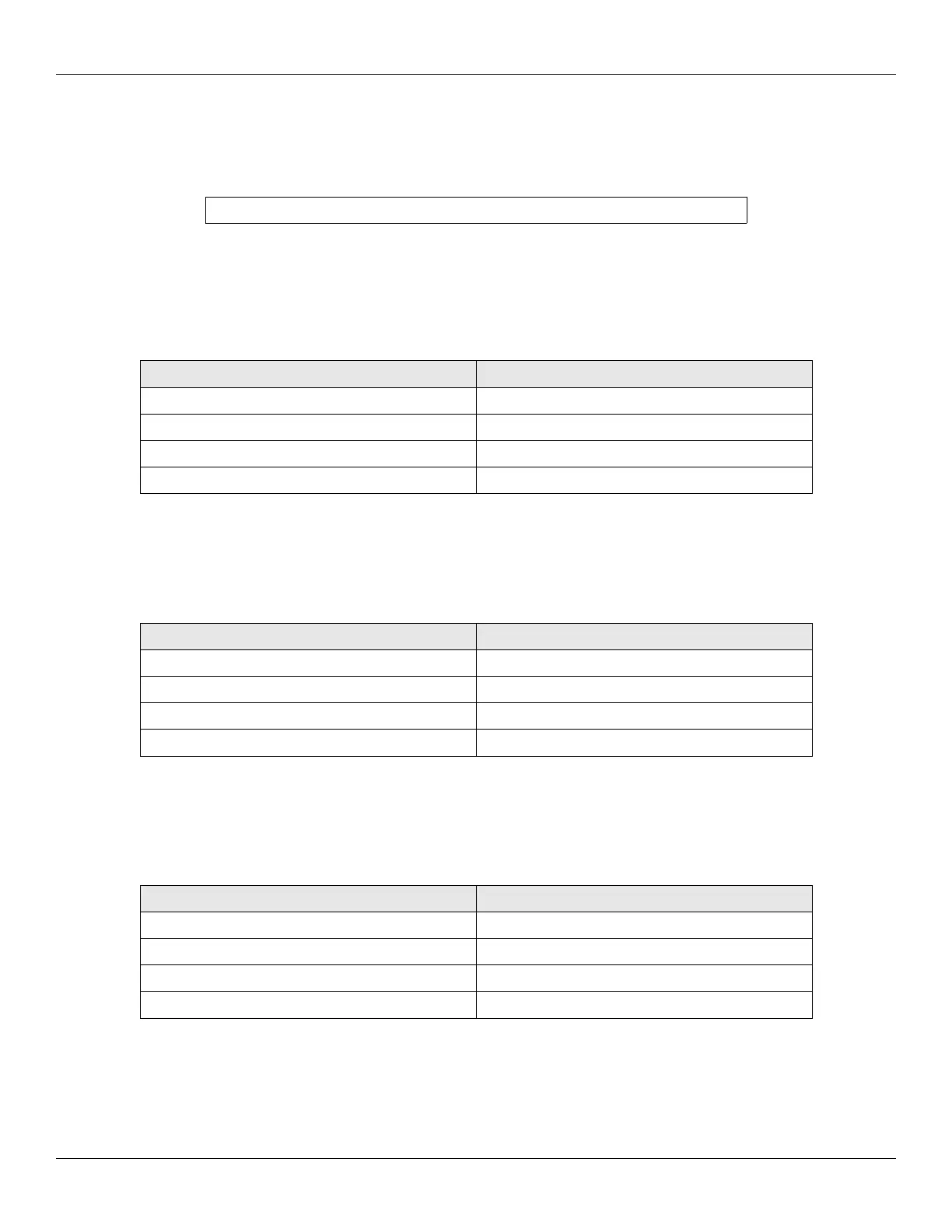Section 3: Programming IEI MiniMax 3 Installation/Programming Manual
3.13 Using the Default Auto-Unlock Timezone
The Max 3 Door Control Module contains a default Auto-Unlock timezone from 9:00 A.M. To 5:00 P.M. Software is not required for
this feature to work. First you must enable timezones and then enable auto-unlock timezones. If you want it to operate as a first-in
auto-unlock timezone you must also enable that feature.
3.13.1 Enable/Disable Timezones
Use the following command to enable or disable timezones.
Action Command
Enter Program Mode 99 # master code *
Enable Timezones 30 # 9 # 1 # * *
Disable Timezones 30 # 9 # 0 # * *
Exit Program Mode *
3.13.2 Enable/Disable Auto-Unlock
Use the following command to enable or disable auto-unlock.
Action Command
Enter Program Mode 99 # master code *
Enable Auto-Unlock 30 # 11 # 1 # * *
Disable Auto-Unlock 30 # 11 # 0 # * *
Exit Program Mode *
3.13.3 Enable/Disable First-In Auto-Unlock
Use the following command to enable or disable first-in auto-unlock.
Action Command
Enter Program Mode 99 # master code *
Enable First-In Auto-Unlock 30 # 12 # 1 # * *
Disable First-In Auto-Unlock 30 # 12 # 0 # * *
Exit Program Mode *
Page 38 of 48 Document #: 6055672, Rev 1.0 D1c
Note: If you require additional timezones you must use the PC software.