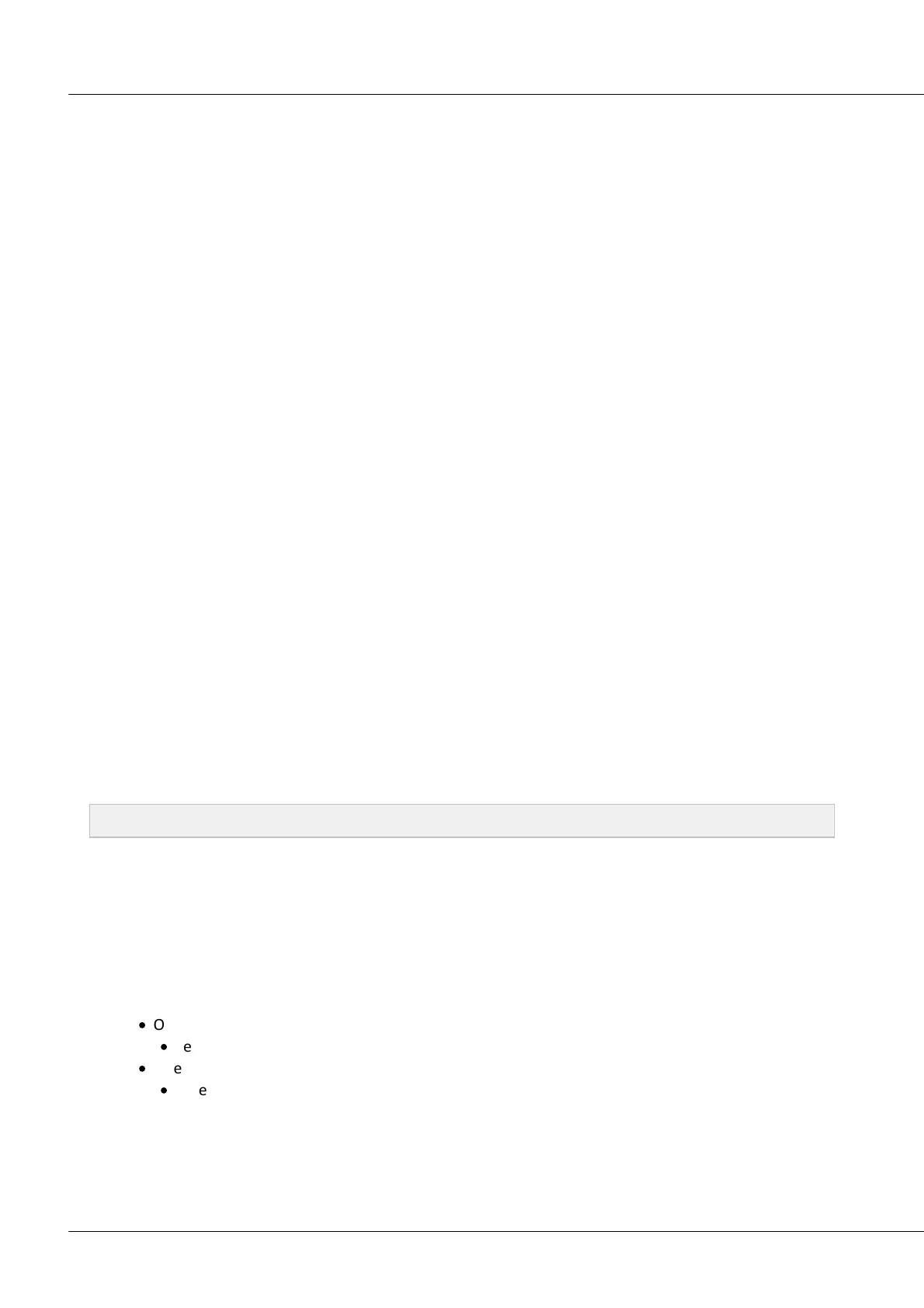© 2018 imc Test & Measurement GmbH
imc C-SERIES - Manual, Version 4 R 3 - 2018-10-19
19Installation - Software
3 Start of operation Software / Firmware
3.1 Installation - Software
The associated measurement engineering software, the configuration and operating interface for all imc
instruments, provides the devices with exceedingly versatile functionality. It achieves comprehensive
total solutions for everything from laboratory tests through mobile data logger application all the way to
complete industrial test stations.
Use of software requires a license, subject to the purchase order and configuration (see e.g. imc STUDIO
manual product configuration / license).
In order to be able to install or uninstall imc STUDIO products, you must be registered with a user
account possessing administrator rights to the PC. This applies to the overwhelming majority of all
installations of Windows. However, if you are only logged on to your PC without administrator rights, log
off and log back on with an administrator user account. If you do not possess an administrator user
account, you will need the support or your system administrator or IT department.
You will find a detailed description to the installation of the software in the adequate manual or getting
started (imc STUDIO / imc DEVICES).
3.1.1 System requirements
The minimum requirements of the PC, the recommended configuration for the PC, the supported
operating system are mentioned in the datasheets and the adequate manual or getting started (imc
STUDIO / imc DEVICES).
3.2 Connecting via LAN in four steps
The most common case is described below: the PC and the device are connected via cable or switch. The
device's IP-address must be set in the PC's address range. Subsequently, the device can be connected
with the PC. If a connection has ever been established previously, the software knows the device's
hardware configuration. In that case, experiment configurations can be prepared without any connection
to the device.
Step 1: Determining the PC's IP-address
Before starting the configuration of your measurement device, you should determine your
computer's IP-address (the following screenshots and texts refer to MS Windows 10). There are
multiple ways to do this, of which some may not be possible on your PC, depending on the
administrator rights you have. In such cases, you should contact your responsible
administrator/IT-service.
Before determining the IP-address, connect the measurement device with the PC and activate it.
To open the configuration dialog, use one of the following:
·
Open the Windows Control Panel and search for "View network connections"
·
Select "View network connections"
·
Open Windows' input box by using the keyboard combination of Windows-key + R [Win-R].
·
Enter the following command in the edit box:
control netconnections
The "Network Connections" window appears. Then right-click the mouse over the entry for your
network connection and then select the item "Properties" in the context menu once again. Then the
Connection Properties window appears.
