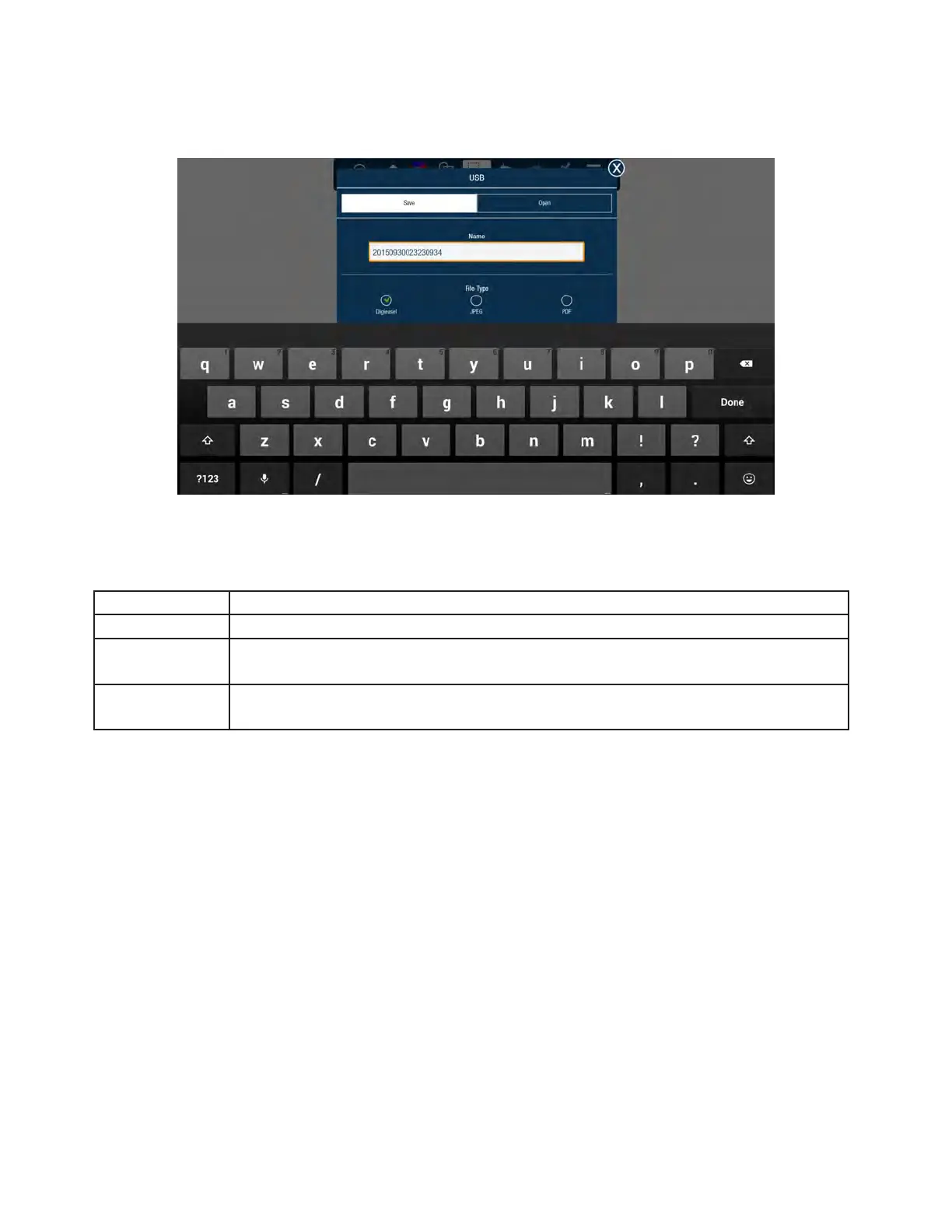Page 25INF6502WB/INF6502LC/INF7002WB/INF7002LC User Guide
Save the whiteboard canvas to a USB thumb drive
1) Tap More.
2) Tap USB.
3) Type a file name in the Name text box.
4) Select the file type:
File Type Option Choose this file type if you want to...
DigiEasel saves the whiteboard file for future editing.
JPG creates an image file. Note: The image file cannot be saved on the monitor and cannot
be re-opened by the montior for later use.
PDF creates a printable document for others to view. Note: The PDF file cannot be saved
on the monitor and cannot be re-opened by the monitor for later use.
5) For JPG and PDF file types, tap Current view to save the visible portion of the canvas or tap Whole view to save
the entire canvas. Note: Whole view creates multiple pages and requires extra time to complete.
6) Tap Save.
Open a new whiteboard canvas
1) Tap More.
2) Tap New.
3) Then select Save to save the existing canvas or select Don't save to delete the existing canvas and open a new
one. Cancel returns the user to the current canvas.
