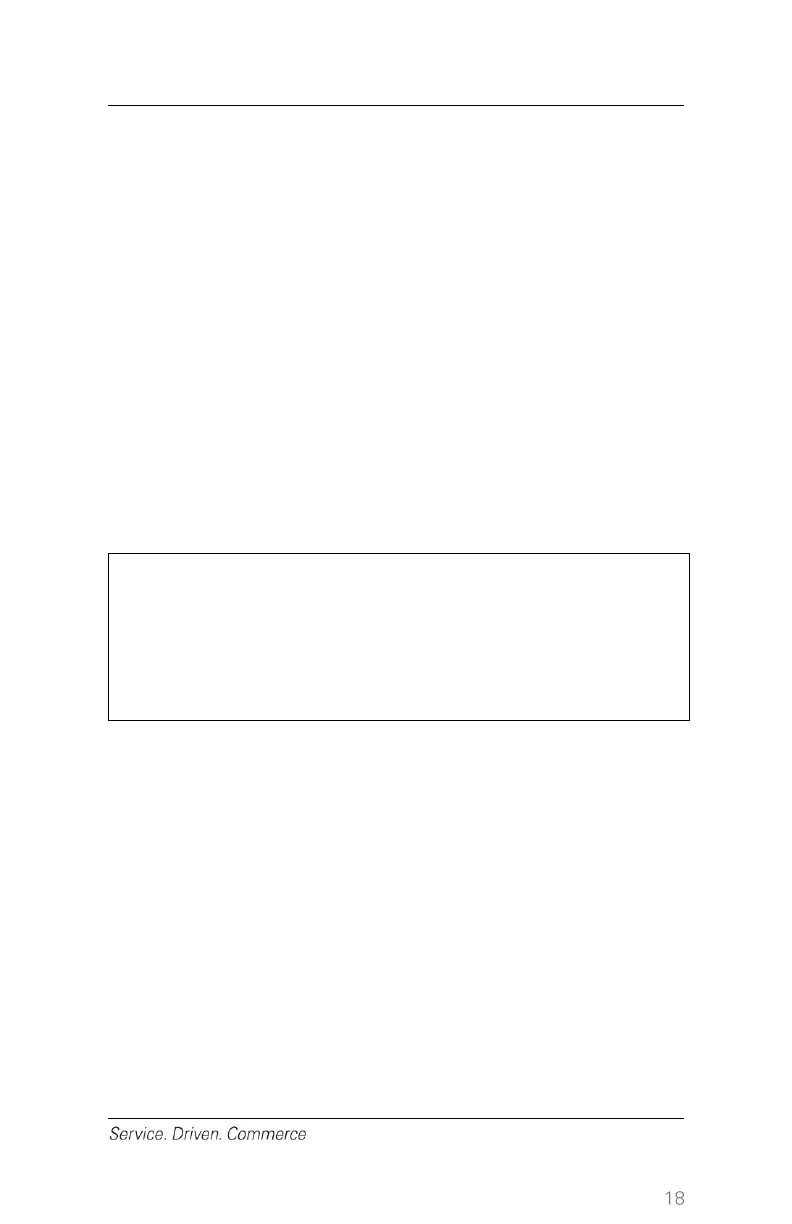12. Key in the CVC (if prompted to do so) and then press [Enter] (This
extra step helps to reduce fraud and chargebacks)
13. Terminal starts to communicate with Global Payments.
The receipt(s) will be printed once the transaction is completed. Ensure
the Cardholder signs the merchant receipt. Retain the signed merchant
receipt as proof of the transaction.
For Chip card sale transactions:
1. At the Idle screen, press [Enter] to enter the main menu, and then
press 1 to select [Sale]
2. Key in Clerk ID (if enabled) and press [Enter]
3. Key in Invoice # (if enabled) and press [Enter]
4. Key in the total purchase amount and press [Enter]
5. Terminal displays Pass Terminal To Customer, Press [Enter] and
then hand the terminal to cardholder
6. Cardholder inserts the card
If the chip card is not supported, the terminal will display
“Application Not Supported, Swipe Allowed, Remove Card”,
“Can’t Read Chip, Swipe Allowed, Remove Card”, or “Not
Processed, Swipe Allowed, Remove Card”. You may then
attempt to process the transaction using the magnetic stripe.
7. Select Language (if enabled)
8. If Std/Auto tip is enabled, the terminal will display “Auto Tip?”.
Proceed to Step 9.
If Std/Auto tip is not enabled, terminal displays “Confirm Amount”.
Cardholder presses [F1] for Yes or [F4] for No. If No is selected,
the transaction is cancelled. If Yes is selected, terminal displays
“ENTER PIN”. Proceed to Step 13.
9. Cardholder presses [F1] for Yes or [F4] for No. If No is selected,
terminal displays “Confirm Amount”. Proceed to Step 12.
10. Because cardholder selected Yes for Auto Tip, terminal will
calculate and display the tipping amount and total amount, and
prompt cardholder to confirm.
11. Cardholder presses [F1] to select Accept and proceed to Step 13,
or presses [F4] to select Change and proceed to Step 12.
