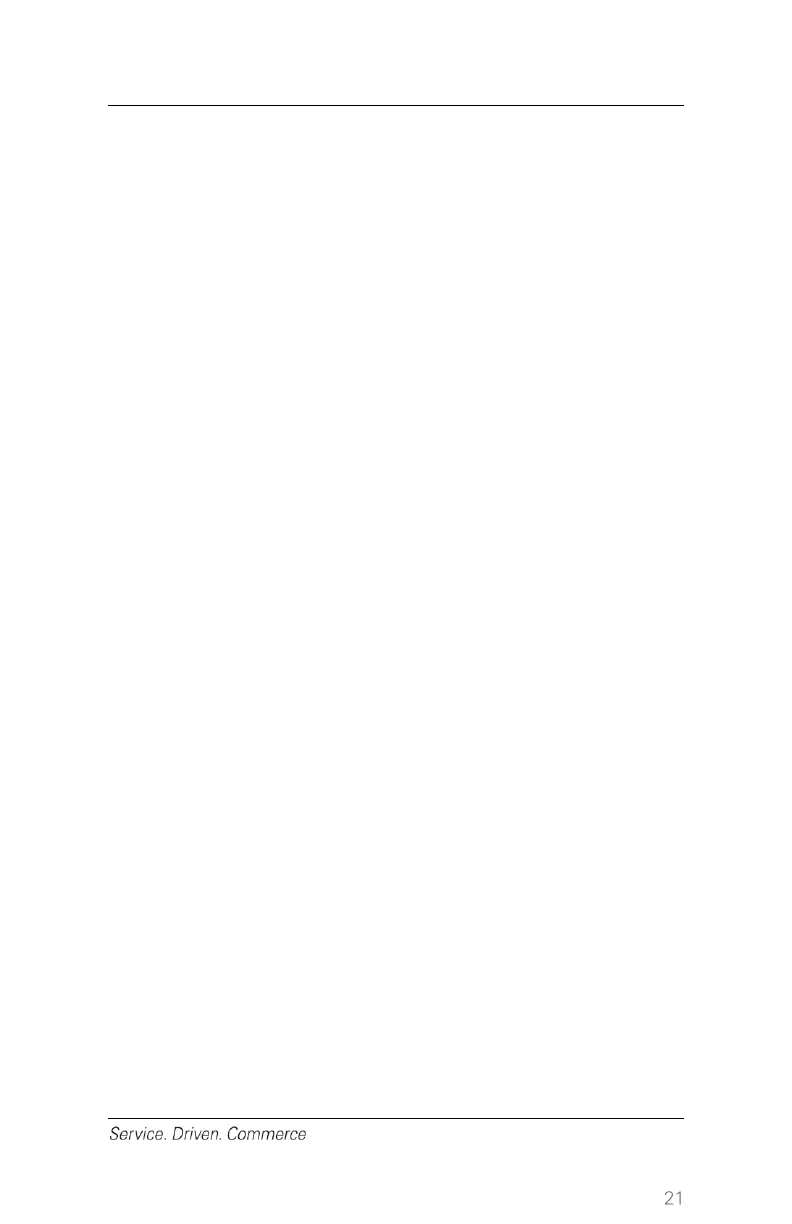6. If All is chosen, a report will print for all open Pre-Auth in the batch
and merchant can choose to void all open Pre-auth or any specific
Pre-auth.. If One is chosen, proceed to next step
7. Press the number that corresponds to the desired search option
(NOTE: Credit Cards can also be swiped instead of choosing a
search option.)
8. Follow the terminal prompts and enter the requested information
from the top of the original receipt and press [Enter]
9. When the transaction to void is found, press [F4] (Select). Press
[F2] to select the next transaction in the list
10. Press [Enter] to confirm the transaction or press [F4] to go back to
Step 7. If transaction is confirmed, terminal will start to
communicate with Global Payments.
11. Follow the terminal prompts to complete the void transaction.
7 – Pre-Auth and Completion Transaction
Pre-Auth is used in the Travel and Entertainment sector (e.g. hotels, car
rental companies, restaurants) for credit transactions when the terminal
is NOT brought to the patron. Using the Pre-auth transaction allows you
to enter a different amount at the end of the transaction. The original
authorization is for the amount before tip (Pre-auth) and the final
amount (Completion) includes the tip.
Pre-Auth – Authorize the amount before tip:
1. At the Idle screen, press [Enter] to access the main menu.
2. For retail merchants, press 6 or use [F2] to highlight Pre-Auth and
press [Enter]; for restaurant merchants, press 5 or use [F2] to
highlight Pre-Auth and press [Enter]
3. Key in Clerk ID (if enabled) and press [Enter]
4. Key in Invoice # (if enabled) and press [Enter]
5. Key in the transaction amount and press [Enter]
6. Terminal displays Pass Terminal to Customer. Press [Enter] and
then hand the terminal to cardholder
7. Swipe/insert or manually enter the credit card
8. Key in the Expiry Date if the card is manually entered
9. Select language if enabled (Language selection is based on the
setup of the card, not the terminal.)
10. Customer enters a PIN (if credit card was inserted)
11. Customer passes the terminal to the merchant.
