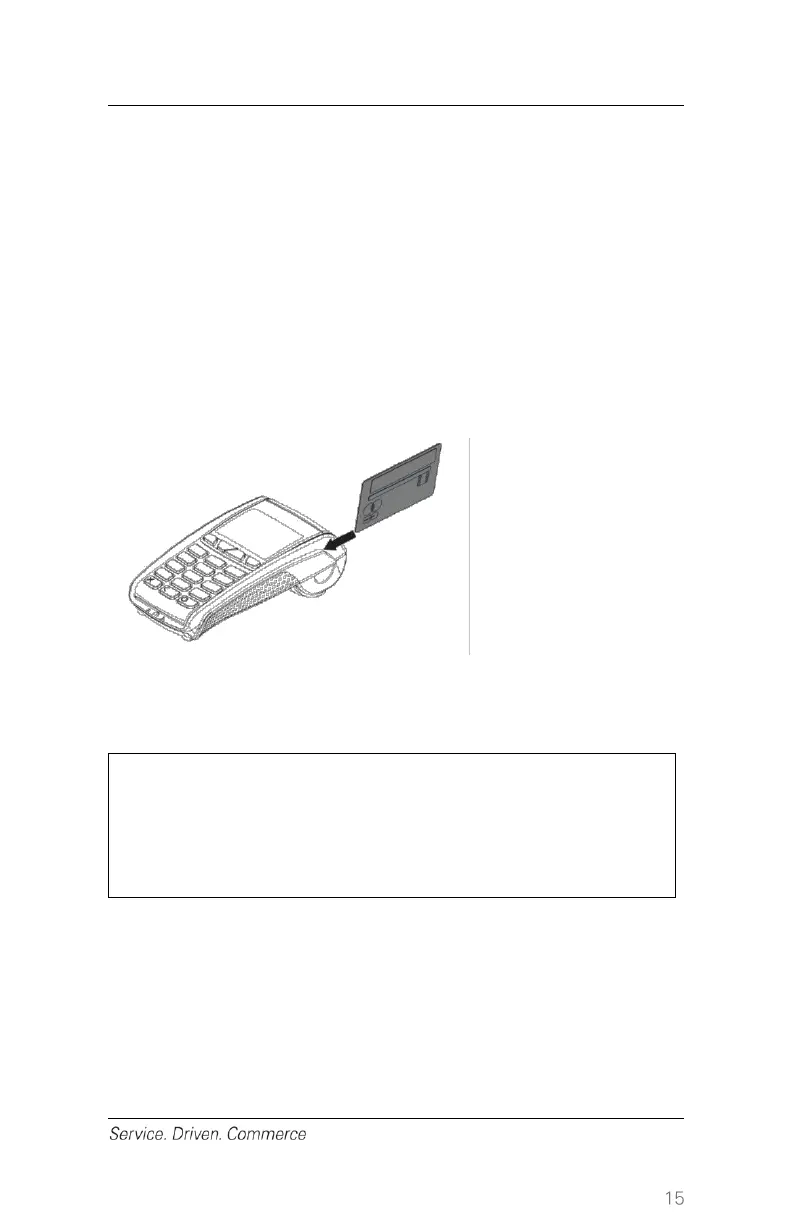To Conduct a Magnetic Stripe Transaction
1. Press [Enter] key to enter main menu
2. Select a transaction type and follow the prompts accordingly
3. Position a magnetic card with the stripe in the card reader facing
inward, toward the keypad
4. To ensure a proper read of the magnetic stripe card, the user
should insert the magnetic card from the top of the unit, as shown
below
5. Swipe the card through the magnetic card reader
The receipt(s) will be printed once the transaction is completed.
The Sale transaction is the most common transaction for general retail
applications.
If you are presented with a card that has a chip on it, insert
the card in the chip reader on the terminal with the chip
facing up. Leave the card in the reader until the
transaction is completed.
For Swiped entry Sale transactions:
1. At the Idle screen, press [Enter] to enter the main menu, and then
press 1 to select [Sale]
2. Key in Clerk ID (if enabled) and press [Enter]
3. Key in Invoice # (if enabled) and press [Enter]
4. Key in the total purchase amount and press [Enter]
