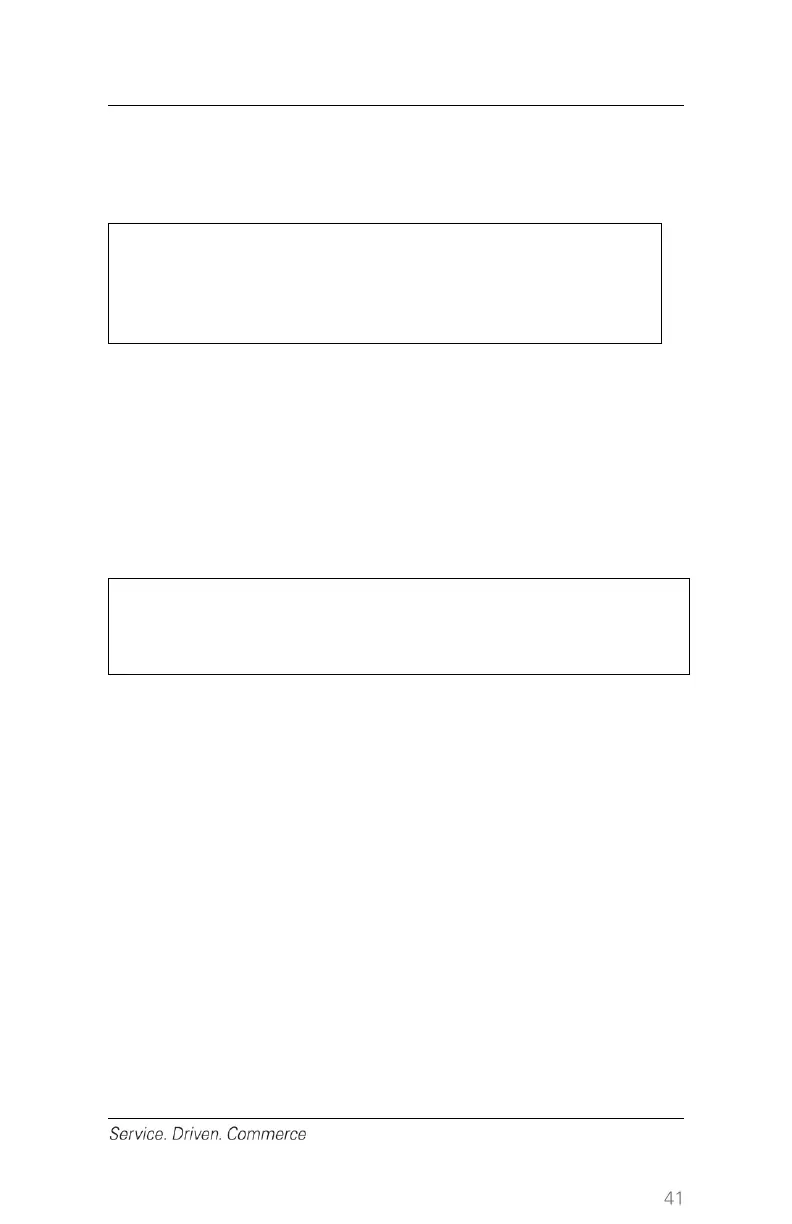3. Plug the terminal into another electrical outlet to see if it is an
electrical problem
4. If you have another working terminal, swap the terminals to
determine if the problem is with the terminal, cable, or power outlet
Changes or modifications to this terminal not expressly
approved by the party responsible for compliance, could
void the user’s authority to operate the equipment.
Receipt is Blank
If the receipt is blank, make sure that the roll of receipt paper has been
properly inserted into the terminal. Also make sure that the correct
paper type is being used.
20 – Cleaning
Before cleaning the terminal, unplug all of the cables from
the terminal.
To clean the terminal, follow these instructions:
1. To prevent damage to the terminal and to avoid electric shock,
unplug the power supply before cleaning the terminal
2. To remove dust from the terminal, wipe with a damp cloth
3. For deeper cleaning, make a solution of soap and water and
dampen a soft cloth with the solution and wipe the terminal’s
covers and base
4. Cleaning liquid that is applied to the terminal must dry within
one minute. If it does not, dry the terminal with a soft cloth
