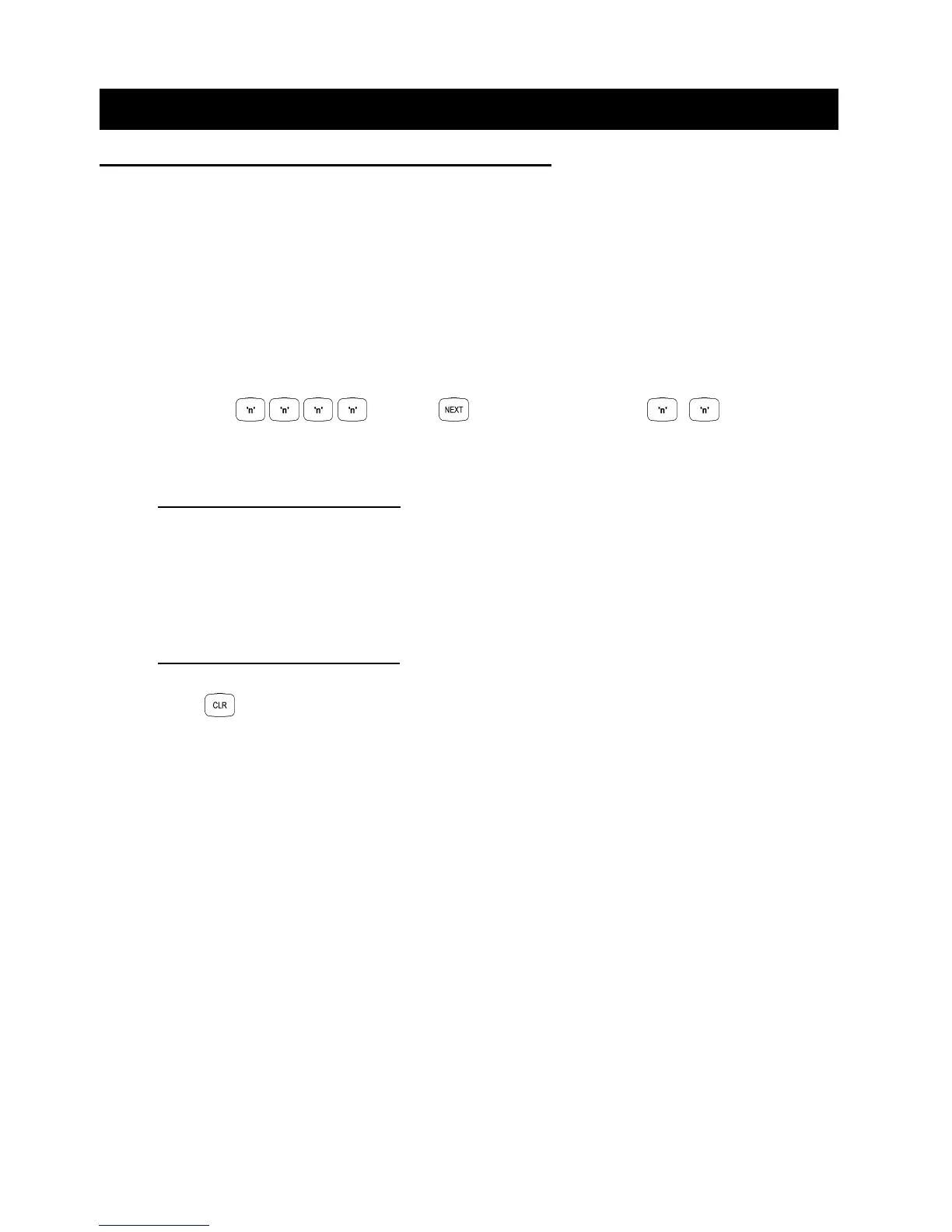14
Version 2.02 December-2002
Master User Operations
4.0 ACCESSING THE OPERATIONAL MODES.
The Default Master Code is 0123. (Or 012345 if system is configured for 6 Digit PIN codes)
This Code should be changed as soon as possible after installation.
When choosing a new Master Code, ensure that a PIN code is chosen that will not be forgotten,
while still providing security against unauthorised access.
Master User Operations require the User to Access a number of different Operational Modes.
This is done by entering a valid Master PIN code, then pressing the <NEXT> key before selecting
the 2-digit Mode number. (3 digits required for User Programming)
e.g.
Enter PIN; ... , then , then the Mode number; , ...
This key sequence must be used to access all Operational Modes described in this section.
Master Operations Mode Indication.
The <ARM> and <HOME> Lamps will flash together to indicate that the system is in a Master User
Operational Mode.
The <ARM> , <HOME> and <FAULT> Lamps will flash together to indicate that the system is in User
Programming Mode.
Exiting the Master User Operations.
Press to exit any of the Master Operations.
4.1 Adding or Changing Users. .....................................................................................NEXT 4xx
4.2 Deleting Users. .........................................................................................................NEXT 4xx
4.3 Zone Walk Test Mode. .............................................................................................NEXT 23
4.4 Siren and Auxiliary Control and Test mode. ..........................................................NEXT 24
4.5 Test Transmission. (Test report) ............................................................................NEXT 25
4.6 Battery Test. ..............................................................................................................NEXT 26
4.7 Answer Phone ..........................................................................................................NEXT 27
4.8 View or Edit the Primary and Secondary Telephone numbers. ...........................NEXT 31
4.9 View or Edit the Call Divert Telephone numbers...................................................NEXT 32
4.10 View or Set the Time and Date. ..............................................................................NEXT 33
