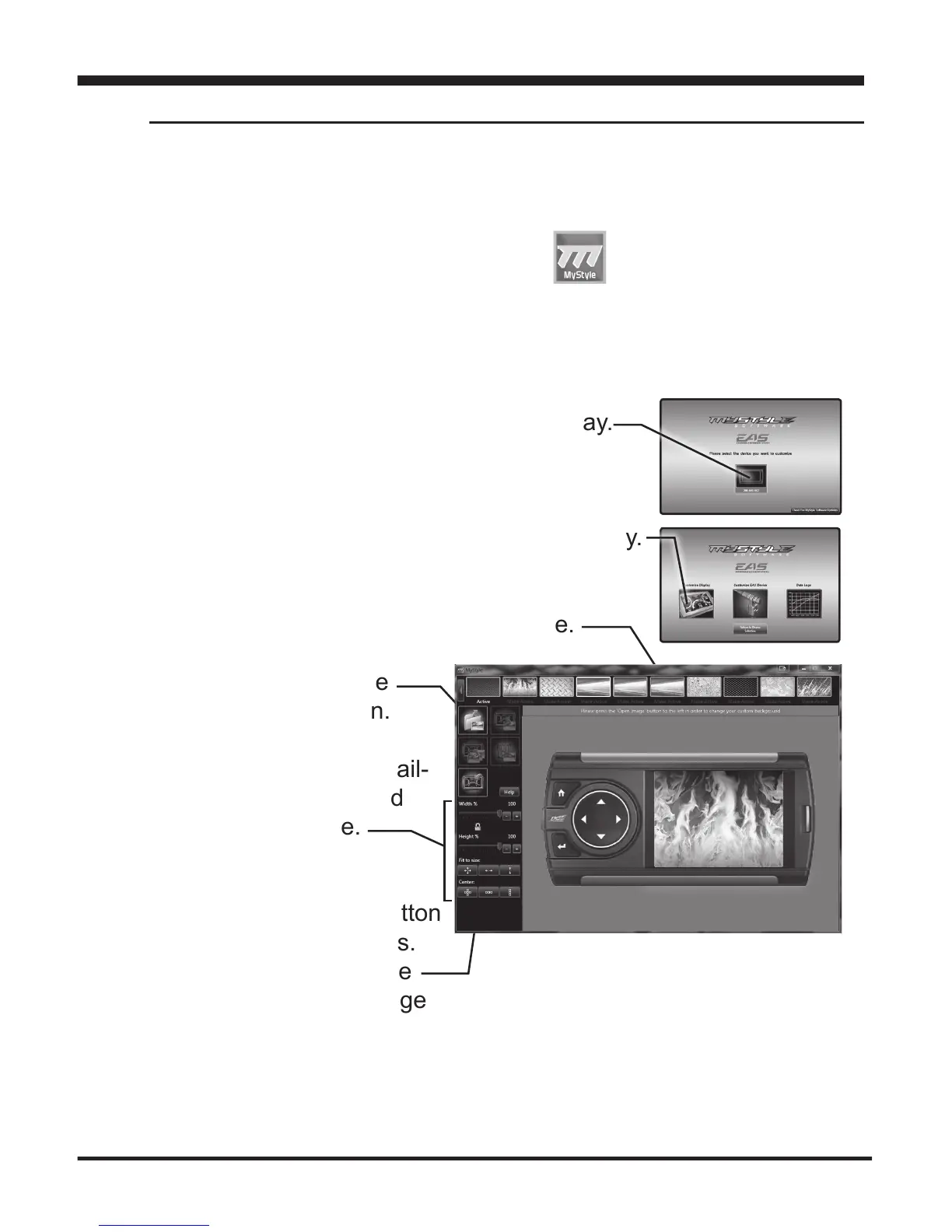21
Adding Custom Background Images
Display Set Up
This section describes how to add personalized photos or pictures
to your display using a computer.
STEP 1 - Double-click the MyStyle icon on your desktop.
STEP 2 - Connect the display using the supplied USB cable.
When a display is plugged in, an image of the display will appear with
a 9 digit number.
STEP 3 - Click the image of your display.
STEP 4 - Choose to Customize the Display.
STEP 5 - Select an Image to replace.
STEP 6 - Select the
Open Image button.
STEP 7 - Use the avail-
able tools to size and
align your image.
STEP 8 - Click the
Save Background button
to save your progress.
This will also save the
new background image
to you display.