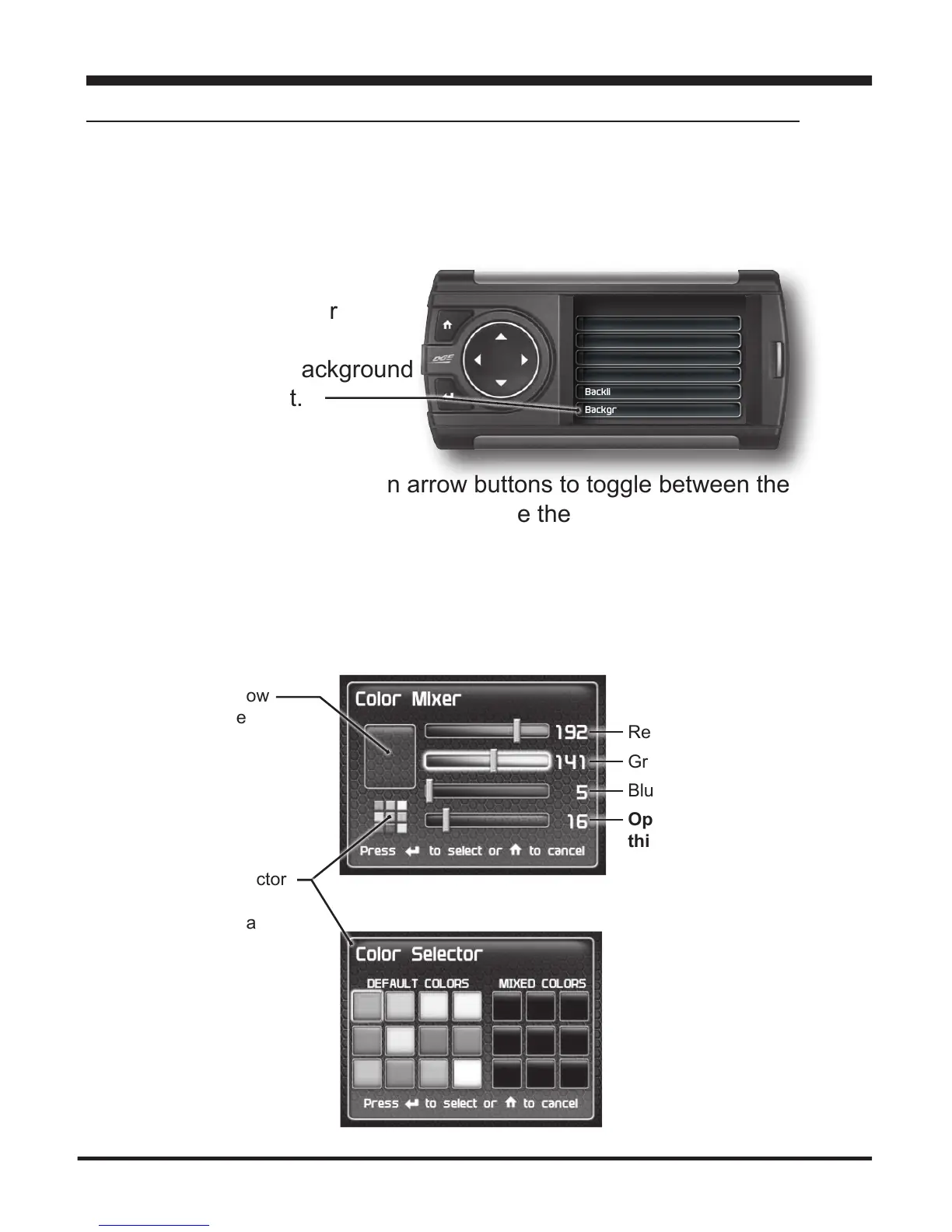26
Background Color
STEP 1 -PresstheHomebuttontoentertheMainMenu.
STEP 2 - Use the Up/Down arrow buttons to scroll down to the
Settings option.
STEP 3 - Press Enter
STEP 4 - Select Background
Color from the list.
STEP 5 - Use the Up/Down arrow buttons to toggle between the
options on the Color Mixer screen. Use the Left/Right arrow but-
tons to adjust their values.
STEP 6 - Make your adjustments.
Settings
Accessory Settings
Vehicle Settings
Alert Settings
Sound Duration - 3 sec
Backlight Autodim - 99%
Background Color
The viewing window
allows you to see
the changes you are
making real time
Red Values
Green Values
Blue Values
Opacity Value: If
this value is above
80%, you may no
longer see the
background
Use the Color selector
to quickly choose
default colors, or a
mixed color you have
saved previously
Settings