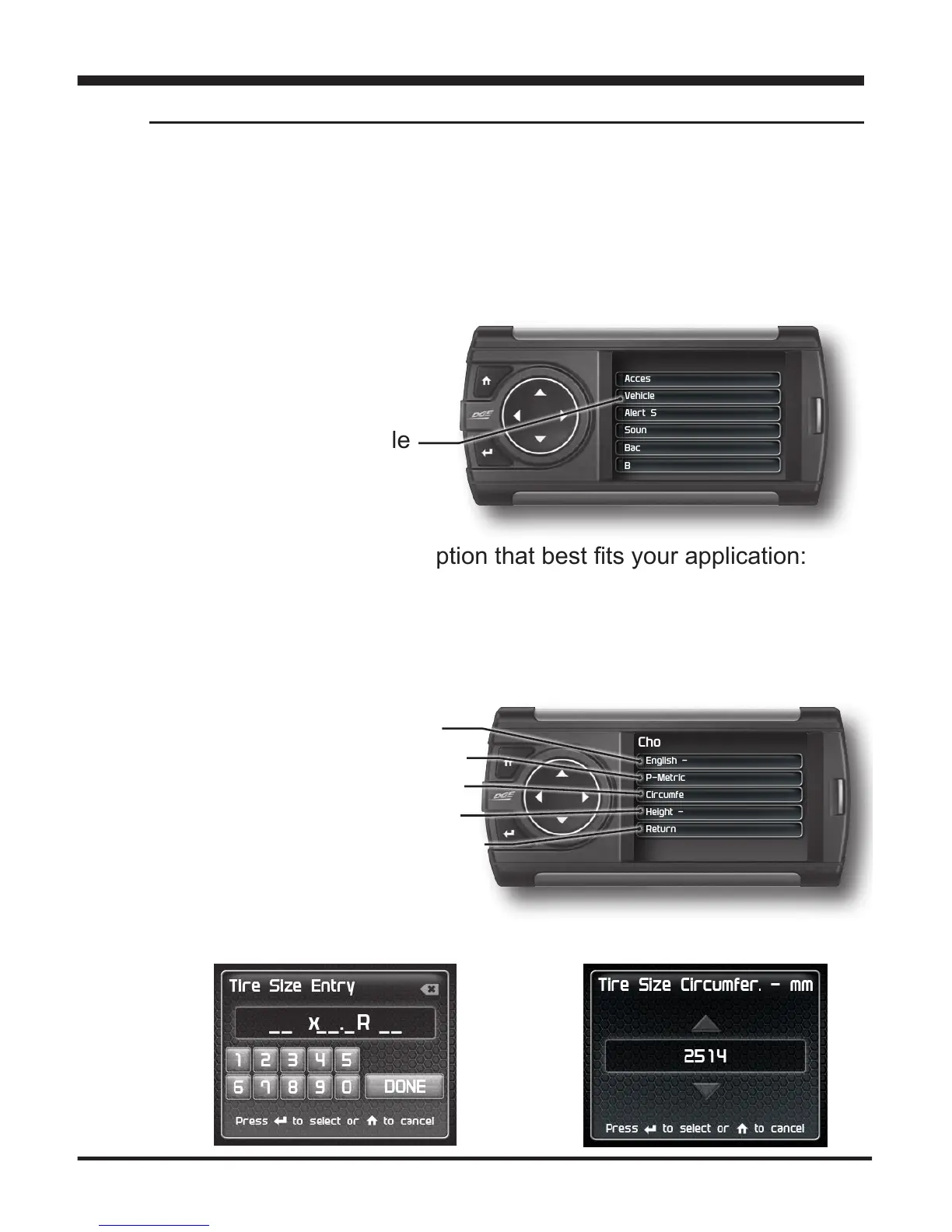23
Choose Tire Format
English - XX x XX.X RXX
P-Metric - XXX / XX RXX
Circumference - XXXXmm
Height - XX inches
Return to Stock
Vehicle Settings - Tire Size
Settings
The display is capable of re-calibrating the MPH PID. In order for this to
happen, you will need to enter a tire size.
English=Height(XX)/width(XX.X/wheelsize(RXX)
P-Metric=Width(XXX)/aspectratio(XX)/diameter(RXX)
Circumference = The outer circumference of the tire (mm)
Height = The height of the tire (from ground to top of tire)
Return to Stock = Erases any tire info you have entered, and
returns the tire size to the original default setting.
STEP 6 - Use the arrow buttons to highlight a number, then
press enter to select it. When done select Done or press Enter.
STEP 1 -PresstheHomebuttontoentertheMainMenu
STEP 2 - Use the Up/Down arrow buttons to scroll down to the
Settings option.
STEP 3 - Press Enter.
STEP 4 - Select Vehicle
Settings, then select the
Tire Size option.
STEP 5 - Selectthesizeoptionthatbesttsyourapplication:
Stock Size = Stock Tires
ModiedSize=Non-StockTires
STEP 6 - Choosethetireformatthatbesttsyourapplication.
(NOTE:YoumustentertheStockSizeaswellifamodiedSizeisbeingentered)
OR
Settings
Accessory Settings
Vehicle Settings
Alert Settings
Sound Duration - 3 sec
Backlight Autodim - 99%
Background Color