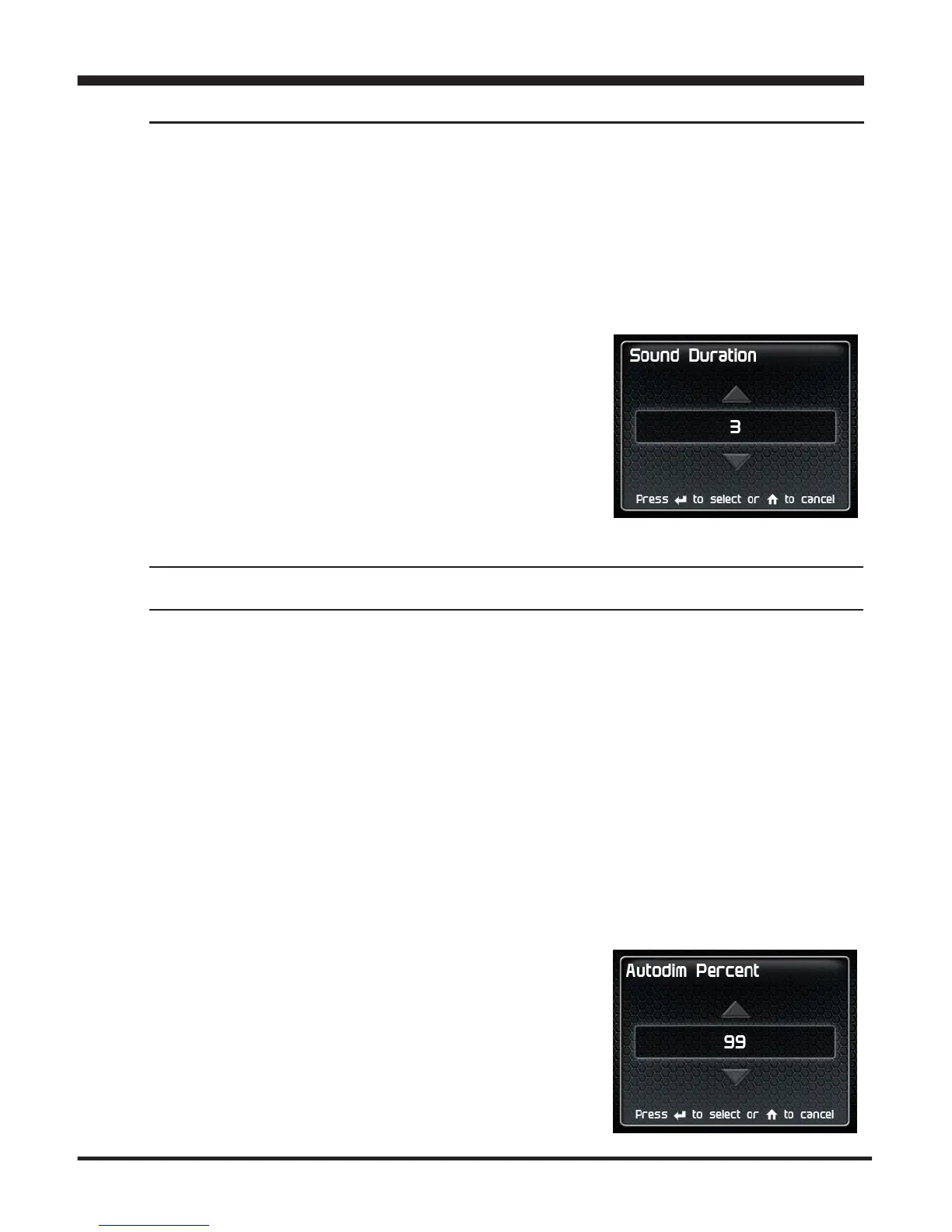25
Settings
Sound Duration - Alerts
STEP 1 -PresstheHomebuttontoentertheMainMenu.
STEP 2 - Use the Up/Down arrow buttons to scroll down to the
Settings option.
STEP 3 - Press Enter
STEP 4 - Select Sound Duration from
the list.
STEP 5 - Adjust the time (in seconds) to
the length of time an alert should sound.
STEP 6 - Press Enter
Backlight Autodim
Each display is equipped with a light sensor that detects how much light is enter-
ing the vehicle cab. During the day, the display will be at it’s maximum bright-
ness. As it gets darker outside, the display will automatically dim according to
the amount of sunlight. If the value is kept at 99%, the display will be as dim as
possible. If the value is set to 50%, the display will only be half as dim at night.
STEP 1 -PresstheHomebuttontoentertheMainMenu.
STEP 2 - Use the Up/Down arrow buttons to scroll down to the
Settings option.
STEP 3 - Press Enter
STEP 4 - Select Backlight Autodim from
the list.
STEP 5 - Adjust the percent value.
STEP 6 - Press Enter.